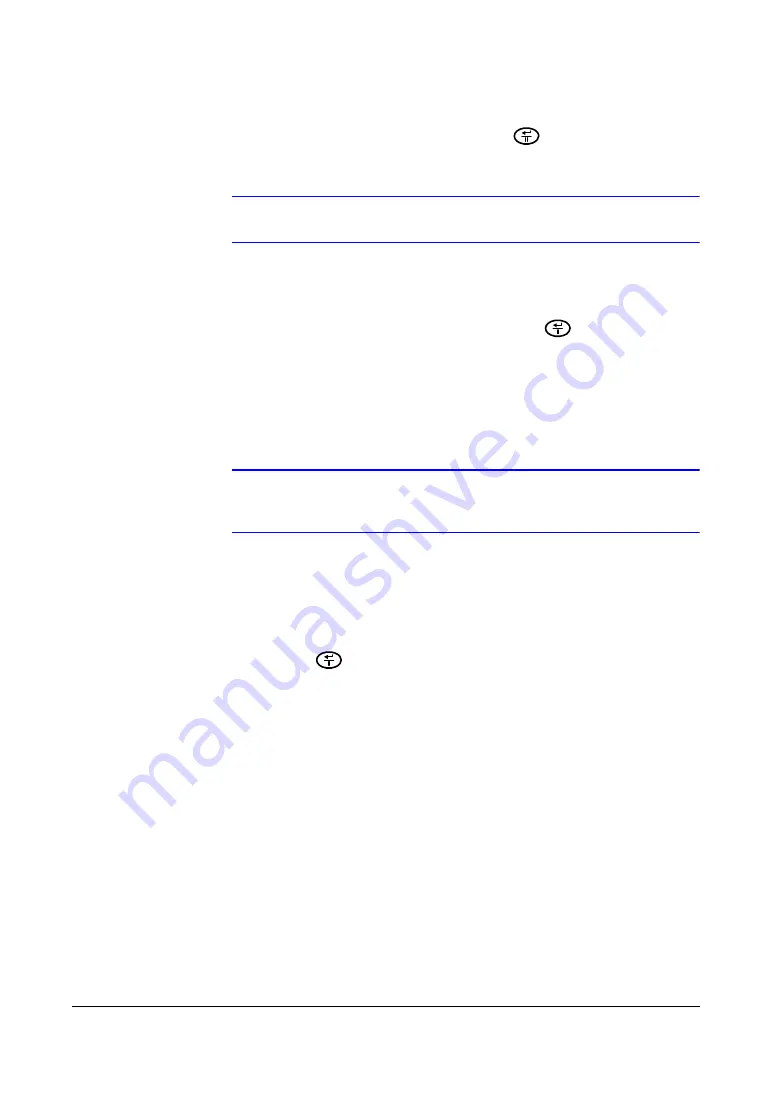
Configuration
66
Setting the Speed for Time-Lapse Recording
Highlight the field under the
Speed
heading and press
. A drop-down list of
recording speeds appears. You can select from
0.5
ips to
30
ips (25 ips for PAL).
Note
You cannot select
30
ips (25 ips for PAL) for High Resolution.
Setting the Recording Quality for Time-Lapse Recording
1.
Highlight the field under the
Quality
heading and press
. A drop-down list
appears.
2.
Select from
Very High
,
High
,
Standard,
and
Low
image quality.
If all other variables are equal, then a
Very High
setting requires 300% more hard
disk space than
Standard
, a
High
setting requires 200% more, and a
Low
setting
requires 50% less.
Note
Recording higher quality images requires more storage space
and reduces the recording capacity of the hard disk drive.
Turning On the Time-Lapse Recording Schedule
You can set the DVR to record video based on the Time-lapse Recording Schedule
defined during Time-Lapse Record Setup. Highlight the field beside
Time Lapse
Recording
and press
to toggle between
On
and
Off
.
Setting the Maximum Amount of Time-Lapse Video Storage
This feature is useful when you want to keep recorded time-lapse video for a different
length of time than you want to keep recorded Event video. The time-lapse video is
stored separately from the Event video.
When
Keep the continuous pictures
is set to
On
, you can set the storage amount from
1 hour
up to
490 hours
depending on the hard drive capacity limits. When the DVR
time-lapse recording duration reaches the time limit specified in the
Keep the
continuous pictures
field, the DVR starts recording over the oldest recorded
time-lapse video. For example, if you turn on
Keep the continuous pictures
and set
the storage capacity to 40 hours, then the DVR will record 40 hours of time-lapse video
before overwriting it. The remaining space on the hard disk drive is allocated to Event
recording.
Summary of Contents for HRSD4
Page 1: ...Document 800 00919 Rev F 02 08 User Guide HRSD4 Four Channel Digital Video Recorder ...
Page 2: ......
Page 3: ...User Guide ...
Page 12: ...Figures 12 ...
Page 14: ...Tables 14 ...
Page 102: ...Configuration 102 ...
Page 124: ...Troubleshooting 124 ...
Page 126: ...Connector Pinouts 126 ...
Page 127: ...Map of Screens Document 800 00919 Rev F 127 02 08 E Map of Screens ...
Page 128: ...Map of Screens 128 ...
Page 134: ...134 ...
Page 135: ......
















































