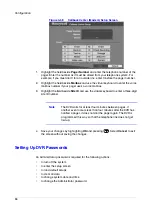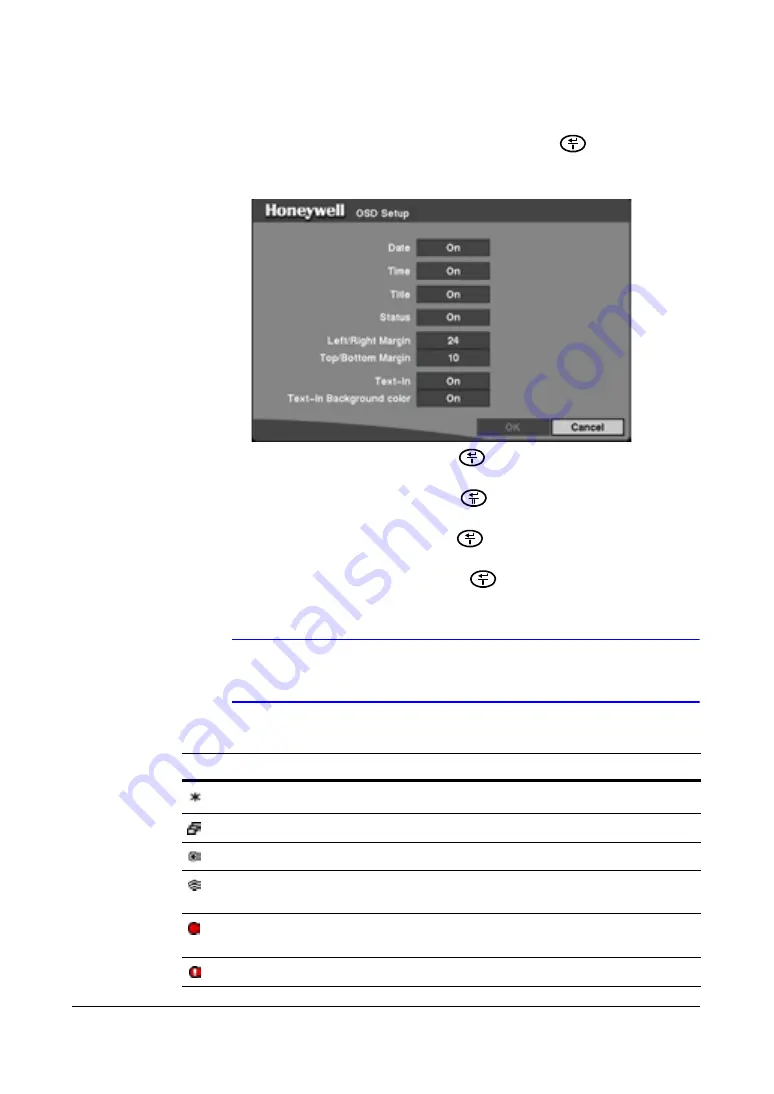
Configuration
80
Setting Up the OSD (On-Screen Display)
Highlight
OSD, Main Monitoring
in the Main menu, and press
to set up the
on-screen display on the main monitor.
Figure 3-48
OSD Setup Screen
1.
Highlight the field beside
Date
and press
to toggle the date display
On
and
Off
.
2.
Highlight the field beside
Time
and press
to toggle the time display
On
and
Off
.
3.
Highlight the field beside
Title
and press
to toggle the camera title display
On
and
Off
.
4.
Highlight the field beside
Status
and press
to toggle status display
On
and
Off
.
Note
Each icon displayed on the screen describes the system status
as in
Table 3-9
.
Table 3-9
Screen Status Icons
Icon
Name
Action
Freeze
Displays while in Freeze mode
Sequence
Displays while in Sequence mode
Zoom
Displays on the enlarged video
Remote Control
Displays when the DVR can be controlled by the
infrared remote control
Record
Displays on camera screen from which the DVR is
recording video
Panic
Displays while in Panic recording mode
Summary of Contents for HRSD4
Page 1: ...Document 800 00919 Rev F 02 08 User Guide HRSD4 Four Channel Digital Video Recorder ...
Page 2: ......
Page 3: ...User Guide ...
Page 12: ...Figures 12 ...
Page 14: ...Tables 14 ...
Page 102: ...Configuration 102 ...
Page 124: ...Troubleshooting 124 ...
Page 126: ...Connector Pinouts 126 ...
Page 127: ...Map of Screens Document 800 00919 Rev F 127 02 08 E Map of Screens ...
Page 128: ...Map of Screens 128 ...
Page 134: ...134 ...
Page 135: ......