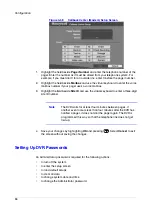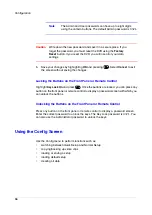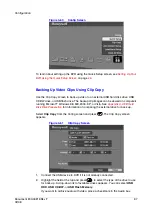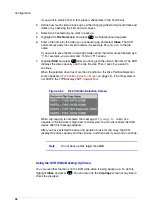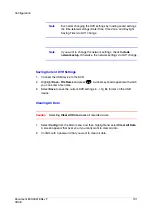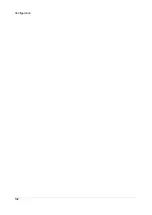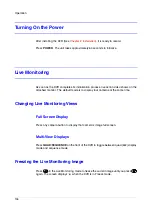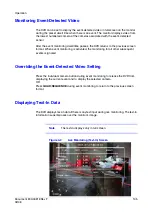Configuration
90
Figure 3-56
DVRNS Setup Screen
1.
Highlight the box beside
Use DVR Name Service
and press
to toggle
between
On
and
Off
. When
On
, the entire setup screen becomes active.
2.
Highlight the field beside
DVRNS Server
and use the virtual keyboard to enter the
IP address or domain name of the DVRNS server.
Note
You need to get the IP Address or domain name of the DVRNS
Server from your network administrator.
Note
You can use the domain name instead of the IP address if you
already set up the DNS Server during the LAN Setup.
3.
Highlight the field beside
Port
and enter the port number of the DVRNS server.
The port number can be set from
10000
to
12000
.
Note
The DVRNS server settings on your DVR should match the
settings on the registered DVRNS server. Any changes on the
DVRNS server might cause improper operation.
4.
Highlight the
Use NAT
field and press
to toggle
On
and
Off
.
Note
When using the NAT (Network Address Translation) device, refer
to the NAT manufacturer's instructions for the proper network
settings.
Summary of Contents for HRSD4
Page 1: ...Document 800 00919 Rev F 02 08 User Guide HRSD4 Four Channel Digital Video Recorder ...
Page 2: ......
Page 3: ...User Guide ...
Page 12: ...Figures 12 ...
Page 14: ...Tables 14 ...
Page 102: ...Configuration 102 ...
Page 124: ...Troubleshooting 124 ...
Page 126: ...Connector Pinouts 126 ...
Page 127: ...Map of Screens Document 800 00919 Rev F 127 02 08 E Map of Screens ...
Page 128: ...Map of Screens 128 ...
Page 134: ...134 ...
Page 135: ......