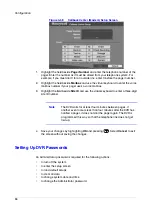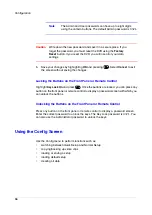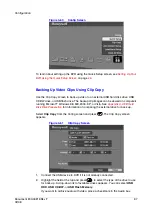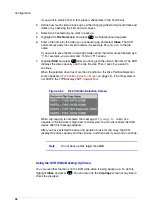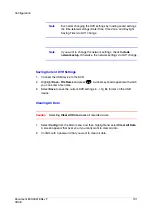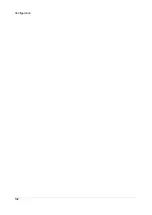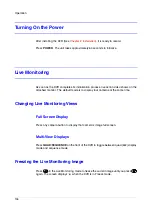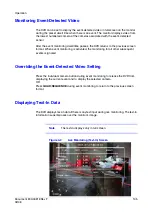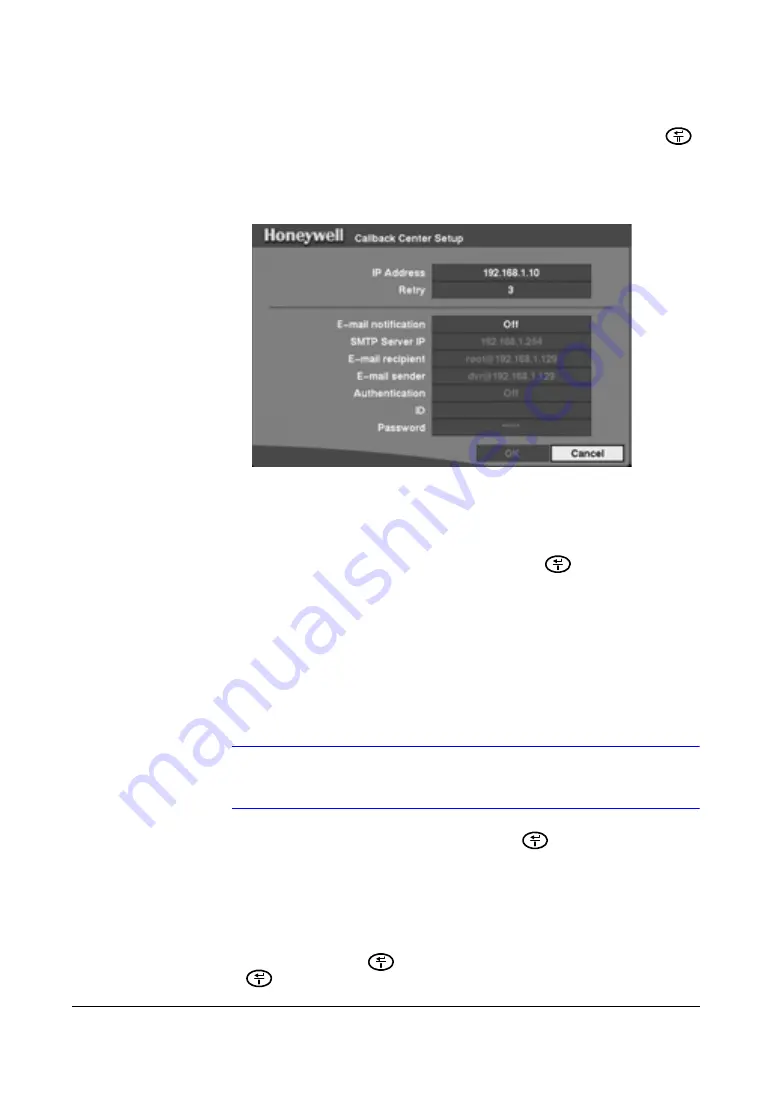
Configuration
92
Setting Up the Callback Center to Contact a Computer
From the Main menu, select
Network
, then highlight
Callback Center
and press
.
The Callback Center (LAN) setup screen appears because you selected LAN as the
network connection type in the Network Setup screen (see
Setting the Connection Type
on page
83
).
Figure 3-57
Callback Center (LAN) Setup Screen
1.
Highlight the field beside
IP Address
and enter the IP address of the computer
you want contacted during an event.
2.
Highlight the field beside
Retry
and enter the number of times you would like the
DVR to try contacting the computer. You can select from
1
to
10
retries.
3.
Highlight the field beside
E-mail notification
and press
to toggle between
On
and
Off
. When
On
, the entire Callback Center Setup screen becomes active.
4.
Highlight the field beside
SMTP Server IP
and enter the SMTP server IP address
obtained from your system administrator.
5.
Highlight the field beside
E-mail recipient
and use the virtual keyboard to enter
the recipient's e-mail address.
6.
Highlight the field beside
E-mail sender
and use the virtual keyboard to enter the
sender's e-mail address.
Note
The e-mail address must include the “at” character (
@
) to be a
valid address.
7.
Highlight the field beside
Authentication
and press
to toggle between
On
and
Off
. When turned
On
, the Password field becomes active.
8.
Highlight the field beside
ID
and enter the
SMTP ID
. A virtual keyboard appears
with which you can enter the ID.
9.
Highlight the field beside
Password
and enter the SMTP password. A virtual
keyboard appears with which you can enter the password.
10. Select
OK
and then press
to save your settings. Select
Cancel
and then
press
to close without saving your settings.
Summary of Contents for HRSD4
Page 1: ...Document 800 00919 Rev F 02 08 User Guide HRSD4 Four Channel Digital Video Recorder ...
Page 2: ......
Page 3: ...User Guide ...
Page 12: ...Figures 12 ...
Page 14: ...Tables 14 ...
Page 102: ...Configuration 102 ...
Page 124: ...Troubleshooting 124 ...
Page 126: ...Connector Pinouts 126 ...
Page 127: ...Map of Screens Document 800 00919 Rev F 127 02 08 E Map of Screens ...
Page 128: ...Map of Screens 128 ...
Page 134: ...134 ...
Page 135: ......