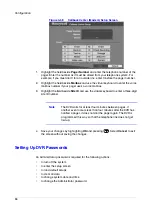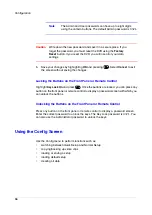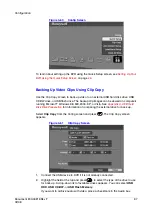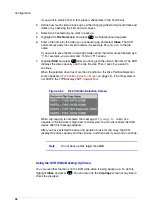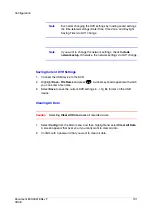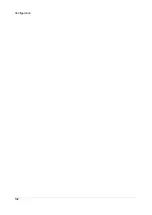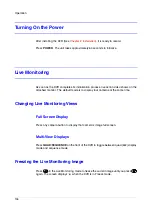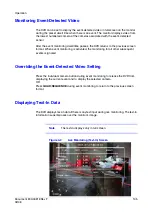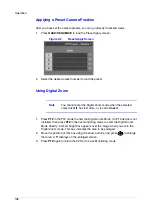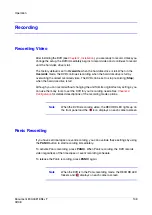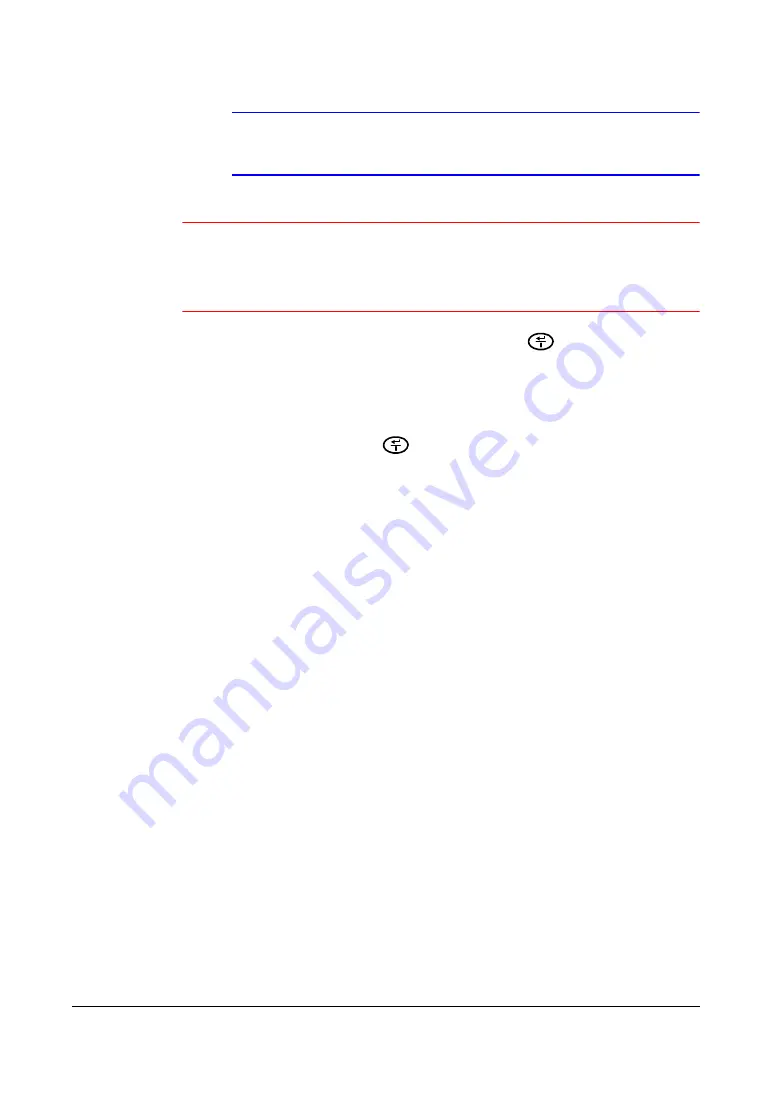
Configuration
96
Note
The Admin and User passwords can have up to eight digits
using the camera buttons. The default Admin password is
4321
.
Caution
Write down the new password and save it in a secure place. If you
forget the password, you must reset the DVR using the
Factory
Reset
button. If you reset the DVR, you will lose all of your data
settings.
5.
Save your changes by highlighting
OK
and pressing
. Select
Cancel
to exit
the screen without saving the changes.
Locking the Buttons on the Front Panel or Remote Control
Highlight
Key Lock On
and press
. Once the buttons are locked, you can press any
button on the front panel or remote control to display a password screen with which you
can unlock the buttons.
Unlocking the Buttons on the Front Panel or Remote Control
Press any button on the front panel or remote control to display a password screen.
Enter the correct password to unlock the keys. The Key Lock password is
4321
. You
can also use the Administrator password to unlock the keys.
Using the Config Screen
Use the Config menu to perform functions such as:
•
switching between Quick Setup and Normal Setup
•
copying/backing up video clips
•
loading or saving a setup
•
loading default setup
•
clearing all data
Summary of Contents for HRSD4
Page 1: ...Document 800 00919 Rev F 02 08 User Guide HRSD4 Four Channel Digital Video Recorder ...
Page 2: ......
Page 3: ...User Guide ...
Page 12: ...Figures 12 ...
Page 14: ...Tables 14 ...
Page 102: ...Configuration 102 ...
Page 124: ...Troubleshooting 124 ...
Page 126: ...Connector Pinouts 126 ...
Page 127: ...Map of Screens Document 800 00919 Rev F 127 02 08 E Map of Screens ...
Page 128: ...Map of Screens 128 ...
Page 134: ...134 ...
Page 135: ......