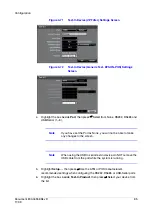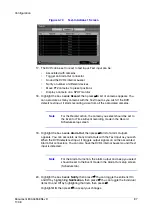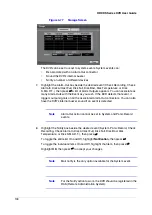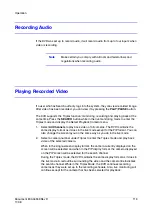100
HRXDS Series DVR User Guide
Figure 3-77
Storage Screen
The DVR can be set to react to system events. System events can:
•
Be associated with an Alarm-Out connector
•
Sound the DVR's internal buzzer
•
Notify a number of different devices
7.
Highlight the Alarm-Out box beside the desired event (Check Recording, Check
Alarm-In, Disk Almost Full, Disk Full, Disk Bad, Disk Temperature, or Disk
S.M.A.R.T.), then press
#
. A list of Alarm Outputs appears. You can associate as
many Alarm-Outs with the Event as you wish. If the DVR detects that event, it
triggers output signals on all the associated Alarm-Out connectors. You can also
have the DVR's internal buzzer sound if an event is detected.
Note
Alarm-Out action cannot be set to System and Panic Record
events.
8.
Highlight the Notify box beside the desired event (System, Panic Record, Check
Recording, Check Alarm-In, Disk Almost Full, Disk Full, Disk Bad, Disk
Temperature, or Disk S.M.A.R.T.), then press
#
.
To toggle the entire list On and Off, highlight Notification, then press
#
.
To toggle the individual items On and Off, highlight that item, then press
#
.
Highlight OK, then press
#
to accept your changes.
Note
Mail notify is the only option available for the System event.
Note
For the Notify action to work, the DVR should be registered in the
RAS (Remote Administration System).
Summary of Contents for HRXDS16
Page 8: ...8 ...
Page 12: ...Contents 12 ...
Page 18: ...Tables 18 ...
Page 24: ...24 HRXDS Series DVR User Guide ...
Page 102: ...102 HRXDS Series DVR User Guide ...
Page 138: ...138 HRXDS Series DVR User Guide ...
Page 152: ...152 HRXDS Series DVR User Guide ...
Page 154: ...154 HRXDS Series DVR User Guide ...
Page 156: ...156 HRXDS Series DVR User Guide ...
Page 160: ...160 HRXDS Series DVR User Guide ...
Page 162: ...162 HRXDS Series DVR User Guide ...
Page 164: ...164 HRXDS Series DVR User Guide ...
Page 171: ......