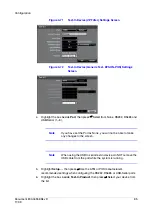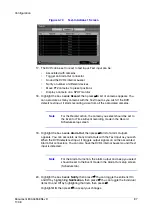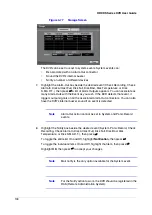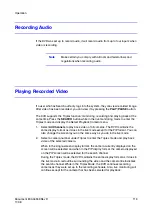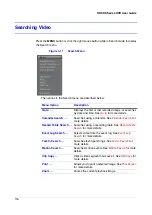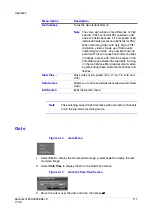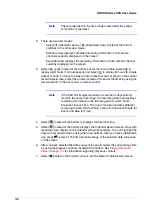106
HRXDS Series DVR User Guide
Figure 4-1
PTZ Select Camera Menu
2.
To use the front panel buttons, press the Left and Right arrow buttons to pan left
and right. Press the Up and Down arrow buttons to tilt the camera up and down.
Press the
button to zoom in, and press the
button to zoom out. You can
use the and buttons to focus the image.
3.
To establish preset positions for PTZ cameras, press the
to establish Presets.
4.
You can quickly move PTZ cameras to Preset positions. Press the
to view an
established camera Preset position.
Figure 4-2
PTZ Preset Screens
5.
You can save camera position settings as presets so that you can go directly to
desired views.
a.
After you have the camera at the desired settings, press the
button, and
the PTZ Preset dialog box will appear.
b.
Select the number you want to assign to the preset and press
#
.
c.
Use the virtual keyboard to enter the preset name. Press the
button to
load the PTZ preset and the Preset View dialog box will appear. Select the
desired preset and press
#
to load the preset.
6.
Press the MENU button to display the following PTZ menu. Set the feature you
wish to control by selecting it from the menu. Refer to the camera manufacturer's
instructions for the proper settings. Depending on the camera specifications,
some features may not be supported.
PTZ Preset Screen
PTZ Preset View Screen
Summary of Contents for HRXDS16
Page 8: ...8 ...
Page 12: ...Contents 12 ...
Page 18: ...Tables 18 ...
Page 24: ...24 HRXDS Series DVR User Guide ...
Page 102: ...102 HRXDS Series DVR User Guide ...
Page 138: ...138 HRXDS Series DVR User Guide ...
Page 152: ...152 HRXDS Series DVR User Guide ...
Page 154: ...154 HRXDS Series DVR User Guide ...
Page 156: ...156 HRXDS Series DVR User Guide ...
Page 160: ...160 HRXDS Series DVR User Guide ...
Page 162: ...162 HRXDS Series DVR User Guide ...
Page 164: ...164 HRXDS Series DVR User Guide ...
Page 171: ......