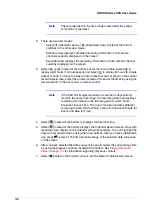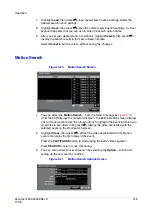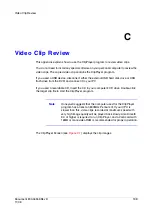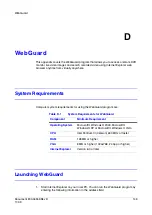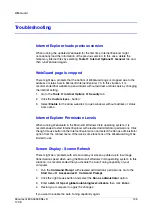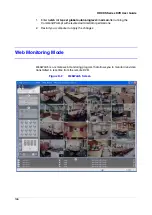132
HRXDS Series DVR User Guide
4.
Highlight Start, then press
#
to display a confirmation screen asking you to
confirm whether or not you want to start mirroring the selected disk. After you start
mirroring, the two disks will be resynchronized. Any data on the destination disk
will be erased, and the data on the source disk will be copied to the destination
disk. If the source disk is formatted and has no data, the disks will not be
resynchronized. Resynchronization takes about 40 minutes per each 10 GB of
capacity. After resynchronization is complete, disk mirroring (writing data on the
two disks at the same time) will start.
Note
Resynchronization will pause while searching video.
5.
After disk mirroring starts, you can cancel it by highlighting Stop, then press
#
.
Select Stop to display a confirmation screen asking you to confirm whether or not
you want to stop mirroring for the selected disk.
Note
After disk mirroring stopped, the destination disk will be set to
Not Used. If resynchronization has been finished, the destination
disk cannot be used for recording or archiving, but it can be
used for searching. If you want to use the disk for recording or
archiving, you must reformat it.
Caution
Disk mirroring will NOT automatically restart from an interrupted
state. After mirroring is stopped, you must restart it by following
the mirroring setup procedures.
Summary of Contents for HRXDS16
Page 8: ...8 ...
Page 12: ...Contents 12 ...
Page 18: ...Tables 18 ...
Page 24: ...24 HRXDS Series DVR User Guide ...
Page 102: ...102 HRXDS Series DVR User Guide ...
Page 138: ...138 HRXDS Series DVR User Guide ...
Page 152: ...152 HRXDS Series DVR User Guide ...
Page 154: ...154 HRXDS Series DVR User Guide ...
Page 156: ...156 HRXDS Series DVR User Guide ...
Page 160: ...160 HRXDS Series DVR User Guide ...
Page 162: ...162 HRXDS Series DVR User Guide ...
Page 164: ...164 HRXDS Series DVR User Guide ...
Page 171: ......