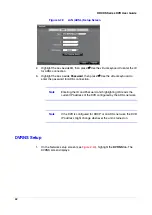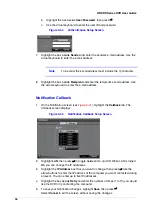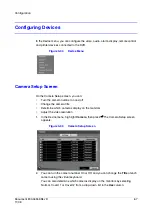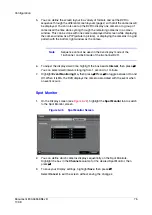76
HRXDS Series DVR User Guide
Remote Control Screen
1.
In the Device menu (see
), select Remote Control, then press
#
. Use
the Remote Control setup screen to select a port and set up a remote keyboard.
Figure 3-46
Remote Control Setup Screen
2.
Highlight the box beside Port and select from None, RS232 and RS485. If the
RS232 port and RS485 port are in use for PTZ control, networking or text input,
the remote keyboard cannot be configured.
3.
Highlight Setup… and select the correct Baud Rate, Parity, Data Bits and Stop
Bits for the device you are connecting to the DVR.
4.
Highlight the box beside Remote Control Product and select the device from the
list.
5.
To save your Remote Control settings, highlight Save, then press
#
.
Select Cancel to exit the screen without saving the changes.
Printer Screen
1.
In the Device menu (see
), highlight Printer, then press
#
. The Printer
setup screen appears.
Figure 3-47
Printer Setup Screen
Summary of Contents for HRXDS16
Page 8: ...8 ...
Page 12: ...Contents 12 ...
Page 18: ...Tables 18 ...
Page 24: ...24 HRXDS Series DVR User Guide ...
Page 102: ...102 HRXDS Series DVR User Guide ...
Page 138: ...138 HRXDS Series DVR User Guide ...
Page 152: ...152 HRXDS Series DVR User Guide ...
Page 154: ...154 HRXDS Series DVR User Guide ...
Page 156: ...156 HRXDS Series DVR User Guide ...
Page 160: ...160 HRXDS Series DVR User Guide ...
Page 162: ...162 HRXDS Series DVR User Guide ...
Page 164: ...164 HRXDS Series DVR User Guide ...
Page 171: ......