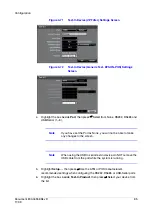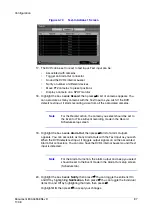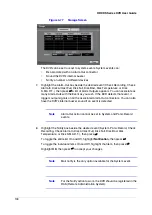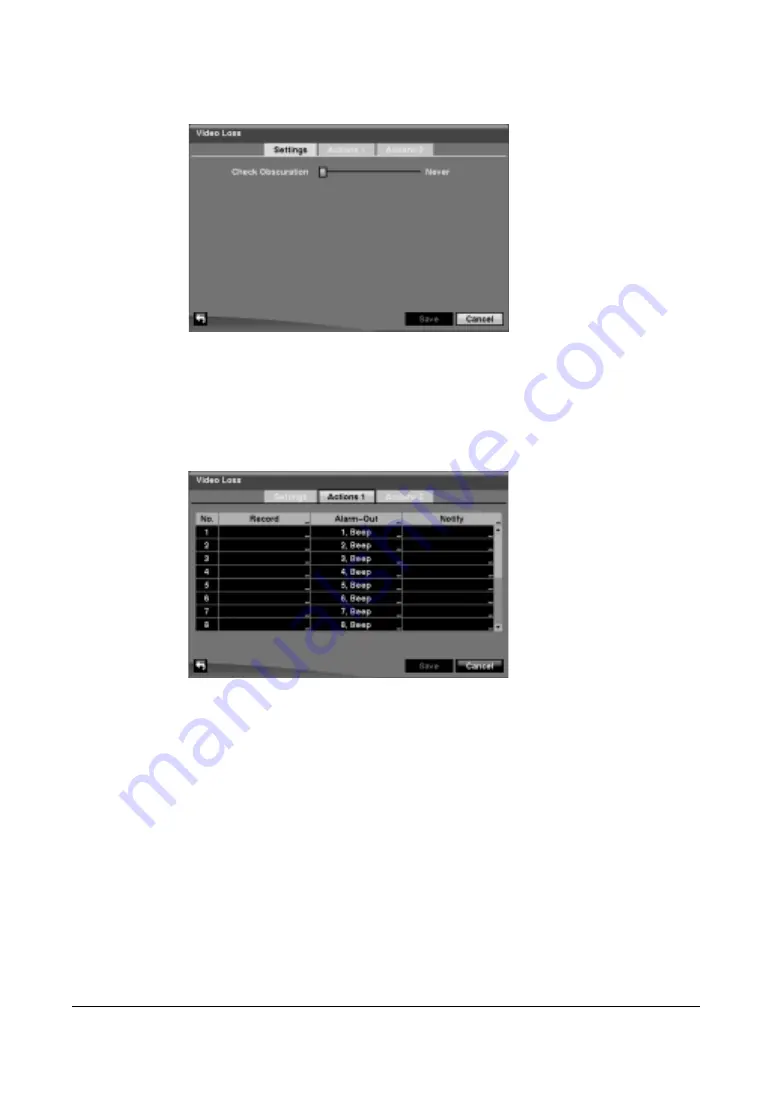
92
HRXDS Series DVR User Guide
Figure 3-67
Video Loss Settings Screen
2.
The DVR checks to see if anything is obscuring the camera. Highlight the slider
bar beside Check Obscuration, and use the Left and Right arrow buttons to
adjust the setting, from Never to 126 (extremely sensitive).
3.
Highlight the Actions 1 and Actions 2 tabs and the Video Loss Actions 1 and
Actions 2 screens display.
Figure 3-68
Video Loss Actions 1 Screen
Setting Video Loss Actions
1.
The DVR can be set to react to video loss differently for each camera. Each
camera can be:
•
Associated with another camera
•
Trigger an Alarm-Out connector
•
Sound the DVR's internal buzzer
•
Notify a number of different devices
•
Move PTZ cameras to preset positions
•
Display a camera on a SPOT monitor
2.
Highlight the box under the Record column, then press
#
. A list of cameras
appears. You can associate as many cameras with that camera as you wish. If the
DVR detects video loss on the selected camera, it starts recording video from all
the associated cameras.
Summary of Contents for HRXDS16
Page 8: ...8 ...
Page 12: ...Contents 12 ...
Page 18: ...Tables 18 ...
Page 24: ...24 HRXDS Series DVR User Guide ...
Page 102: ...102 HRXDS Series DVR User Guide ...
Page 138: ...138 HRXDS Series DVR User Guide ...
Page 152: ...152 HRXDS Series DVR User Guide ...
Page 154: ...154 HRXDS Series DVR User Guide ...
Page 156: ...156 HRXDS Series DVR User Guide ...
Page 160: ...160 HRXDS Series DVR User Guide ...
Page 162: ...162 HRXDS Series DVR User Guide ...
Page 164: ...164 HRXDS Series DVR User Guide ...
Page 171: ......