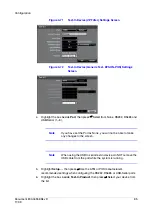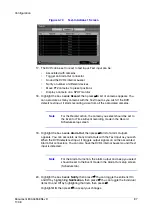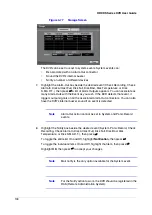Document 800-04559
Rev D
93
11/09
Configuration
Note
For the Record action, the camera you select should be set to
the Event or Time & Event recording mode in the Record
Schedule setup screen.
3.
Highlight the box under the Alarm-Out column, then press
#
. A list of Alarm
Outputs appears. You can associate as many Alarm-Outs with that camera as you
wish. When the DVR detects video loss on the selected camera, it will trigger
output signals on all the associated Alarm-Out connectors. You can also have the
DVR's internal buzzer sound if video is lost on the selected camera.
Note
For the Alarm-Out action, the alarm output and beep you select
should be set to the Event mode in the Alarm-Out setup screen
(Schedule tab).
4.
Highlight the box under the Notify column, then press
#
. You can toggle the entire
list On and Off by highlighting Notification, then press
#
.
You can toggle the individual items On and Off by highlighting that item, then
press
#
.
Highlight OK, then press
#
to accept your changes.
Note
For the Notify action, the notify item you select should be
enabled in the Notification setup screen and the DVR should be
registered in the RAS (Remote Administration System).
Figure 3-69
Video Loss Actions 2 Screen
5.
Highlight the desired box under the PTZ column, then press
#
. A list of PTZ
presets appears. Select the preset position for each PTZ camera, where you want
PTZ cameras to move to when the DVR detects video loss on the selected
camera's input.
Summary of Contents for HRXDS16
Page 8: ...8 ...
Page 12: ...Contents 12 ...
Page 18: ...Tables 18 ...
Page 24: ...24 HRXDS Series DVR User Guide ...
Page 102: ...102 HRXDS Series DVR User Guide ...
Page 138: ...138 HRXDS Series DVR User Guide ...
Page 152: ...152 HRXDS Series DVR User Guide ...
Page 154: ...154 HRXDS Series DVR User Guide ...
Page 156: ...156 HRXDS Series DVR User Guide ...
Page 160: ...160 HRXDS Series DVR User Guide ...
Page 162: ...162 HRXDS Series DVR User Guide ...
Page 164: ...164 HRXDS Series DVR User Guide ...
Page 171: ......