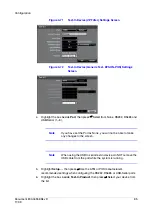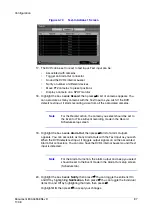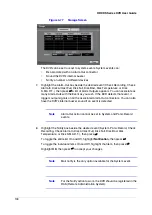94
HRXDS Series DVR User Guide
6.
Highlight the box under the Spot Monitor column, then press
#
. A list of SPOT
monitors and cameras appears. Each SPOT monitor can be associated with a
camera. The DVR will display the associated camera on the SPOT monitor
whenever it detects video loss on the selected camera.
7.
To save your video loss changes, highlight Save, then press
#
.
Select Cancel to exit the screen without saving the changes.
Text-In Screen
1.
In the Event menu (see
) highlight Text-In, then press
#
. The Text-In
setup screen appears.
Figure 3-70
Text-In Settings Screen
2.
The DVR can be set to react to text input from devices such as ATMs (Automated
Teller Machines) and POS (Point of Sale; that is, cash registers). This screen
allows you to configure the DVR for each text-in device.
3.
Highlight the box under the Setup column, then press
#
. Selecting the Setup
heading changes all the parameters excluding Port settings of all the text input
channels.
Note
The system performance might be affected when a large
quantity of text inputs are detected from several channels at the
same time.
Note
VP Filter, Generic Text and EPSON-POS devices are currently
supported.
Summary of Contents for HRXDS16
Page 8: ...8 ...
Page 12: ...Contents 12 ...
Page 18: ...Tables 18 ...
Page 24: ...24 HRXDS Series DVR User Guide ...
Page 102: ...102 HRXDS Series DVR User Guide ...
Page 138: ...138 HRXDS Series DVR User Guide ...
Page 152: ...152 HRXDS Series DVR User Guide ...
Page 154: ...154 HRXDS Series DVR User Guide ...
Page 156: ...156 HRXDS Series DVR User Guide ...
Page 160: ...160 HRXDS Series DVR User Guide ...
Page 162: ...162 HRXDS Series DVR User Guide ...
Page 164: ...164 HRXDS Series DVR User Guide ...
Page 171: ......