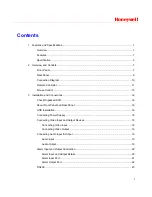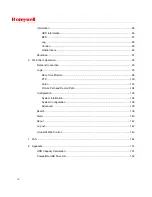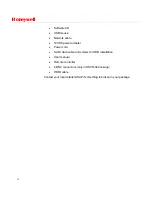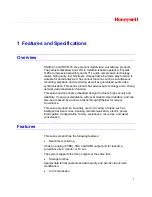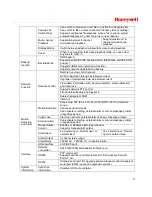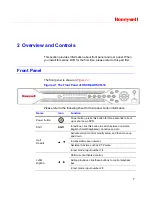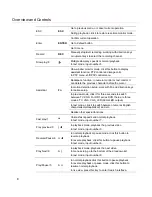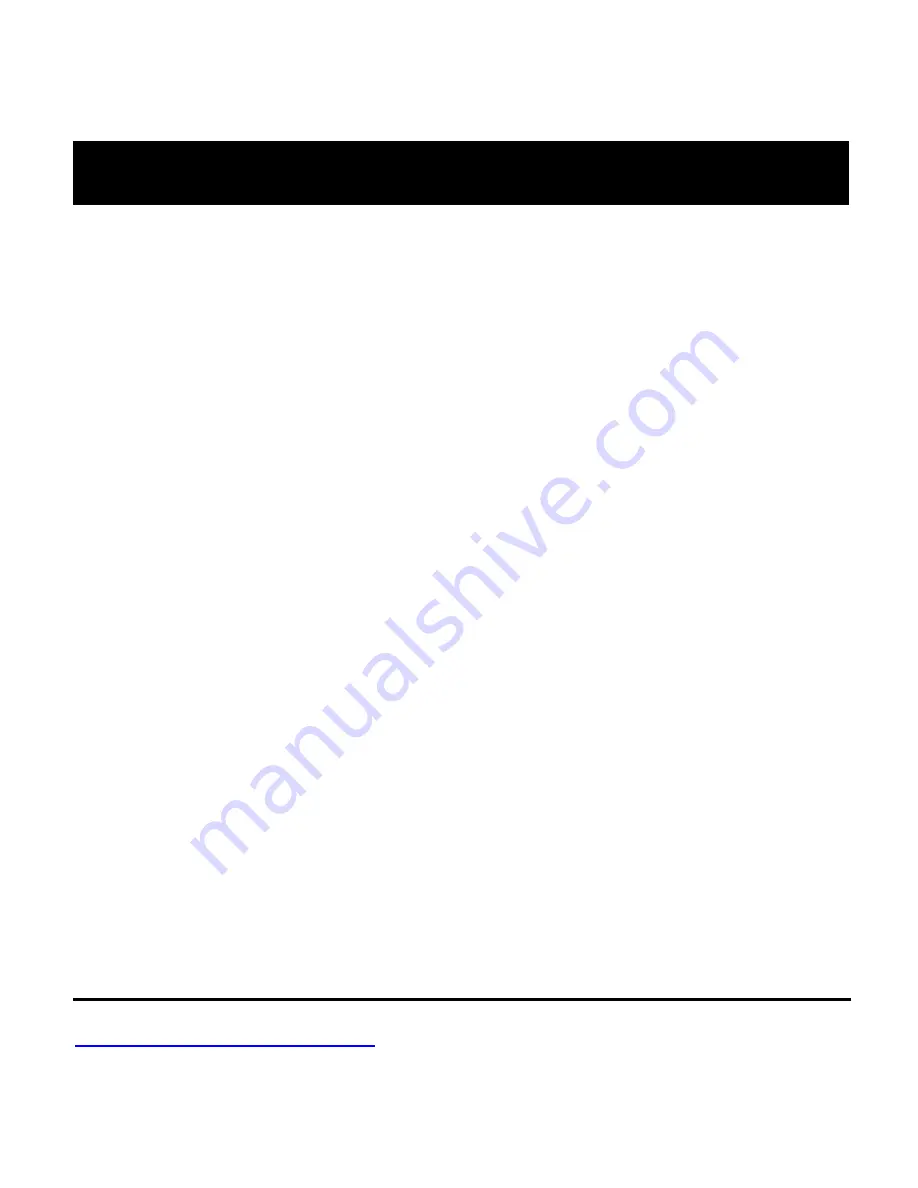Summary of Contents for HSVR-04
Page 2: ......
Page 47: ...Honeywell 39 Figure 4 14 Motion Detection Zone Setting Figure 4 15 PTZ Activation Setting ...
Page 100: ...Understanding of Menu Operations and Controls 92 Figure 5 38 The Shutdown Menu ...
Page 103: ...Honeywell 95 Figure 6 2 The Internet Options Window ...
Page 133: ...Honeywell 125 Figure 6 39 The Detection Setup Menu Figure 6 40 The Detection Zone Setup ...