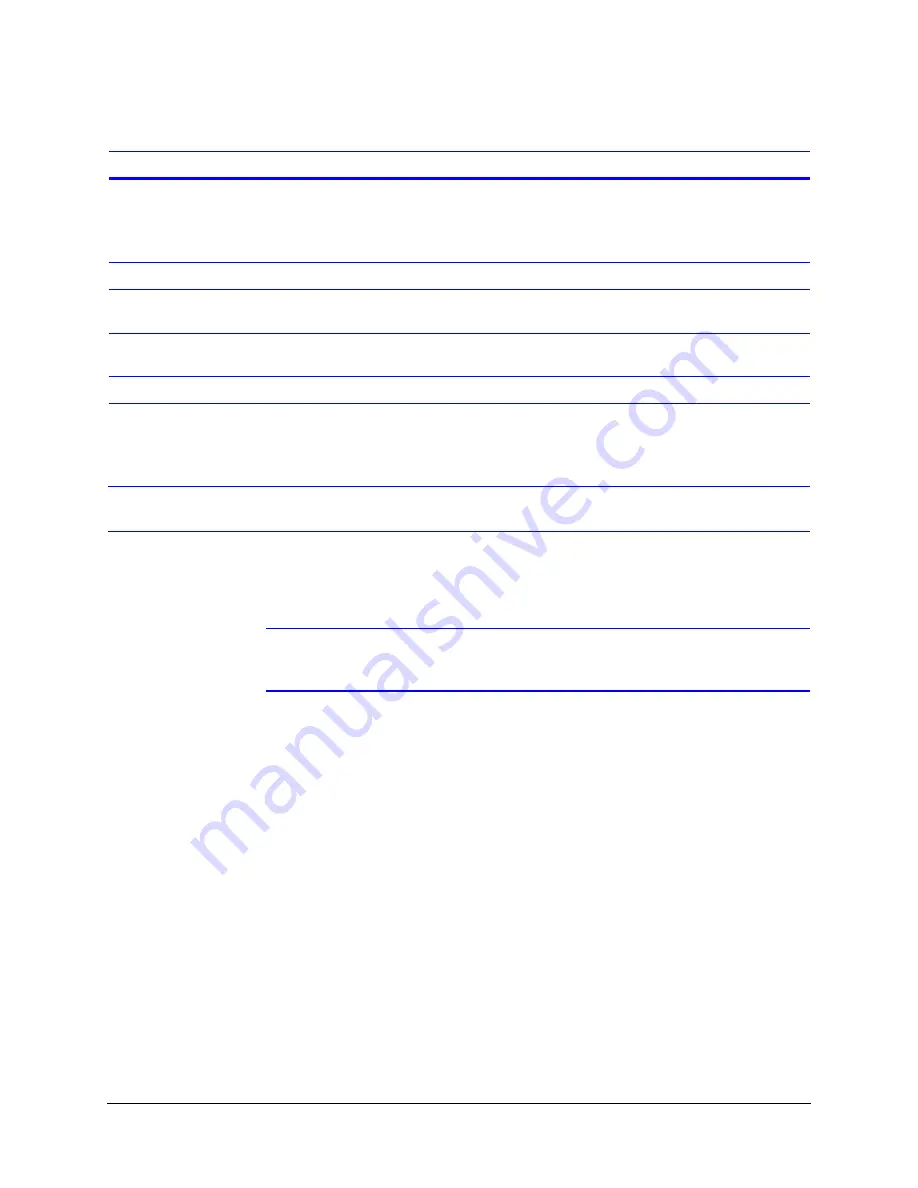
HTR1 Installation and Operating Guide
Rev B
25
Document 800-00759
11/07
Programming the VCR
The display parameters, date and time, and power control settings must be programmed
into the VCR. The alphanumeric information displays on the top of the display screen.
Note
The programmed settings are retained in the VCR even if the HTR1 is
disconnected from the vehicle battery.
To program the VCR:
1.
Unlock the access panel on the front of the VCR enclosure and remove the enclosure
cover.
2.
Plug an RCA cable into the VIDEO OUT jack in the front panel of the VCR. Plug the
other end into the VIDEO IN jack of a portable monitor.
3.
Start the vehicle. The VCR automatically starts recording after approximately 10
seconds, subject to Record Delay and Timer settings. You should see the
alphanumeric display superimposed on the video image from the camera.
For a short programming session, you may press
POWER
(temporary power feature)
to avoid starting the vehicle.
4.
Press
STOP
once to stop the VCR recording.
5.
Press
MENU
. A Welcome Screen appears. It displays the DVR’s firmware version and
a phone number for technical support. Then the menu screen appears.
STOP
Stops the current VCR operation or stops
image playback.
If the ignition trigger is on, the VCR
automatically starts recording.
REC
Starts record function.
REW (
WW
)
Rewinds the tape or searches through the
images backwards from the most recent.
PLAY (
X
)
Stops the current VCR operation to start
playback.
FF (
XX
)
Plays back images in fast forward.
Table 3-1
Remote Control Button Functions
Control
Program mode function
Play mode function
Summary of Contents for HTR1
Page 1: ...Document 800 00759 11 07 Rev B HTR1 Installation and Operating Guide HTRS Mobile Video System ...
Page 2: ......
Page 3: ...HTR1 Installation and Operating Guide ...
Page 4: ...Revisions Issue Date Revisions 1 00 11 07 Initial release ...
Page 6: ...Rev B Document 800 00759 11 07 Contents 6 ...
Page 8: ...Rev B Document 800 00759 11 07 Figures 8 ...
Page 10: ...Rev B Document 800 00759 11 07 Tables 10 ...
Page 32: ...Rev B 32 Document 800 00759 11 07 System Setup ...
Page 43: ......
















































