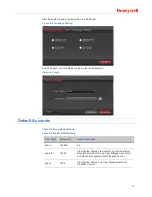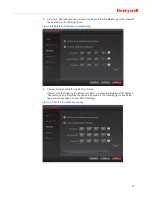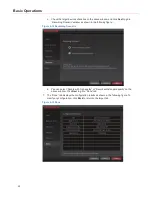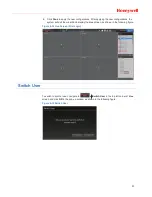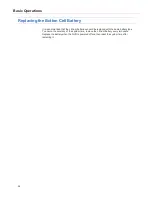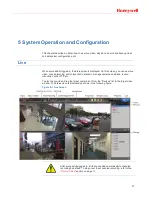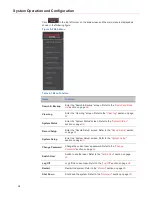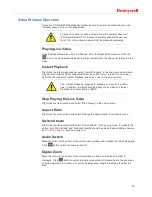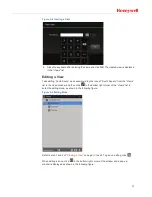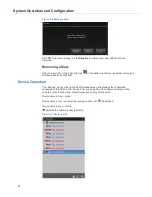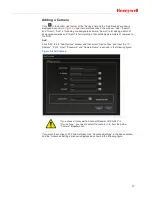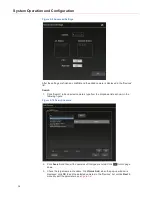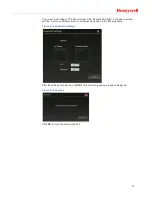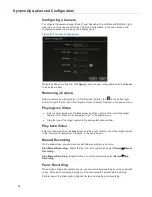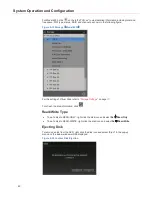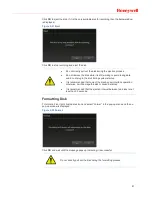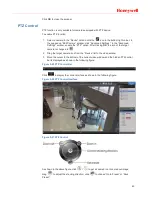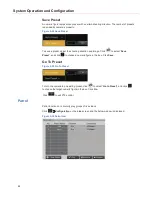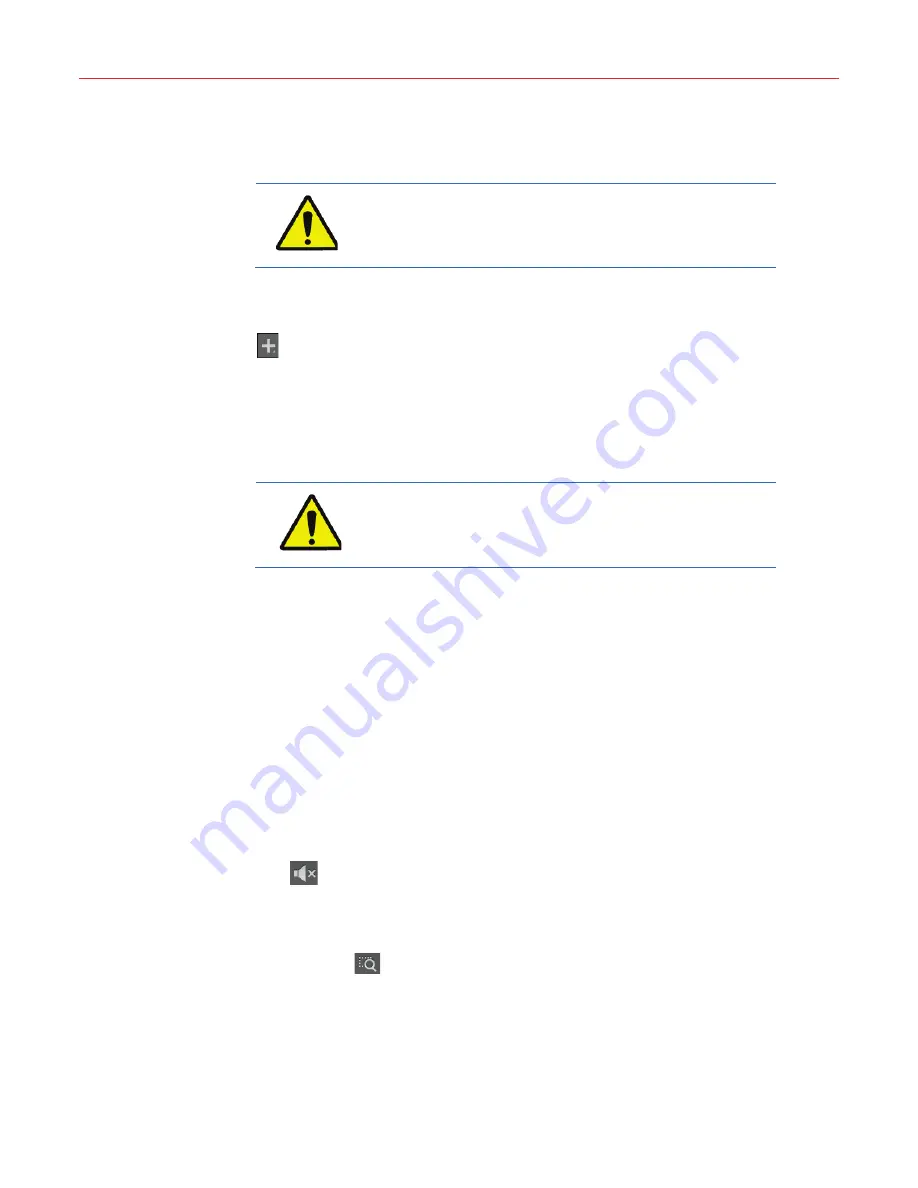
29
Video Window Operation
There are 7 (1/4/6/8/9/16/36 windows) window layouts. To switch the window layout, click
“Window Layout” on top of the
Live
screen.
To play 16-channel or above video, set up the auxiliary stream of
IP Camera: Select CIF for the type of auxiliary stream with size less
than 512K, or the video window will not be displayed completely.
Playing Live Video
Drag the target camera icon from the“Devices” list to the target video window, or click the
icon in the video window to select the target camera from the pop-up list to play the live
video.
Instant Playback
Right click the target video window, select “Instant Playback” in the pop-up menu, and it will
play back the video by 30 seconds started from the current time. To return the Live video,
right click the window of “Instant Playback” and select “Live” in the pop-up menu.
The “Instant Playback” supports 4 windows at most at the same
time. In addition, the total decoding ability of Live video and Instant
Playback can not exceed 4 x 1080P.
Stop Playing the Live Video
Right click the video window and select “Stop Playing” in the pop-up menu.
Aspect Ratio
Right click the video window and select “Change the Aspect Ratio” in the pop-up menu.
Switch Stream
Right click the video window and select “Switch Stream” in the pop-up menu. (To enable this
option, both “High Quality” and “Standard Quality” should be selected when adding a cemera,
see “
Adding a Camera
”
section
on page
33
).
Audio Switch
Move the cursor to the bottom of the current video window and a hidden tool bar is displayed.
Click
button to turn the audio on and off.
Digital Zoom
Move the cursor to the bottom of the current video window and the hidden tool bar is
displayed. Click
button to switch to single window and roll mousewheel in the zoom box
at bottom right corner to zoom in or out the selected area; drag the red frame to select the
area.