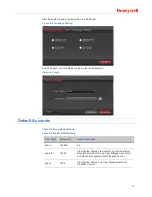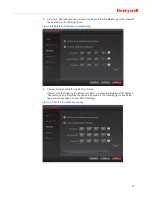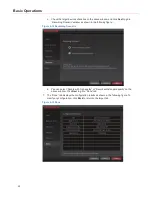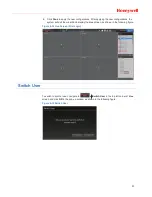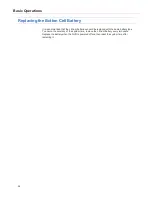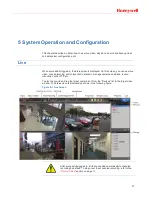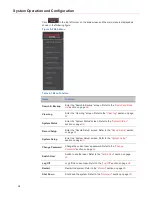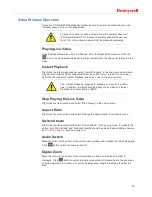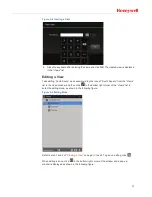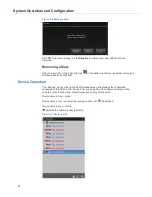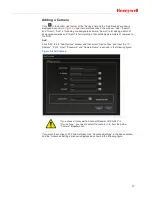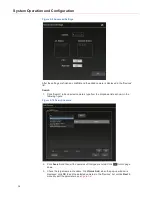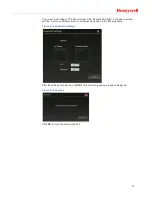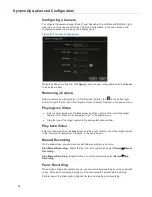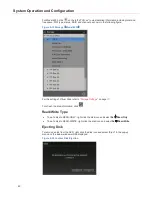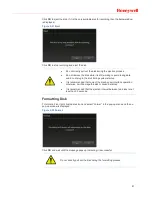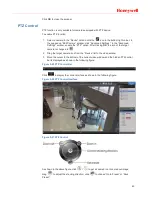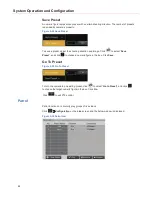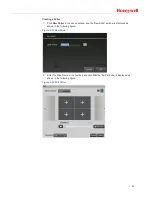System Operation and Configuration
30
PTZ Control
Move the cursor to the bottom of the current video window and the hidden tool bar is
displayed. Click
button to go to the PTZ control screen, see “
PTZ Control
” section on
page
43
.
Full Window (1 Window)
Doble click the target video window to switch to full window layout; double click again to
return to the previous layout.
Views Settings
Views allow you switch multiple related live groups. You can create views to switch among
different live video groups. There are up to 16 live videos in a view and the created views are
listed in the right “Views” list. To play a view, drag a view icon from the “Views” list to the
video window. The “Views” list is as shown in the following figure:
Figure 5-3 Views List
Creating a View
1. Select a layout from the “Window layout”;
2. Drag the target camera icon (up to 16 icons) from the “Deviecs” list to the video window;
3. Click
in the bottom right corner of the “Views” list and enter the view name in the
pop-up “New View” window, as shown in the following figure: