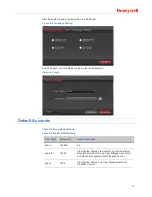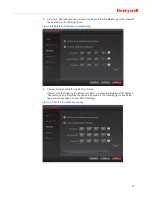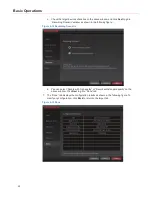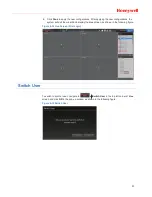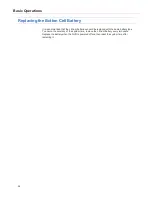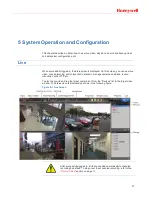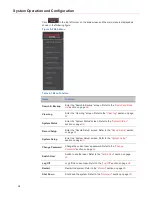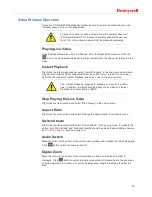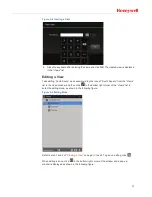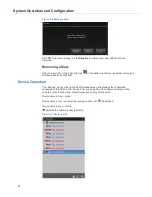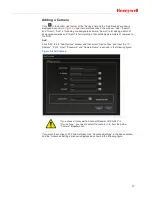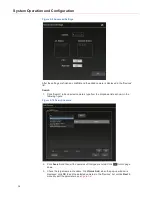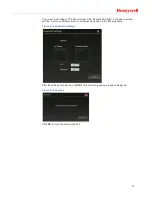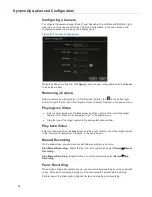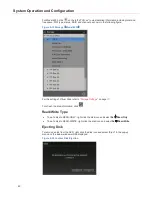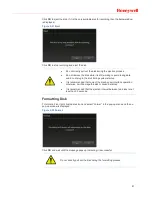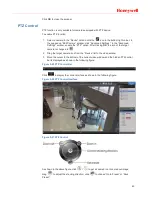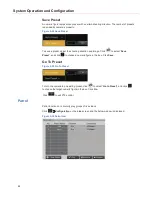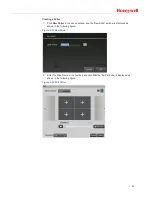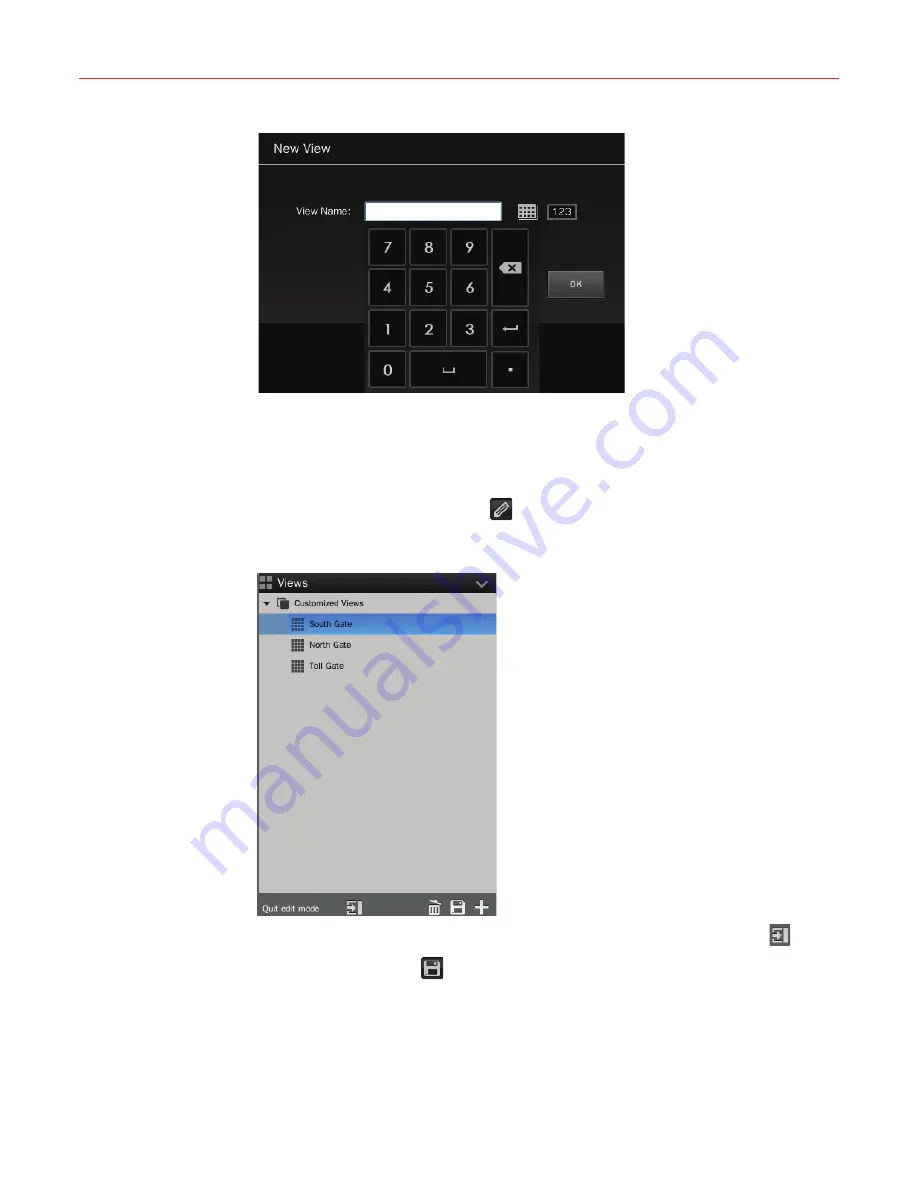
31
Figure 5-4 Creating a View
4. Close the keyboard after entering the name and click
OK
. The created view is displayed
in the “Views” list.
Editing a View
Take editing “South Squre” as an example: drag the icon of “South Square” from the “Views”
list to the video window, and then click
in the bottom right corner of the “Views” list to
enter the editing mode, as shown in the following figure:
Figure 5-5 Editing Mode
Refer to step 1 and 2 of “
Creating a View
” on page
30
to edit. To give up editing, click
.
When editing is done, click
in the bottom right corner of the window and a pop-up
window is displayed as shown in the following figure: