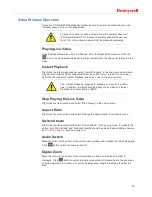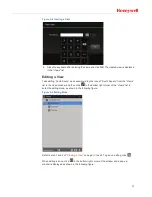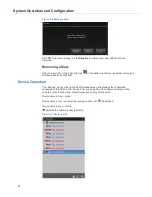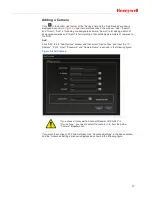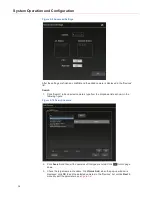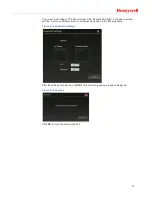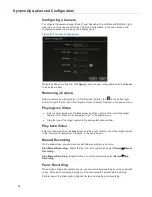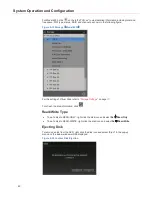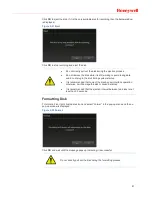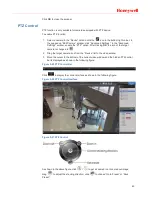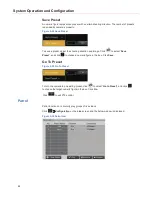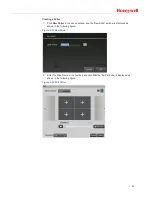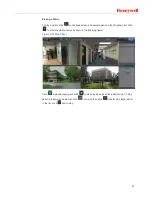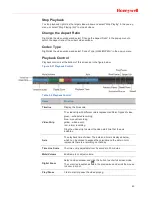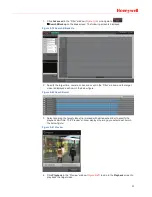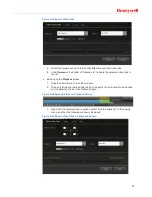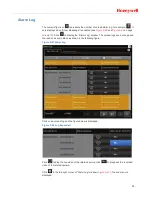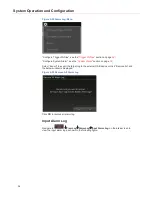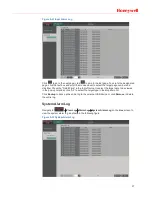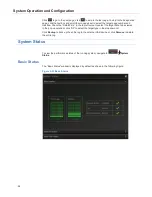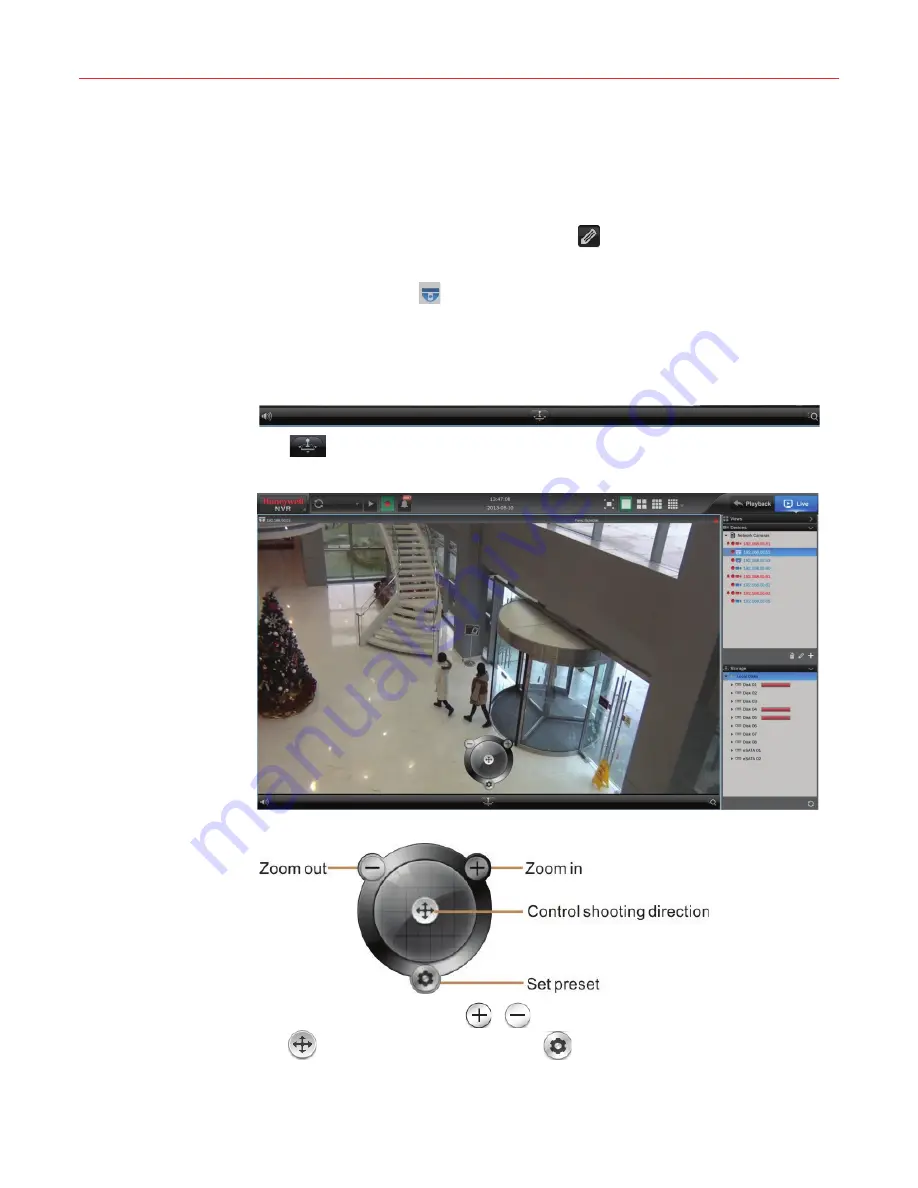
43
Click
OK
to close the window.
PTZ Control
PTZ function is only available for cameras equipped with PTZ device.
To enable PTZ function:
1. Select a camera in the “Device” list and click the
icon in the bottom right corner. In
the popped up “Edit Camera” window, click “Advanced Settings”. In the “Advanced
Settings” window, enable the “PTZ” option. After clicking
OK
, the icon of the target
camera is changed to
.
2. Drag the target camera icon from the “Device” list to the video window.
3. Move the cursor to the bottom of the current video window and the hidden PTZ control
bar is displayed as shown in the following figure:
Figure 5-25 PTZ Control Bar
Click
to display the control interface as shown in the following figure:
Figure 5-26 PTZ Control Interface
Figure 5-27 PTZ Control
As shown in the above figure, click
/
to get a zoomed in or zoomed out image;
drag
to adjust the shooting direction; click
to choose “Go to Preset” or “Save
Preset”.