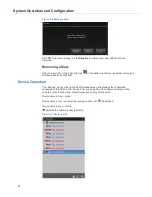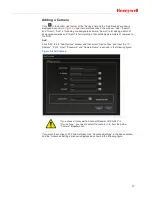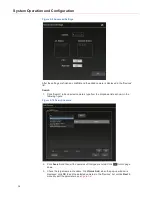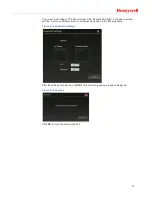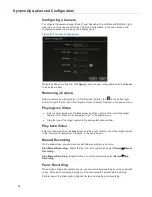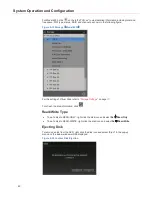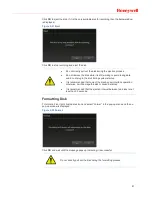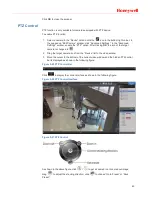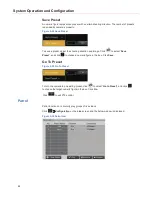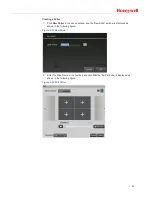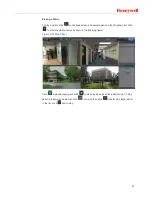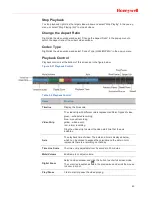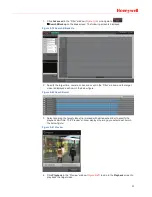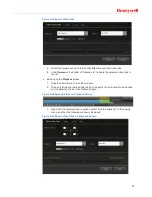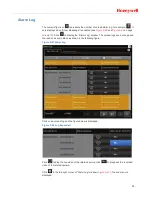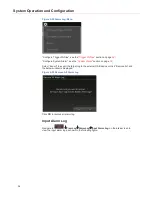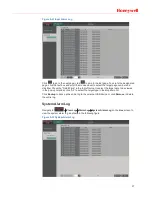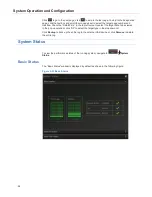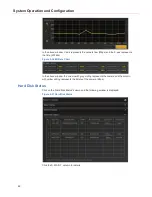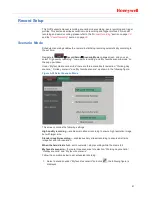System Operation and Configuration
46
3. Click window layout icons in the top right corner to select the layout;
4. Click
to select the camera in the pop-up window as shown in the following figure:
Figure 5-33 Add Camera
5. Click
on the right side of the above window to continue adding slide;
6. Click
Duration
to select the time interval between two slides;
7. Click
Save
to create the patrol in the “Patrol List” window (
Figure 5-30
).
Editing a Patrol
To edit a patrol, select a patrol in the “Patrol List” (
Figure 5-30
) and click
Edit
to enter the
edit window (
Figure 5-32
). Refer to step 3 and 4 of “
Creating a Patrol
”to edit a patrol.
Remove Patrol
To remove a patrol, select a patrol in the “Patrol List” (
Figure 5-30
) and click
Remove
.
Preview Patrol
To preview a patrol, select a patrol in the “Patrol List” (
Figure 5-30
) and click
Preview
, the
“Patrol Preview” window is displayed as shown in the following figure:
Figure 5-34 Patrol Preview