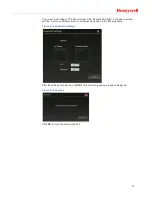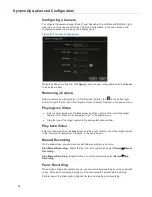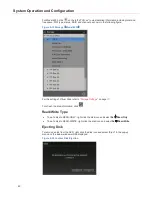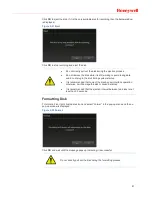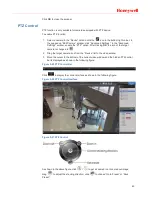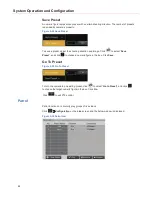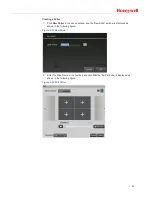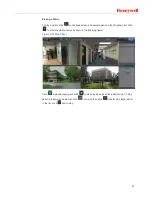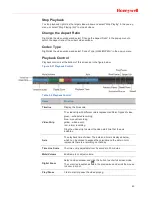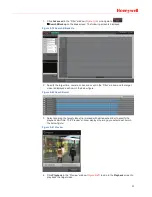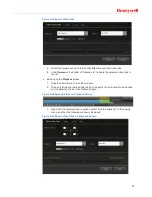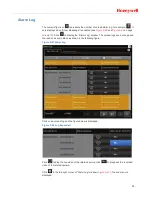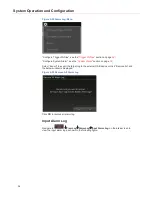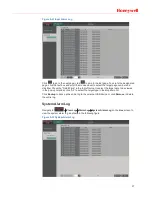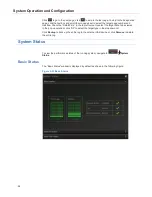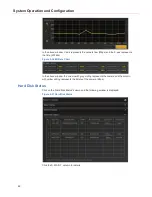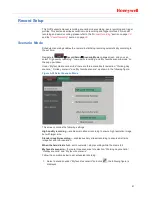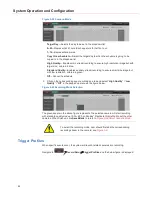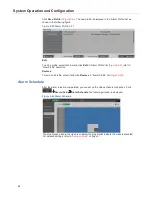49
Stop Playback
To stop playback, right click the target video window and select “Stop Playing” in the pop-up
menu, or select “Stop Playing (All)” to stop all videos.
Change the Aspect Ratio
Right click the video window and select “Change the Aspect Ratio” in the pop-up menu to
switch the aspect ratio of the current video window.
Codec Type
Right click the video window and select “Codec Type (H.264/MJPEG)” in the pop-up menu.
Playback Control
Playback control is at the bottom of this screen as in the figure below:
Figure 5-37 Playback Control
Table 5-2 Playback Control
Name
Function
Timeline
Display the time scale.
Video Strip
The video strip with different colors represents different types of video:
green
ü
scheduled recording;
blue
ü
manual recording;
yellow
ü
video event;
red
ü
alarm recording.
Drag the video strip to select the video start time that the axis
indicates.
Axis
The playback time of video. The date and time is displayed below,
which can be clicked to expand the calendar and the date in color
represents there is a recording on that day.
Time Line Scale
The time unit is adjustable from 5 seconds to 30 minutes.
Mute/Volume
Enable mute or adjust volume.
Digital Zoom
Select a video window and click this button to enter full screen mode.
The cursor is presented as
in the preview box and scroll the mouse
to zoom in or out.
Play/Pause
Click to start or pause the video playing.