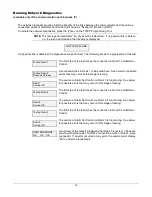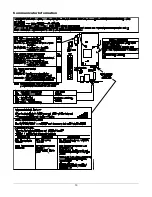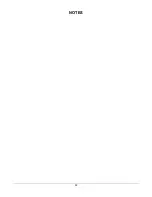7
STEP 4 – Register the Communicator with AlarmNet
Once you have programmed the communicator, it must be registered to enable the AlarmNet account. Registering the
communicator activates the account with AlarmNet and enables the security system's control panel to send reports. You
can register by using one of the following methods:
•
AlarmNet 360 website
•
7720P Programming Tool
•
Test Message
/
Registration switch
•
Phone
You can monitor the registration process by viewing the display LEDs. The TX/RX (yellow) LED and the REG (green)
LED will blink slowly in unison while registration is in progress.
When the registration successfully completes, the communicator enters a normal operating mode; the REG (green) LED
goes out and the TX/RX (yellow) LED is lit to indicate that the power-on / reset message is waiting to be sent. This mes-
sage will appear at the receiving station as “E339 803”. The description may read “Trouble – Exp. Mod. Reset”. If regis-
tration is not validated within 90 seconds, the communicator times out, and the REG (green) LED will be lit solid.
Registering through the AlarmNet 360 Website
To register the communicator via the website, go to: www.alarmnet360.com.
Log in and follow the on-screen prompts.
Please have the following information available:
•
Primary City ID (two-digit number).
•
Primary Central Station ID (two-digit hexadecimal number).
•
Primary Subscriber ID (four-digit number).
•
MAC ID and MAC CRC number (located on the box and inside the communicator).
After the communicator is registered, you may log out of the AlarmNet 360 website.
Register using the Tamper Switch
Initiate the registration sequence by clicking the Tamper Switch three times.
You can monitor the registration process by viewing the Status Display. The Message (yellow) LED and the
Status (green) LED will blink slowly in unison while registration is in progress.
Once the registration has been completed successfully, the communicator enters normal operating mode; the
Status (green) LED goes out and the Message (yellow) LED is lit to indicate that the Power On / Reset mes-
sage is waiting to be sent. This message will appear at the receiving station as “E339 C08xx”, where “xx” is
the ECP device address. The description may read “Trouble – Exp. Mod. Reset”. If registration is not vali-
dated within 90 seconds, the communicator times out, and the (green) LED will be lit (solid).
The Power On / Reset message will be sent in ADEMCO High-Speed format if the communicator is pro-
grammed for zone trigger mode.
If repeated registration attempts time out, check your Internet connection and signal quality level, and verify
the communicator account information has been entered correctly.
Register using the Programming Tool
The interactive registration feature allows the installer to register the communicator through a series of key-
board commands on the 7720P Programming Tool. This method of registration lets the installer monitor the
registration process.
Registering …
Once the installation is complete, press the [Shift] and the up arrow
[
↑
]
key on the 7720P. The registration message is sent and the unit waits
for the acknowledgment.
Registration
SUCCESS
If this is a new installation and the city, central station, and customer
numbers have been correctly entered, the communicator is registered
and this message is displayed. The communicator is now in full ser-
vice and available for alarm reporting to the central station.
Summary of Contents for HWF2A-COM
Page 21: ...19 Communicator Information ...
Page 24: ...22 NOTES ...
Page 25: ...23 NOTES ...
Page 26: ...24 NOTES ...