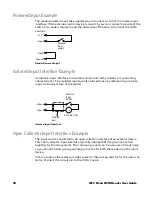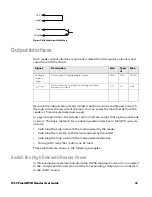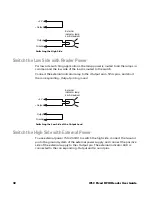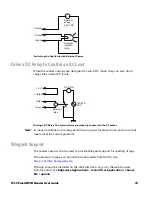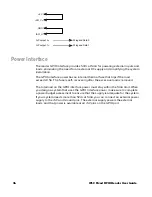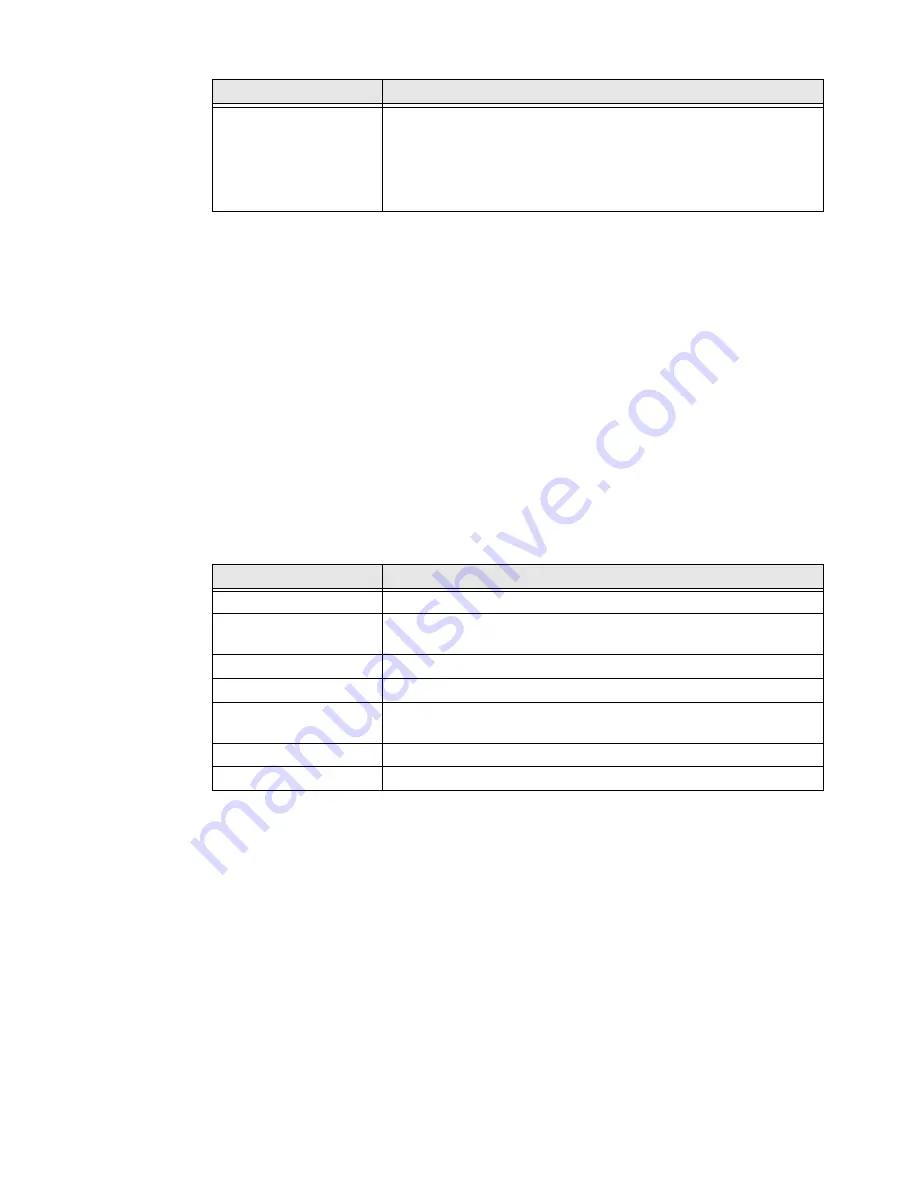
18
IF1C
Fixed RFID Reader User Guide
Configure the RADIUS Server
If you are using a password server to manage users who log in to the reader, you
need to enable and configure the RADIUS server.
1. Log in to the web browser interface and click
Security > Passwords
.
2. Click
Enable RADIUS
.
3. Configure the RADIUS server settings.
4. Click
Activate Changes
to save your changes.
RADIUS Server Settings
You can configure RADIUS Server settings to manage how users log in to the
reader.
Disable Serial Port Access
To enhance security, or allow an external application to communicate with the
serial port, disable serial port access to the reader.
1. Log in to the web browser interface and click
Security > Passwords
.
2. Clear the
Enable Serial Configuration
check box.
3. Click
Activate Changes
to save your changes.
Read-only password
The password to log in to the reader. This password gives a user
read-only access. The user can view the configuration of the reader
and execute diagnostics, but cannot perform any tasks that affect
the reader operation. Default is read only.
The read-only password cannot be deleted. To disable read-only
access, you need to enable the RADIUS server.
Setting
Description
Setting
Description
Enable RADIUS
Enables RADIUS authentication for the reader.
Primary RADIUS Server
IP address or DNS name of the RADIUS server. If this is left blank, the
RADIUS client does not use this entry.
Secret
Secret key for the RADIUS server.
Port
Port number of the primary RADIUS server. Default is 1812.
Secondary RADIUS
Server
IP address or DNS name of the RADIUS server to use if there is no
response from the primary RADIUS server.
Secret
Secret key for the secondary RADIUS server.
Port
Port number of the secondary RADIUS server. Default is 1812.