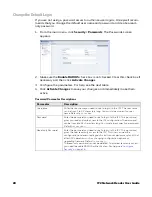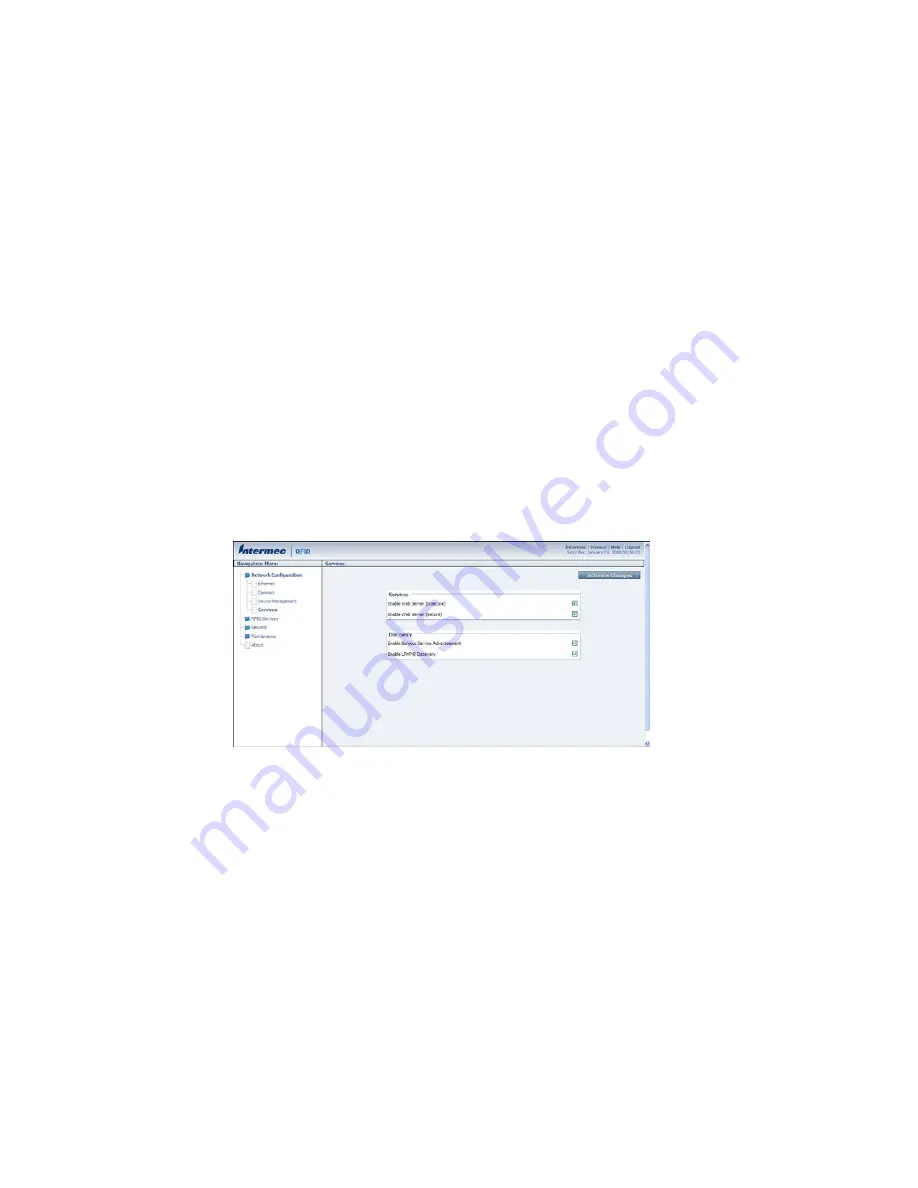
IF2 Network Reader User Guide
17
•
change the default user name and password. For help, see
•
use a password server to maintain a list of authorized users who can configure
and manage the IF2. For help, see
•
disable serial port access to the IF2. For help, see
.
For general information on securely using the IF2, see
.
Control Access Services
Access services are the different ways that users can access and configure the IF2.
You can control how developers access the IF2 by enabling or disabling these ser-
vices:
•
Web browser interface (secure and non-secure)
•
Discovering the IF2 via Bonjour or Universal Plug and Play™ (UPnP) service
advertisement (enabled by default)
1. From the menu, click
Network Configuration > Services
. The Services screen
appears.
2. Enable or disable developer access services by checking or clearing the check
boxes, or by choosing options from the drop-down list. For help, see the next
table.
3. Click
Activate Changes
to save your changes and immediately make them
active.
Summary of Contents for IF2
Page 1: ...User Guide IF2 Network Reader ...
Page 8: ...vi IF2 Network Reader User Guide ...
Page 10: ...viii IF2 Network Reader User Guide ...
Page 34: ...24 IF2 Network Reader User Guide ...
Page 52: ...42 IF2 Network Reader User Guide ...
Page 75: ......