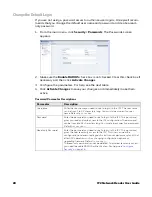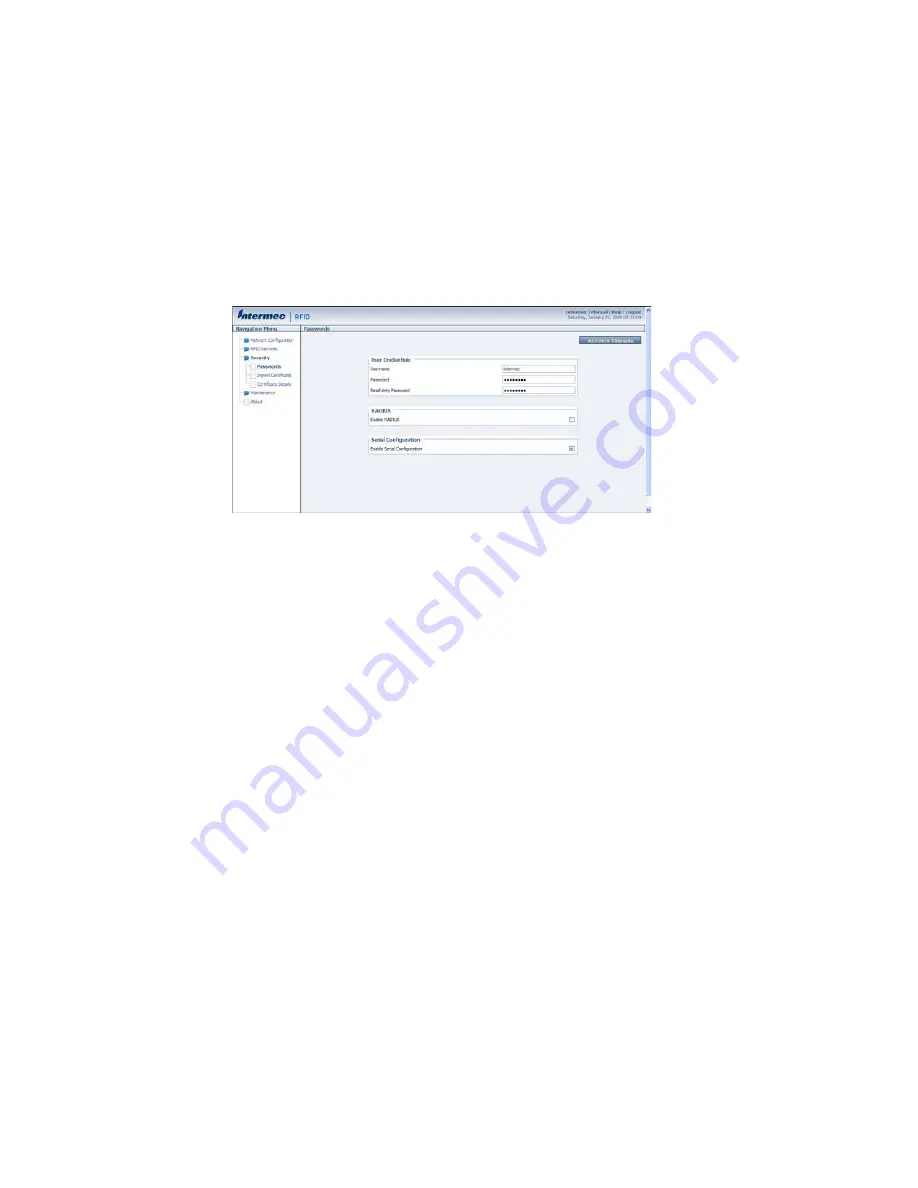
IF2 Network Reader User Guide
21
Disable Access Through the Serial Port
When serial port access is disabled, you also disable USB access. When you disable
access, you will not be able to configure the IF2 as described in
. You must use a network application (such as a web browser,
SmartSystems Console, or Device Configuration Web Service application) for all
configuration.
Note:
USB is not supported on the IF2 with Expanded Memory Option.
1. From the menu, click
Security > Passwords
. The Passwords screen appears.
2. Clear the
Enable Serial Configuration
check box.
3. Click
Activate Changes
to save your changes and immediately make them
active.
Manage Certificates
The default server certificate on the IF2 (ValidForHTTPSOnly) provides support for
secure network applications such as the secure web browser interface, secure
LLRP client connections, and secure web services. You can use a third-party certif-
icate authority to issue unique client certificates and a root certificate.
Note:
To install or uninstall certificates, you need to access the IF2 via a secure web browser.
For help, see
"Use the Web Browser Interface" on page 7
.
View Certificates
You can use the web browser interface to view the certificates loaded on the IF2.
•
From the menu, click
Security > Certificate Details
. The Certificate Details
screen appears.
Summary of Contents for IF2
Page 1: ...User Guide IF2 Network Reader ...
Page 8: ...vi IF2 Network Reader User Guide ...
Page 10: ...viii IF2 Network Reader User Guide ...
Page 34: ...24 IF2 Network Reader User Guide ...
Page 52: ...42 IF2 Network Reader User Guide ...
Page 75: ......