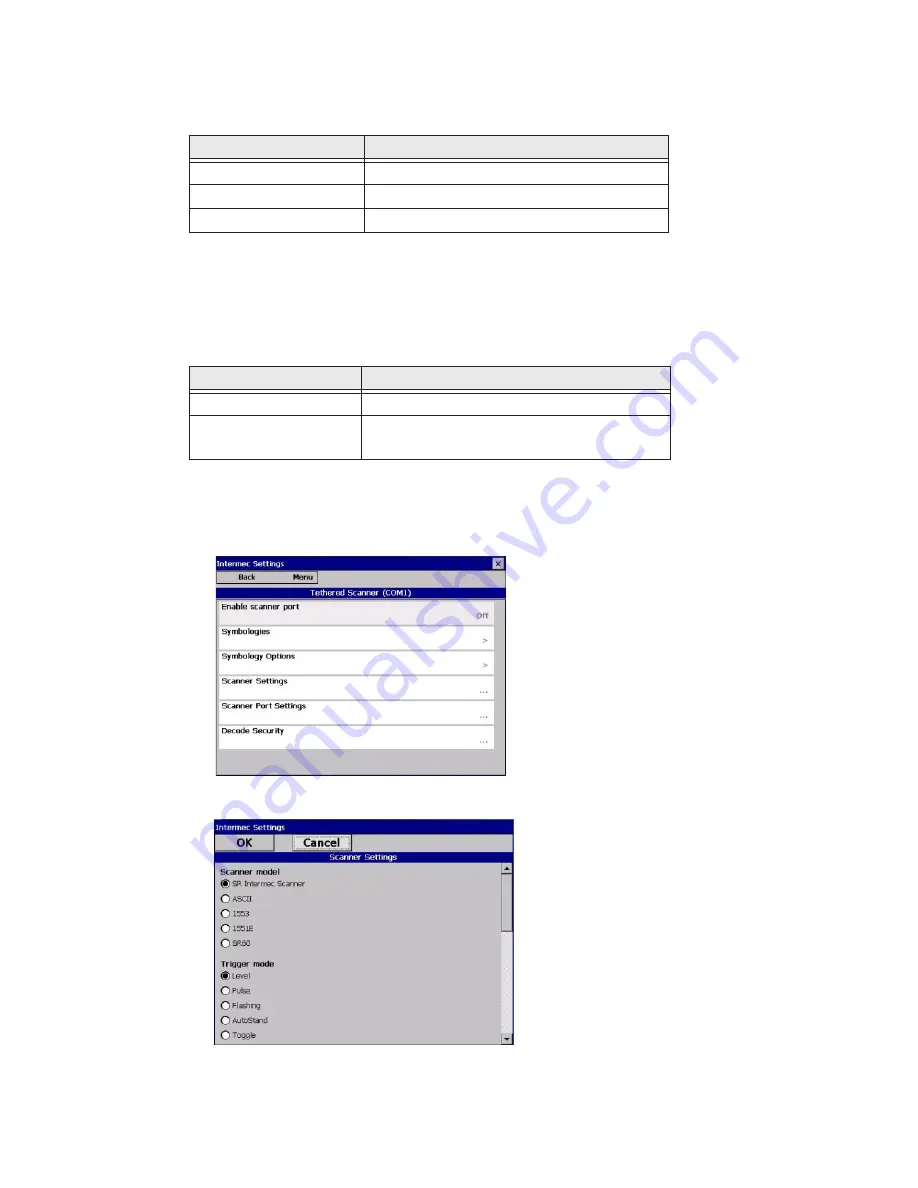
CV41 Vehicle Mount Computer (Windows CE) User Guide
47
For the SR30 or SR61T, you must purchase the correct scanner USB cable to use with
the CV41. For more information, see the following table.
Connect to a Serially Tethered Scanner
Use this procedure to connect your computer to connect a tethered scanner and enable
RS-232 communications. For the SR30 or SR61T, you must purchase the correct serial
cable to use with the CV41. For more information, see the following table.
1. Connect the scanner to the COM1 or COM2 port.
2. From the Intermec Settings main menu, select
Tethered Scanner (COM 1 or COM
2)
.
3. Tap
Scanner Settings.
Scanner Model
Required Cable
SR30
6.5 ft (1.9 m) cable (P/N 236-159-002)
SR61T (Gen 1)
6.5 ft (1.9 m) cable (P/N 236-182-001)
SR61T (Gen 2)
6.5 ft (1.9 m) cable (P/N 236-240-001)
Scanner Model
Required Cable
SR30
6.5 ft (1.9 m) cable (P/N 236-164-002)
SR61T (Gen1, Gen 2)
•
6.5 ft (1.9 m) cable (P/N 236-197-001)
•
12 ft (3.6 m) cable (P/N 237-197-001)
Summary of Contents for Intermec CV41
Page 1: ...User Guide CV41 Vehicle Mounted Computer Windows CE 6 0 CV41C ...
Page 86: ...78 CV41 Vehicle Mount Computer Windows CE User Guide ...
Page 99: ...APPENDIX B CV41 Vehicle Mount Computer Windows CE User Guide 59 KEYPADS AND KEYSTROKES ...
Page 104: ...64 CV41 Vehicle Mount Computer Windows CE User Guide ...
Page 112: ...72 CV41 Vehicle Mount Computer Windows CE User Guide ...
Page 117: ...CV41 Vehicle Mount Computer Windows CE User Guide 77 ...
















































