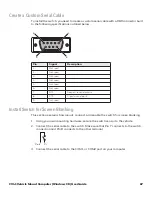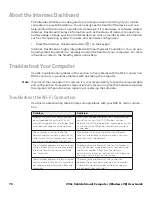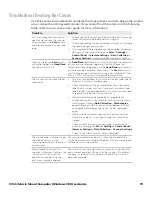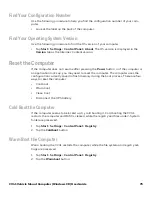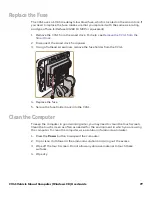CV41 Vehicle Mount Computer (Windows CE) User Guide
67
Create a Custom Serial Cable
To install the switch, you need to create a custom serial cable with a DB9 connector built
to the following specifications outlined below.
Install Switch for Screen Blanking
This section explains how mount, connect, and enable the switch for screen blanking.
1. Using your own mounting hardware, secure the switch sensor to the vehicle.
2. Connect the serial cable to the switch. Make sure that Pin 7 connects to the switch
connection and Pin 8 connects to the other terminal.
3. Connect the serial cable to the COM1 or COM2 port on your computer.
Pin
Signal
Description
1
Not used
2
Not used
3
Not used
4
Not used
5
Not used
6
Not used
7
RTS
Request to send output
8
CTS
Clear to send input
9
Not used
9
5
6
1
Pin 8
Pi
Summary of Contents for Intermec CV41
Page 1: ...User Guide CV41 Vehicle Mounted Computer Windows CE 6 0 CV41C ...
Page 86: ...78 CV41 Vehicle Mount Computer Windows CE User Guide ...
Page 99: ...APPENDIX B CV41 Vehicle Mount Computer Windows CE User Guide 59 KEYPADS AND KEYSTROKES ...
Page 104: ...64 CV41 Vehicle Mount Computer Windows CE User Guide ...
Page 112: ...72 CV41 Vehicle Mount Computer Windows CE User Guide ...
Page 117: ...CV41 Vehicle Mount Computer Windows CE User Guide 77 ...