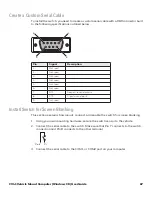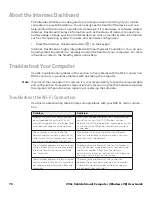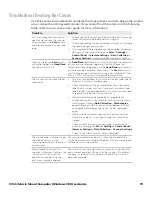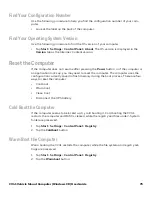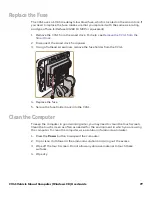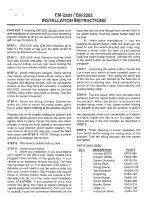CV41 Vehicle Mount Computer (Windows CE) User Guide
77
Replace the Fuse
The CV41 uses a 10 A time delay (slow blow) fuse, which is located on the smart dock. If
you need to replace the fuse, make sure that you replace it with the same size, rating,
and type of fuse (Littelfuse 03260 10 MXP or equivalent).
1. Remove the CV41 from the smart dock. For help, see
2. Disconnect the smart dock from power.
3. Using a flathead screwdriver, remove the fuse holder from the CV41.
4. Replace the fuse.
5. Secure the fuse holder back into the CV41.
Clean the Computer
To keep the computer in good working order, you may need to clean the touch screen.
Clean the touch screen as often as needed for the environment in which you are using
the computer. To clean the computer, use a solution of ammonia and water.
1. Press the
Power
button to suspend the computer.
2. Dip a clean cloth towel in the ammonia solution and wring out the excess.
3. Wipe off the touch screen. Do not allow any abrasive material to touch these
surfaces.
4. Wipe dry.
Summary of Contents for Intermec CV41
Page 1: ...User Guide CV41 Vehicle Mounted Computer Windows CE 6 0 CV41C ...
Page 86: ...78 CV41 Vehicle Mount Computer Windows CE User Guide ...
Page 99: ...APPENDIX B CV41 Vehicle Mount Computer Windows CE User Guide 59 KEYPADS AND KEYSTROKES ...
Page 104: ...64 CV41 Vehicle Mount Computer Windows CE User Guide ...
Page 112: ...72 CV41 Vehicle Mount Computer Windows CE User Guide ...
Page 117: ...CV41 Vehicle Mount Computer Windows CE User Guide 77 ...