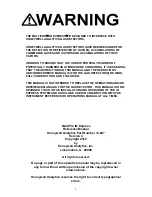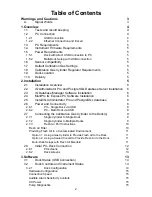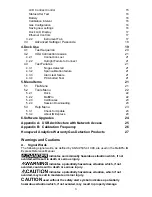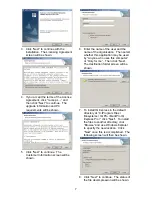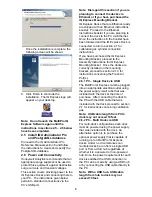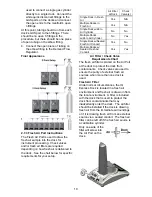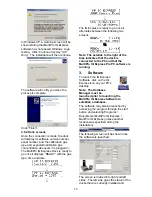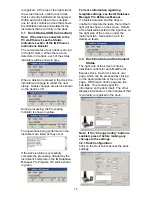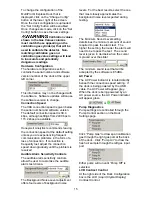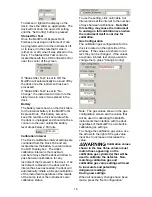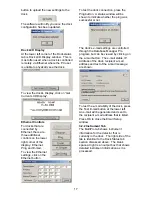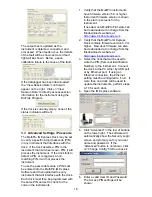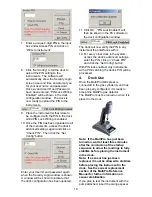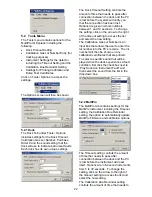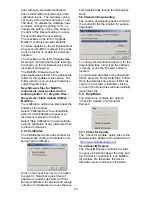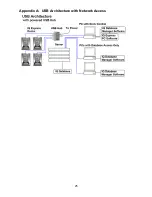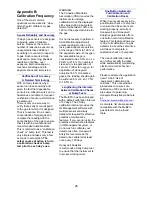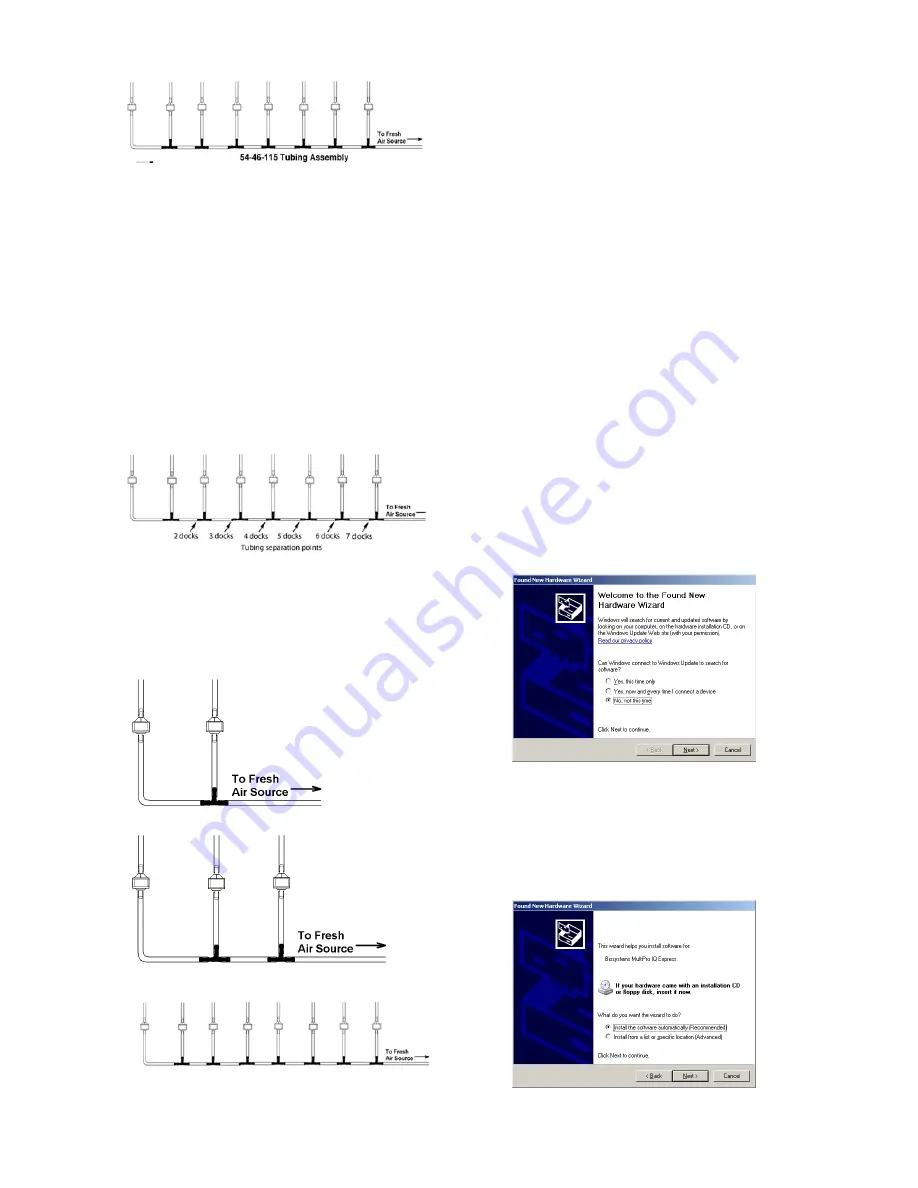
12
1a. If calibration gas cylinder and proceed
to step 2.
1b. If the fresh air source is a sealed
conduit from an external fresh air
source, install the fresh filter on each
dock as described above and proceed
to step 2.
2. Modify the tubing assembly as follows
depending on how many docks will be
connected. If 8 docks will be used, no
modifications are necessary. For 2 to
7 docks, begin by separating the
tubing at the location described below.
Once this is accomplished, set the
separated parts aside. The section
that will be used is shown in the
following images (depending on the
number of docks).
Fresh Air Tubing for 2 Docks
Fresh Air Tubing for 3 Docks
Fresh Air Tubing for 8 Docks
3. Connect the pieces of tubing above
the check valves to filter that was
installed on the dock in step 2.
At this point, the tubing assembly should
be connected to each dock’s AIR port.
4. Connect the only open piece of tubing
(below the black t-fittings) to the
demand flow regulator on the gas
cylinder or to the conduit for the
external source of fresh air.
2.8 Initial PC- Dock Connection
Once the software has been installed, and
the USB wire(s) is/are plugged into the
USB port, the Found New Hardware
Wizard screen will be shown on the PC
and a number of messages will be shown
on the MultiPro IQ Express Dock.
2.8.1 PC screens
The Found New Hardware screens will be
shown whenever a dock is plugged into a
new USB port, and also whenever a dock
is plugged into a USB Port that was most
recently used for a different device.
NOTE: These screens will vary
depending on your PC’s operating
system.
The software will prompt to ask if it should
connect to Windows Update to search for
software. Make a selection based on how
you would like to use your PC’s operating
system and click Next to continue. The
Wizard will proceed to search for the USB
drivers.
Select “Install the software automatically”
and click “Next”.