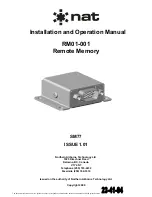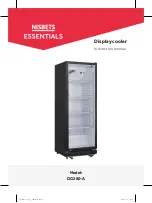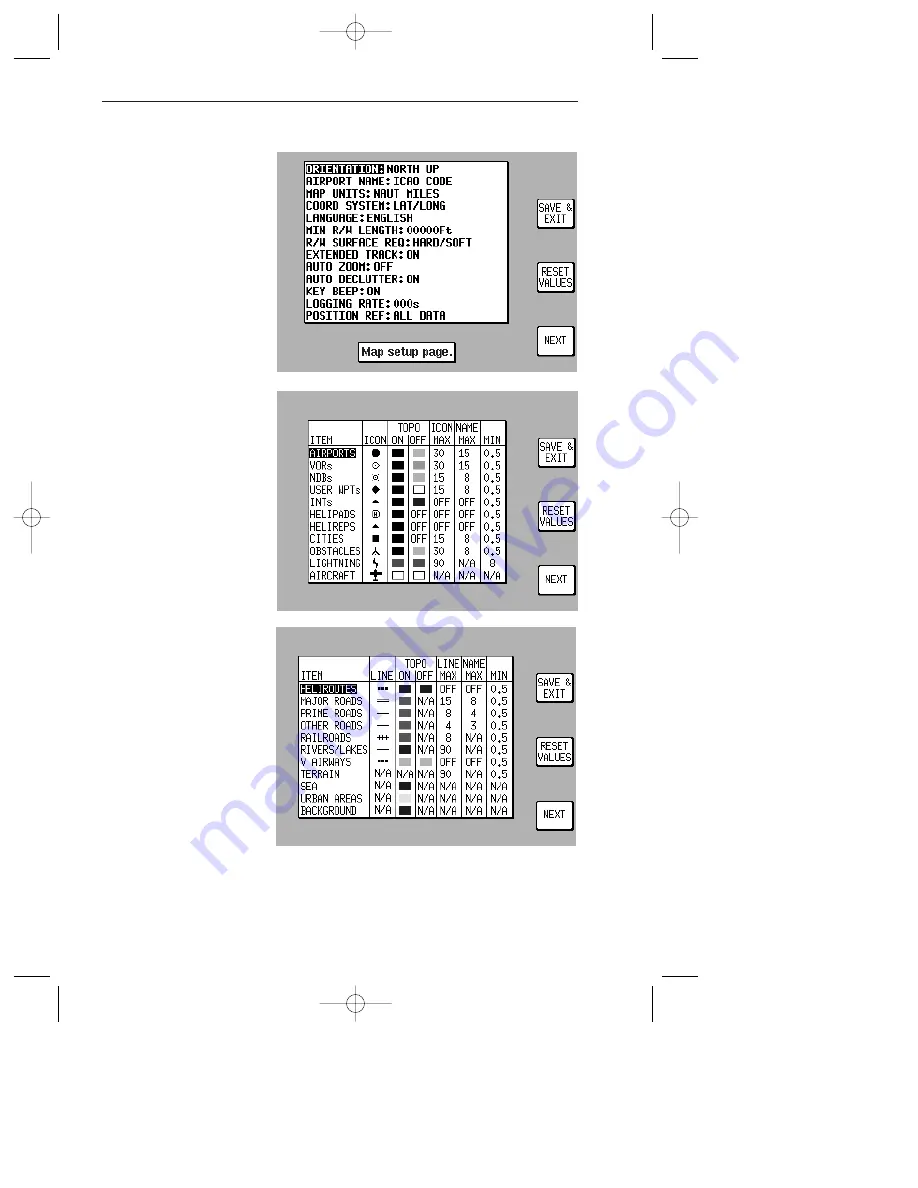
28
Rev 1 Mar/2000
KMD 150 Pilot's Guide
SETUP MAP FUNCTIONS
These screens allow the
mapping functions to be
configured. The initial
screen is reached by
pressing SET UP in
MAIN MENU, followed by
MAP SETUP. The sub-
sequent screens are
reached by pressing the
NEXT key.
On the initial page each
of the displayed features
can be set by using the
joystick. They are as fol-
lows:
ORIENTATION:
Set
either in Track Up or
North Up.
AIRPORT NAMES:
Labels airports in MAP
MODE either with ICAO
code, airport or city
names.
MAP UNITS: Sets all
map units to ether nau-
tical miles, statute miles
or kilometers. If miles
are selected, all lengths
and altitudes will be
reported in feet. If kilo-
meters are selected, all
lengths and altitudes will
be reported in meters.
COORD SYSTEM:
Determines whether the
unit operates with refer-
ence to Lat/Long, UTM or
OSGB.
LANGUAGE: Sets lan-
guage to either English, French, German or Spanish.
MIN R/W LENGTH: Sets the minimum length of runway required for ten
nearest airports.
Getting Started
KMD 150 PG 5/12/00 12:57 PM Page 28