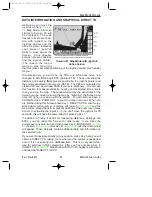Rev 1 Mar/2000
KMD 150 Pilot's Guide
47
Pressing Key 2, FLIGHT
PLAN, in Main Menu,
accesses this Screen.
Key 1 returns to Main
Menu.
Key 2, EDIT FPLN, gives
access to flight plan cre-
ation and editing pages.
Key 3, USER WPTS,
gives access to user way-
point creation and editing
pages.
Key 4 has no function.
Key 5 gives direct access to the current Map Mode.
VIEWING USER WAYPOINTS
Pressing FLIGHT PLAN
in Main Menu, followed
by USER WPTS,
accesses this Screen.
When this Screen
appears a cursor will be
seen positioned over the
WPT field. Use the joy-
stick to increment or
decrement the user way-
point number. (Holding
the joystick up or down
will increase the speed of
these changes.)
Alternatively the joystick
can be used to select a user waypoint alphabetically by name in a similar
fashion by moving the cursor down to the NAME: field.
As each user waypoint is selected, the name, latitude, longitude, icon
and position fields are updated. Empty user waypoints will be shown
with dashes in the latitude and longitude fields and the default icon (see
Point Features Data Class Setup Screen, in the Setup
Screens Section of this manual for details on setting up the default icon
style).
As each user waypoint is selected, all stored flight plans are automati-
cally checked to see if that user waypoint is being used in any current
flight plan. If the user waypoint is found within any of the flight plans, the
Flight Planning Screens
Screen 7: Flight Planning Mode Cover
Screen
Screen 8: User Waypoint Viewer Screen
KMD 150 PG 5/12/00 12:57 PM Page 47