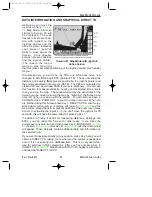When the cursor is moved to the right after the last character in a line,
the POS field will be updated and the cursor will move to the next line
heading. i.e. from the last character in the name, the cursor will go to the
word LAT and similarly from the last digit of the longitude it will go to the
word ICON.
If you want to use the selected user waypoint as a marker as described
previously, pressing Key 2, MARKER, will automatically write the word
MARKER1.0 into the name field. You can then move the cursor across
using the joystick and alter the distance and fill in the latitude and longi-
tude. If you want to delete an existing user waypoint, press Key 4. If you
want to delete just the data entry field that the cursor is positioned over,
press Key 3, CLEAR.
When the desired alterations have all been made, touching Key 1, SAVE
& EXIT, will enter the revised data and return you to
Waypoint Viewer Screen. Alternatively, touching Key 1, ABORT, will
return you to
without modifying the user waypoint information,
canceling all the changes you have made.
GRAPHICAL USER WAYPOINT EDITING
When this Screen first
appears, after pressing
VIEW MAP on
User Waypoint Viewer
Screen, the selected user
waypoint will be centrally
positioned. The joystick
can be used to move the
pointer. The screen
window can be moved
around to display other
areas of the map by
"bumping" the screen
borders left, right, up or
down with the pointer. If
you need to "bump" the
screen over a large distance you will find it quicker and easier to zoom
out first, move across the map as required. Then zoom back in (In order
to make these moves swiftly, not all details of the map are shown on
screen until the joystick is released.).
Distance and bearing boxes below the map show distance and bearing
from the selected user waypoint (or the last user waypoint entered) to the
pointer. This feature allows you easily to enter new user waypoints as a
distance and bearing from a previously entered user waypoint.
Rev 1 Mar/2000
KMD 150 Pilot's Guide
49
Flight Planning Screens
Screen 10: View and Edit User Waypoints
on the Map Screen
KMD 150 PG 5/12/00 12:57 PM Page 49