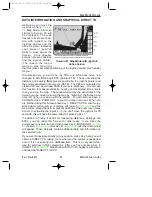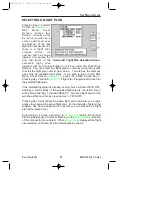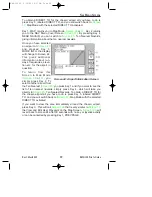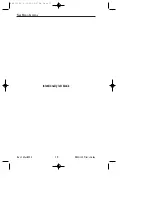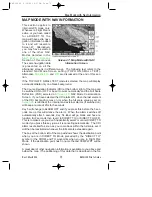N
MAP MODE SCREENS
Pressing MAP in Main
Menu accesses this
Screen. When you enter
this Screen, if the KMD
150's internal GPS
receiver has been able to
establish a fix or if the
external GPS you are
using to feed your unit is
sending valid data, a
Screen similar to the one
shown here will be dis-
played. The map is initially
displayed at the Zoom
Level where the Scale Bar
represents 8nm. This is approximately the same scale as a 1:500,000
chart. If there is no valid GPS fix data available, the words NO FIX POS-
SIBLE will be shown across the center of the screen in a box. If the fix is
lost at any time during normal operation of the unit, the same NO FIX
POSSIBLE box will be overlaid on the map.
When an external GPS is in use, key 4 changes to MAP MENU, and key
5 changes to DATABASE. Both keys lead to the same screens as
shown previously, but they have fewer options available (see applicable
screens for details).
The map will be shown in either North Up mode or Track Up mode
depending upon the setting you have made from
Customization Screen.
NOTE:
When a map is displayed in North Up mode the icon shall be dis-
played.
The displayed data will be updated every second. From this page, if you
press Key 1,
Main Menu will take its place. You can use Keys
2 and 3 at any time to zoom the map in and out to whichever one of the
twelve pre-set scales you wish to use. The levels of detail appearing at
each zoom level can be selected on
Section of this manual. If you want to zoom in or out by
more than one step at a time, you can apply multiple presses to Keys 2,
ZOOM IN, and 3, ZOOM OUT, while watching the scale bar calibration
figure.
The small boxes marked TRK: and GS: display your present track and
ground speed. Ground speed is displayed in the units selected on
Map Customization Screen. Track will be magnetic (i.e.: true
with local variation automatically taken into account).
Rev 1 Mar/2000
KMD 150 Pilot's Guide
59
Map Mode Screens
Screen 38: Basic Map Mode Screen
KMD 150 PG 5/12/00 12:57 PM Page 59