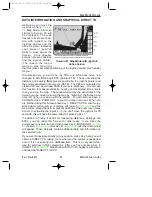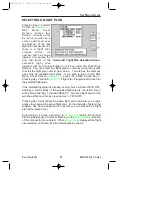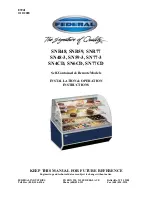MANUALLY INSERTING A WAYPOINT INTO A FLIGHT
PLAN AND MANUAL DIRECT TO
A Waypoint can be inserted into a flight plan by using a two step process
that is started by pressing Key 2 INSERT ITEM. The same process is
followed when Key 5 DIRECT TO is selected in
when the joystick is not active and a Flight Plan is not running. The same
process is also followed when Key 5 DATABASE is selected in
SELECTING DATA
SOURCE
This Screen shows a list
of data libraries and you
will find a cursor posi-
tioned over the word AIR-
PORTS. You can use the
joystick to move the
cursor up and down the
list of databases. Keys
3,4 and 5 only appear if
this Screen is called from
a DIRECT TO.
When using an external GPS this screen can be accessed from
Key 5, DATABASE. If this screen is accessed this way, Key 5
changes to NEAR INTS. Pressing this key will display the ten nearest
intersections.
By moving the cursor you select the database that contains the item you
are looking for, whether to insert into your flight plan or to use as a
DIRECT TO destination. Once you have the cursor over the correct
database, touching Key 2, SELECT, will move you onto the next selec-
tion process, which is
As stated previously, Key 3, NEAR APTS and Key 4, NEAR NAVAID,
only appear if this Screen has been entered after performing a DIRECT
TO in
Map Mode. For more information on the function of
these keys, please refer to the
Screens Section in this manual.
As stated previously, Key 5, TEMP WPT, only appears if this Screen has
been entered after performing a DIRECT TO in
you press Key 5, this will take you to
enter a DIRECT TO point.
Rev 1 Mar/2000
KMD 150 Pilot's Guide
53
Flight Planning Screens
Screen 13: Database Selection Screen
KMD 150 PG 5/12/00 12:57 PM Page 53