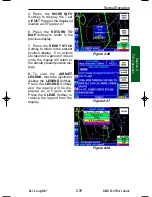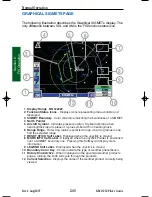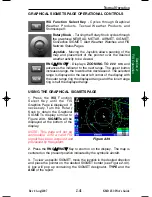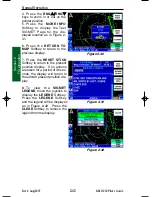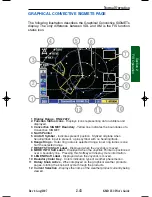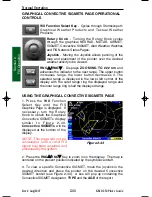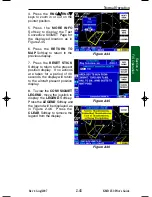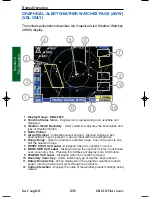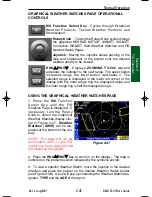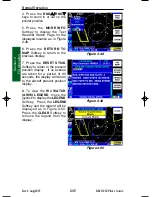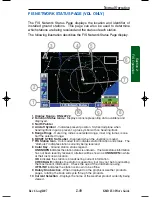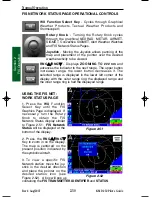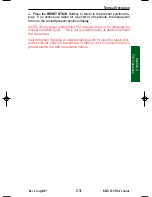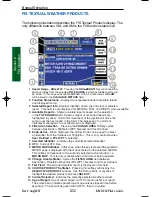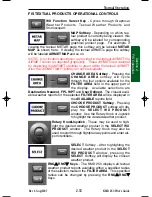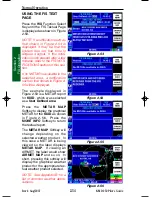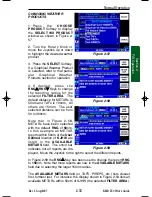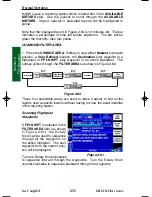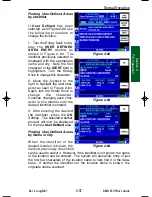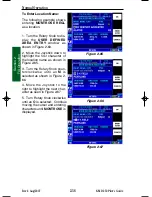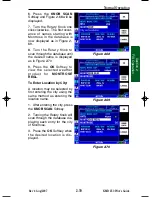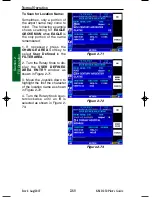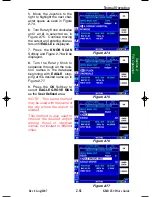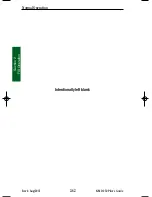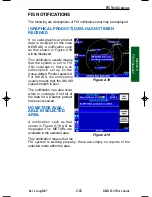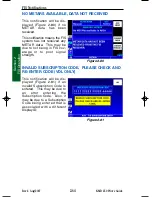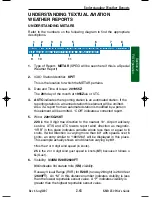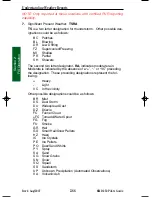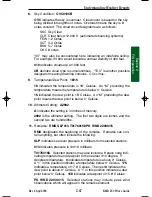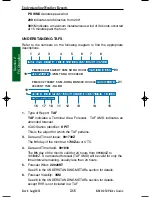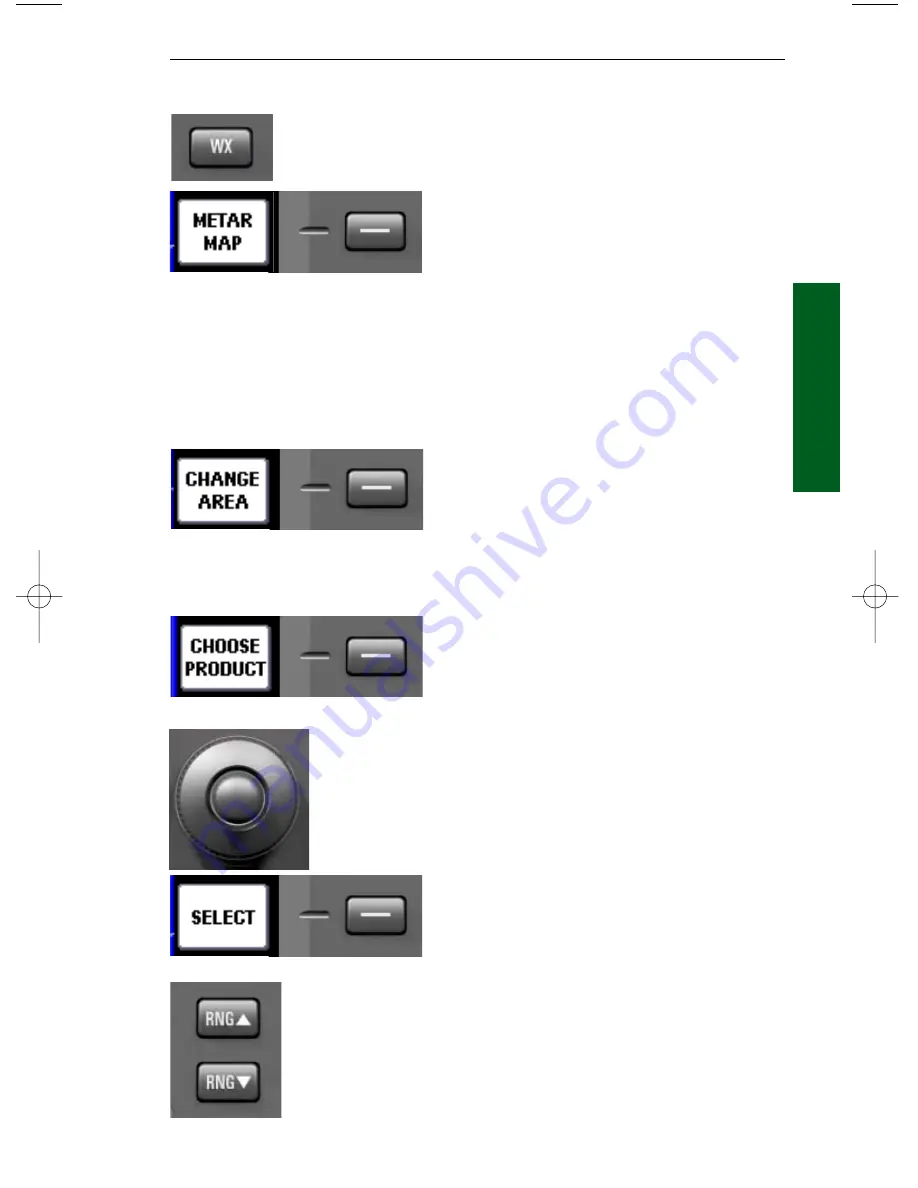
2-53
Rev 4 Aug/2007
KMD 250 Pilot's Guide
Section 2
FIS Operation
FIS TEXTUAL PRODUCTS OPERATIONAL CONTROLS
WX Function Select Key
- Cycles through Graphical
Weather Products, Textual Weather Products and
Stormscope®.
MAP Softkey
- Depending on which tex-
tual product is currently being viewed, this
softkey will be labeled for corresponding
graphical product page. For example, if
viewing the textual METAR page this softkey will be labeled
METAR
MAP
as shown here. If viewing the textual AIRMETs page this softkey
will be labeled
AIRMET MAP
and so on.
NOTE: If no location description is provided in the textual AIRMET the
AIRMET cannot be depicted graphically. These AIRMETs are denoted
by displaying the AIRMET identifier in green within the textual AIRMET.
Also, the AIRMET MAP Softkey will not be available.
CHANGE AREA Softkey
- Pressing the
CHANGE AREA
softkey will cycle
through the four options available for the
FILTER AREA
field in the upper part of
the display. Available selections are
Destination
,
Nearest
,
FPL WPT
and
User Defined
. The closest avail-
able weather reports for the selected
FILTER AREA
will be displayed in
the
AVAILABLE
reports field.
CHOOSE PRODUCT Softkey
- Pressing
the
CHOOSE PRODUCT
softkey will dis-
play the
SELECT WX PRODUCT
window. Use the Rotary Knob or Joystick
to highlight the desired weather product.
Rotary Knob/Joystick
- These may be used to high-
light the desired weather product in the
SELECT WX
PRODUCT
window. The Rotary Knob may also be
used to scroll through flightplan waypoints and enter air-
port identifiers.
SELECT
Softkey - After highlighting the
desired weather product in the
SELECT
WX PRODUCT
window, pressing the
SELECT
Softkey will display the chosen
weather product.
RNG
▲
▲
/RNG
▼
▼
Keys
- The KMD 250 displays all textual
weather product reports available within a specified radius
of the selection made in the
FILTER AREA
. This specified
radius can be changed by pressing the
RNG
▲
▲
/RNG
▼
▼
Keys.
Normal Operation
KMD 250 FIS_R4 8/13/07 10:07 AM Page 2-53
Summary of Contents for KMD 250
Page 1: ...B KMD 250 Multi Function Display GPS Pilot s Guide N ...
Page 9: ...R 6 Intentionally left blank ...
Page 19: ...Table of Contents x KMD 250 Pilot s Guide Rev 4 Aug 2007 Intentionally left blank ...
Page 111: ...1 92 Rev 2 Apr 2004 KMD 250 Pilot s Guide Section 1 Basic Operation Map Display Icons ...
Page 112: ...1 93 Rev 2 Apr 2004 KMD 250 Pilot s Guide Section 1 Basic Operation Map Display Icons ...
Page 113: ...1 94 Rev 2 Apr 2004 KMD 250 Pilot s Guide Section 1 Basic Operation Map Display Icons ...
Page 273: ...I 14 Rev 4 Aug 2007 KMD 250 Pilot s Guide Index Index Intentionally left blank ...