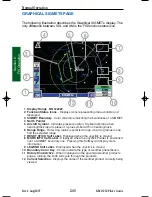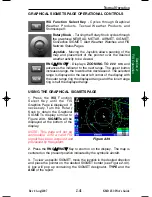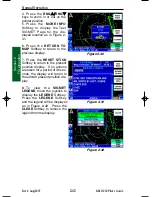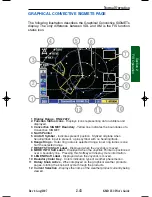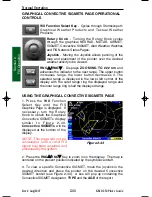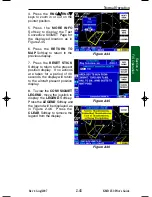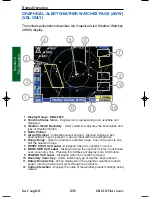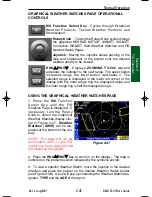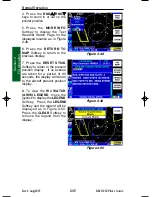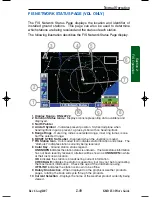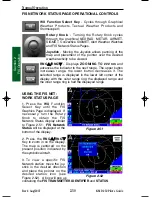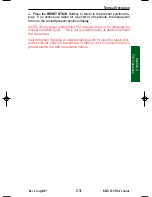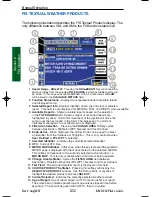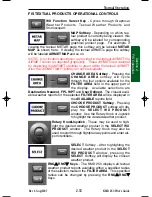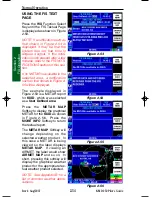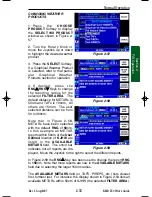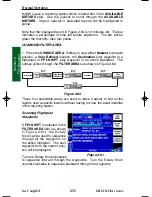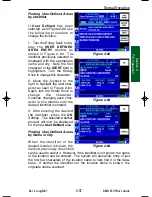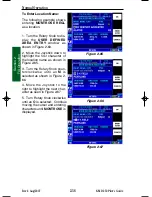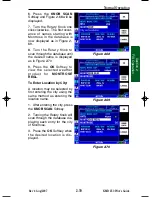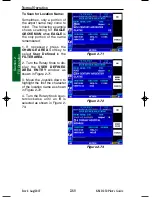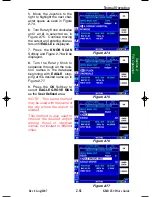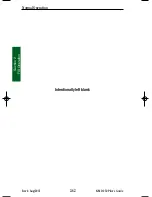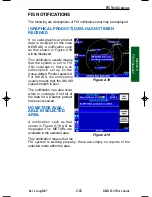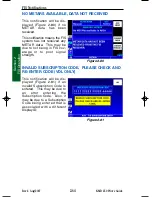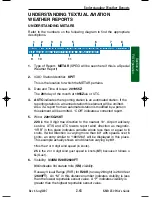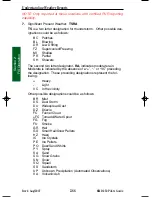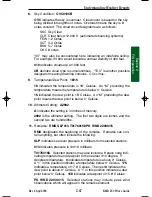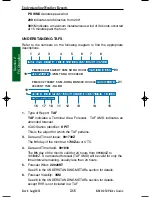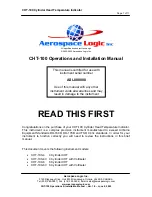2-54
Section 2
FIS Operation
Rev 4 Aug/2007
KMD 250 Pilot's Guide
USING THE FIS TEXT
PAGE
Press the
WX
Function Select
Key until the FIS Textual Page
is displayed as shown in Figure
2-53.
NOTE: If a notification such as
that shown in Figure 2-54 is
displayed, it may be that the
system has not had time to
acquire a signal. If this notifi-
cation is still present after a few
minutes, refer to the FIS NOTI-
FICATIONS section of this sec-
tion.
If no METAR is available in the
selected area, a notification
such as that shown in Figure 2-
55 will be displayed.
The example displayed in
Figure 2-53 is a METAR report
for
KIXD
, which was selected
as a
User Defined area
.
Press the
METAR MAP
Softkey to display the graphical
METAR for the
KIXD
as shown
in Figure 2-56. Press the
MORE INFO
Softkey to return
the textual report.
The
METAR MAP
Softkey will
change depending on the
selected weather product. In
this case a METAR is being
viewed so the label displays
METAR MAP
. If viewing an
AIRMET, the label would show
AIRMET MAP
and so on. In
short, pressing this softkey will
display the graphical weather
product for the appropriate tex-
tual weather product selected.
NOTE: See Appendix B for a
list of common weather abbre-
viations.
Normal Operation
Figure 2-53
Figure 2-54
Figure 2-55
Figure 2-56
KMD 250 FIS_R4 8/13/07 10:07 AM Page 2-54
Summary of Contents for KMD 250
Page 1: ...B KMD 250 Multi Function Display GPS Pilot s Guide N ...
Page 9: ...R 6 Intentionally left blank ...
Page 19: ...Table of Contents x KMD 250 Pilot s Guide Rev 4 Aug 2007 Intentionally left blank ...
Page 111: ...1 92 Rev 2 Apr 2004 KMD 250 Pilot s Guide Section 1 Basic Operation Map Display Icons ...
Page 112: ...1 93 Rev 2 Apr 2004 KMD 250 Pilot s Guide Section 1 Basic Operation Map Display Icons ...
Page 113: ...1 94 Rev 2 Apr 2004 KMD 250 Pilot s Guide Section 1 Basic Operation Map Display Icons ...
Page 273: ...I 14 Rev 4 Aug 2007 KMD 250 Pilot s Guide Index Index Intentionally left blank ...