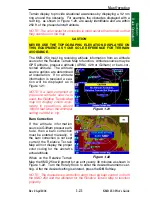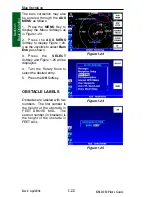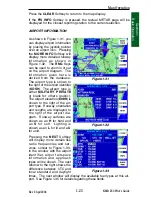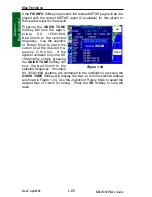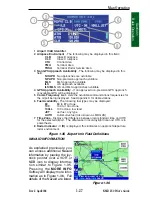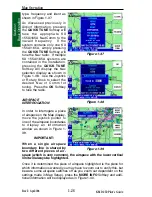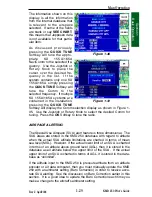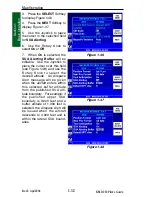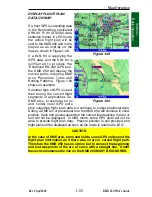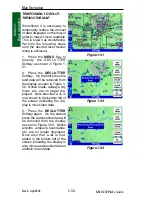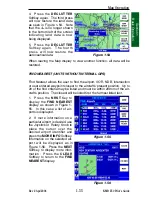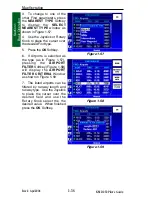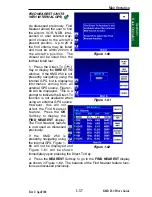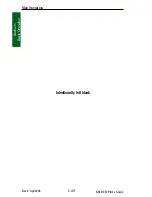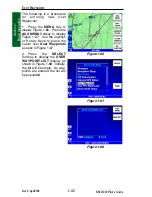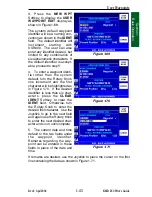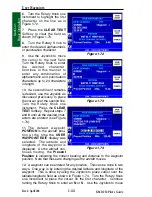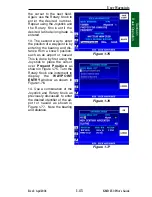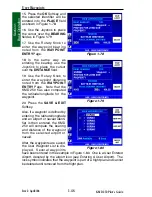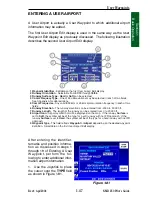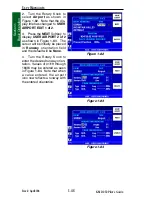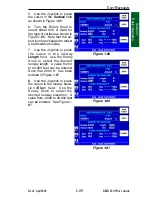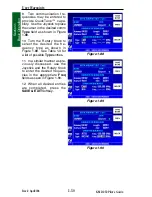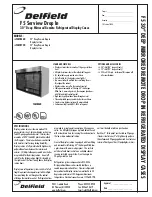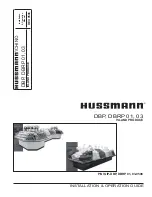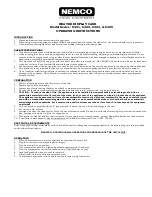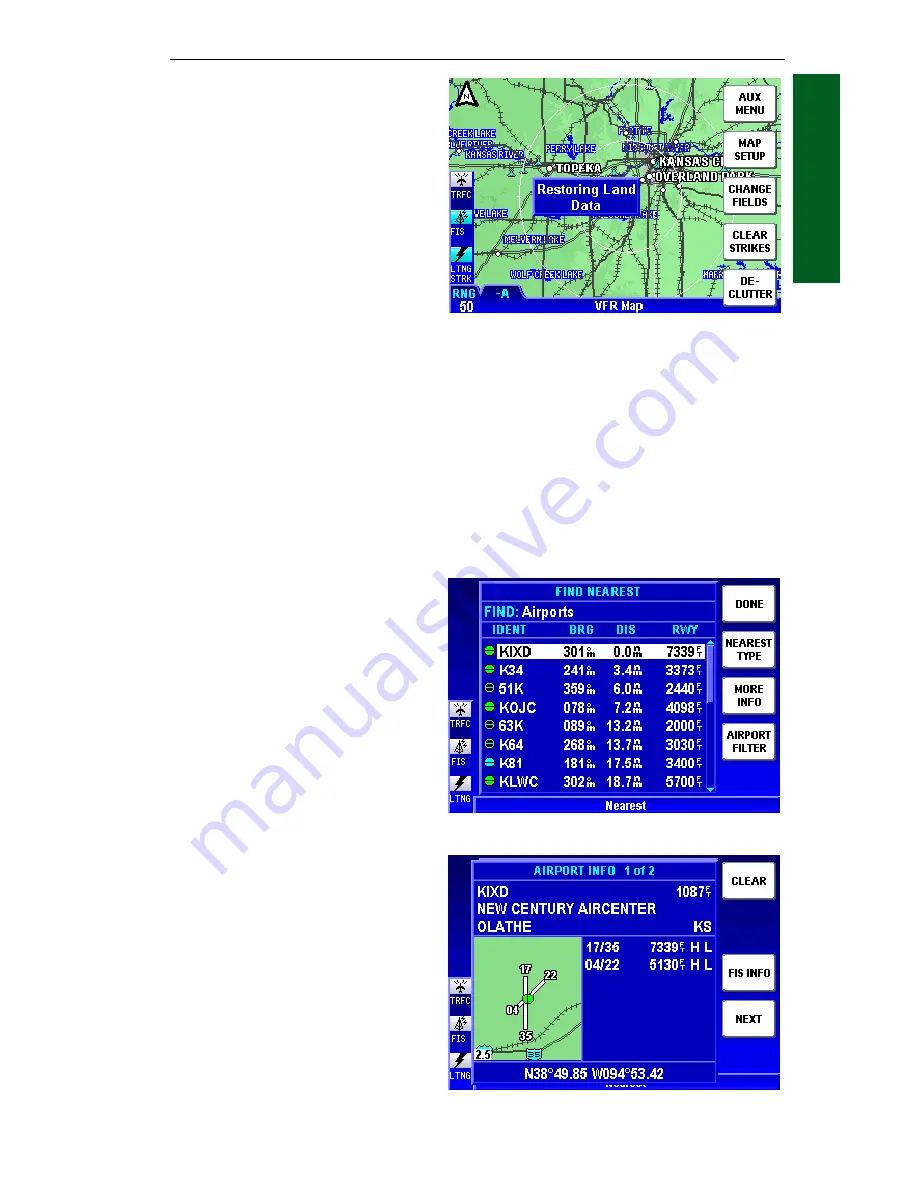
1-35
KMD 250 Pilot's Guide
Section 1
Basic Operation
Rev 2 Apr/2004
4.
Press the
DECLUTTER
Softkey again. The third press
will now restore the land data
as seen in Figure 1-54. Note
that the
-L
is no longer shown
in the bottom left of the screen
indicating land data is now
being displayed.
5.
Press the
DECLUTTER
Softkey again. The fourth
press will now restore the
aeronautical data.
When leaving the Map display to view another function, all data will be
restored.
FIND NEAREST (UNITS WITHOUT INTERNAL GPS)
Find Nearest allows the user to find the airport, VOR, NDB, intersection
or user entered waypoint closest to the aircraft’s present position. Up to
20 of the find criteria may be listed and must be within 200nm of the air-
craft’s position. The closest will be listed first, the furthest listed last.
1.
Press the
NRST
Key to
display the
FIND NEAREST
display as shown in Figure 1-
55. In this case a list of air-
ports is displayed.
2.
If more information on a
particular airport is desired, use
the Joystick or Rotary Knob to
place the cursor over the
desired airport identifier and
press the
MORE INFO
Softkey.
Information on the selected air-
port will be displayed as in
Figure 1-56. Press the
NEXT
Softkey to display more infor-
mation. Press the
CLEAR
Softkey to return to the
FIND
NEAREST
display.
Figure 1-55
Figure 1-54
Figure 1-56
Map Operation
Summary of Contents for KMD 250
Page 1: ...B KMD 250 Multi Function Display GPS Pilot s Guide N ...
Page 9: ...R 6 Intentionally left blank ...
Page 19: ...Table of Contents x KMD 250 Pilot s Guide Rev 4 Aug 2007 Intentionally left blank ...
Page 111: ...1 92 Rev 2 Apr 2004 KMD 250 Pilot s Guide Section 1 Basic Operation Map Display Icons ...
Page 112: ...1 93 Rev 2 Apr 2004 KMD 250 Pilot s Guide Section 1 Basic Operation Map Display Icons ...
Page 113: ...1 94 Rev 2 Apr 2004 KMD 250 Pilot s Guide Section 1 Basic Operation Map Display Icons ...
Page 273: ...I 14 Rev 4 Aug 2007 KMD 250 Pilot s Guide Index Index Intentionally left blank ...