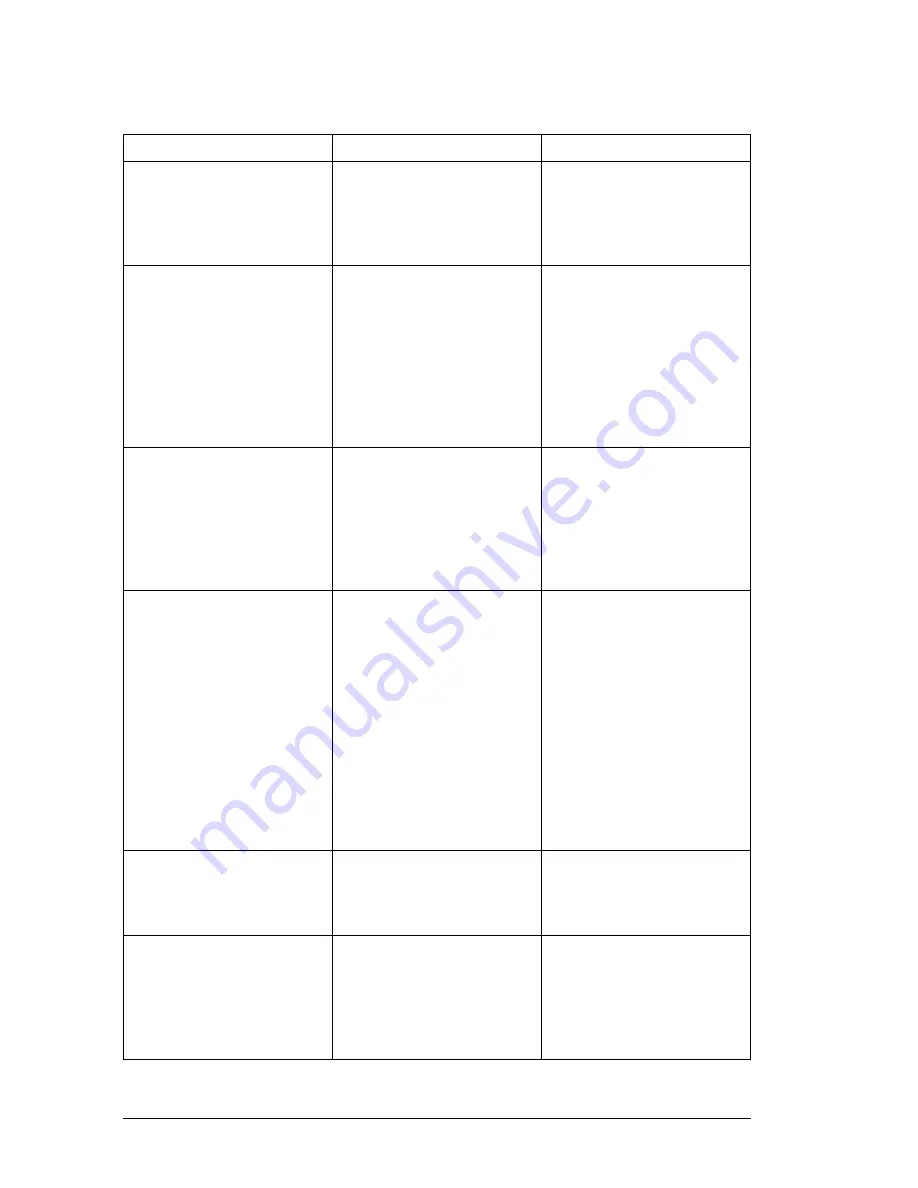
LANSRLU1
Honeywell Access Systems
12
7-101002-00
Problems and Error Messages
Problem/Message
Reason
Solution
When issuing the ARP -S
command in Windows,
"The ARP entry addition
failed: 5" message dis-
plays.
The user currently logged
in does not have the cor-
rect rights to use this com-
mand on this PC.
Have someone from the IT
department log in a user-
with sufficient rights.
When attempting to assign
an IP address to the UDS
via the ARP method, the
"Press Enter to go into
Setup Mode" error
(described below) dis-
played. Now when Telnet-
ing to the UDS, the
connection fails.
When Telneting into port 1
on the UDS, a temporary
IP address is being
assigned. When Telneting
into port 9999 without
pressing <enter> quickly,
the UDS will reboot, caus-
ing it to lose the IP
address.
Telnet back into Port 1.
Wait for it to fail, then Tel-
net to port 9999 again.
Make sure to press
<enter> quickly. (Only be
allocated 5 seconds to
press <enter>.)
When Telneting to port
9999, the message "Press
Enter to go into Setup
Mode" displays. However,
nothing happens when
pressing <enter>, or the
connection is closed.
The <enter> was not
pressed quickly enough.
Only have 5 seconds are
allocated to press<enter>
before the connection is
closed.
Telnet to port 9999 again,
but press <enter> as
soon as the message
"Press Enter to go into
Setup Mode” appears.
When Telneting to port 1 to
assign an IP address to
the UDS, the Telnet win-
dow does not respond for
a long time.
The Ethernet address may
have been entered incor-
rectly with the ARP com-
mand.
Verify that the Ethernet
address that was entered
with the ARP command is
correct. The Ethernet
address may only include
numbers 0-9 and letters A-
F. In Windows and usually
in Unix, the segments of
the Ethernet address are
separated by dashes. In
some forms of Unix, the
Ethernet address is seg-
mented with colons.
The IP address being
assigned is not on the logi-
cal subnet.
Confirm that the PC has an
IP address and that it is in
the same logical subnet as
the UDS.
The UDS may not be
plugged into the network
properly.
Make sure that the Link
LED is illuminated. If the
Link LED is not illuminated,
then the UDS is not prop-
erly plugged into the net-
work.


































