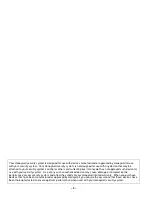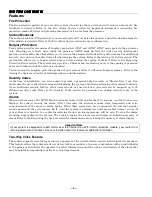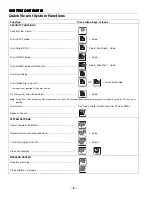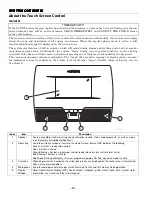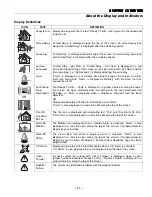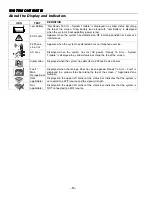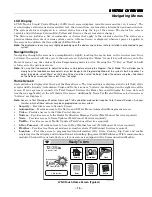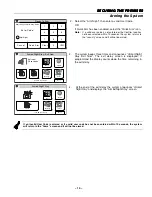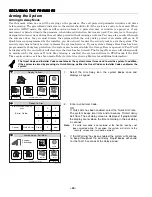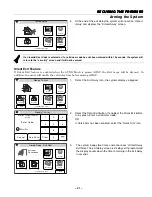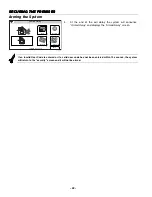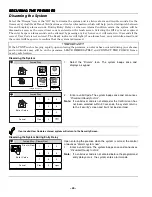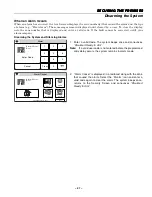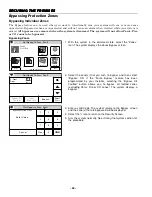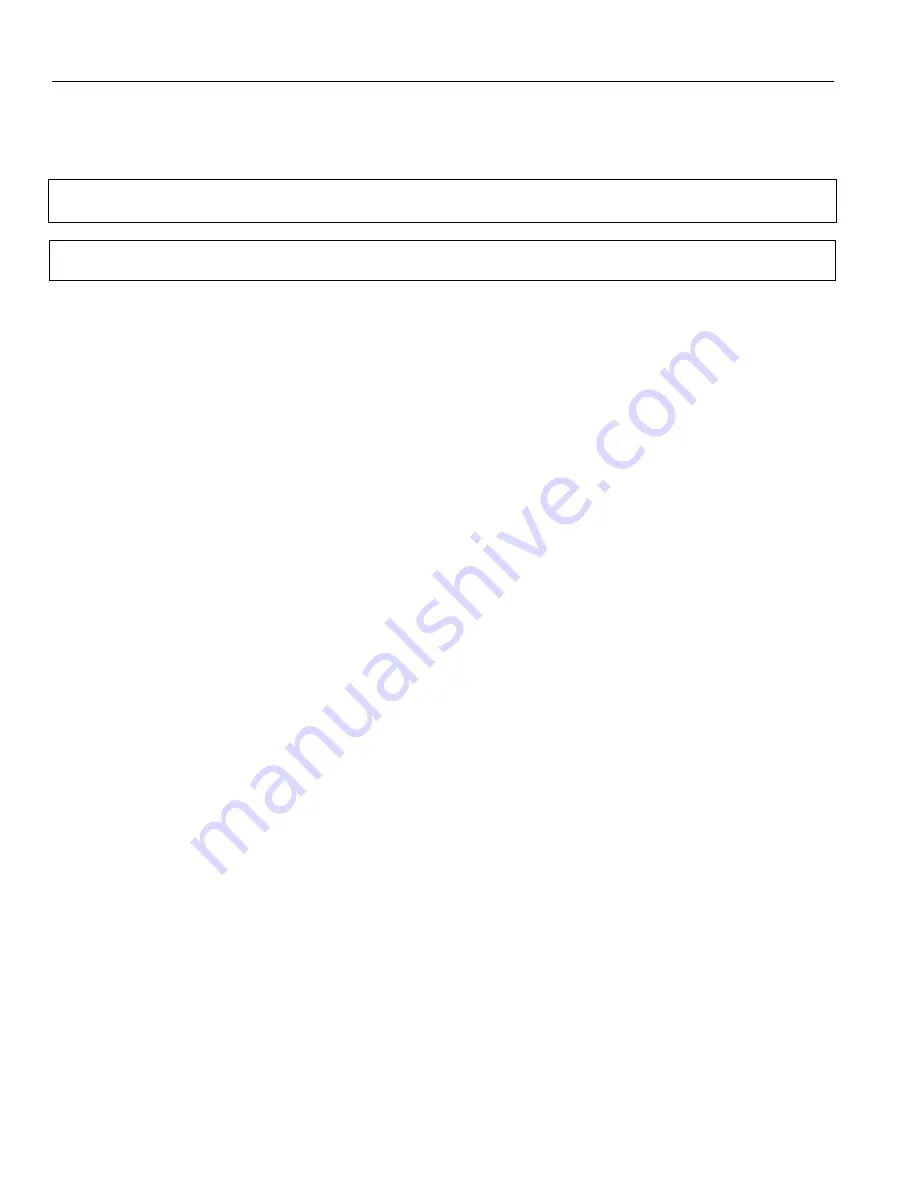Summary of Contents for LYNX Touch L5210 Series
Page 1: ... 800 19975 12 14 Rev A LYNX Touch L5210 Series ...
Page 3: ... 3 0 12 1 3 4 5 1 4 6 1 7 8 4 2 2 22 8 9 2 4 8 4 1 9 8 2 1 1 4 8 2 ...
Page 4: ... 4 ...
Page 16: ... 16 General Information 3 A 8 H 8 System Can Be Armed 8 H A C8 D ...
Page 64: ... B 8 8 B 0 B 4 0 4 ...
Page 76: ... J E J 4 ...
Page 78: ... B 8 E 8 6 3 3 H 8 8 J 3 8 0 9 9 H ...
Page 79: ... F 9 K 0 U U 3 U K U E U 9 7 V K 0 A 0 K U 4 4 4 M W W U B U K U U E K E E J 9 7 ...
Page 80: ... 80 IN THE EVENT OF TELEPHONE OPERATIONAL PROBLEMS 8X I K 9 E A ...
Page 81: ... 81 7 7 ...
Page 82: ... 82 7 7 ...
Page 83: ... 83 7 7 ...
Page 84: ... 84 7 7 ...