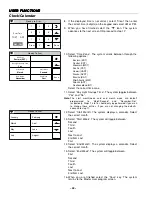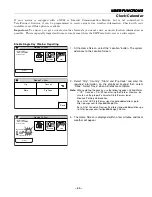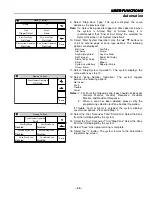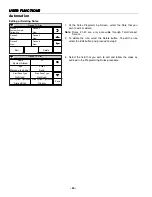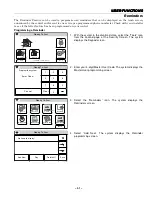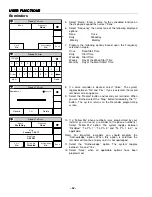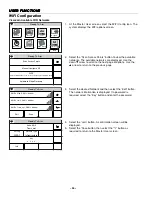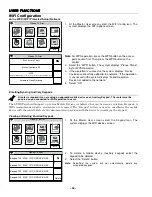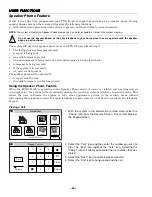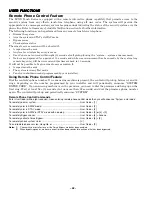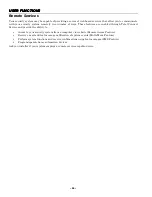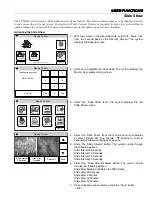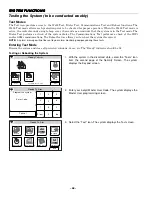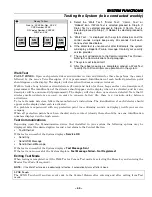% ,
Join a WPS (WiFi Protected Setup) Network
WiFi Config
Date Time
Ready To Arm
Events
Back
Reminders
Keypad
Users
5200-100-036-V0
Slide Show
Test
1. At the Master User screen select the WiFi Config icon. The
system displays the WiFi options screen.
5200-100-073-V1
Scan Access Points
Manual Configure AP
Automatic Video Recovery
WPS
Press the WPS button on the access point, then press this WPS button.
Ready To Arm
Note:
For WPS operation, press the WPS button on the access
point (router) first. Then press the WPS button on the
control.
2. Select the “WPS” button. The system displays “Please Stand-
by for WPS Operation…”
3. If the operation is successful, the system displays “Device
has been successfully added to the network.” If the operation
is unsuccessful the system displays “Failed Operation.
Device not added to the network.”
4. Select
“OK”.
Enrolling/Syncing Auxiliary Keypads
A router is required if you are using an approved mobile device as an Auxilary Keypad. The router must be
powered on and connected for WiFi operation to occur.
! H<(I! +%):; & 06&
9 &) & E & ! C6&D & /
&) 8 & )&& &)/ &
Viewing or Deleting Enrolled Keypads
WiFi Config
Date Time
Ready To Arm
Events
Back
Reminders
Keypad
Users
5200-100-036-V0
Slide Show
Test
1. At the Master User screen select the Keypad icon. The
system displays the WiFi devices screen.
Ready To Arm
5200-100-077-V0
Delete
Keypad 121 MAC ID: XX:XX:XX:XX:XX
Keypad 122 MAC ID: XX:XX:XX:XX:XX
Keypad 123 MAC ID: XX:XX:XX:XX:XX
Keypad 120 MAC ID: XX:XX:XX:XX:XX
2. To delete a mobile device (auxiliary keypad) select the
keypad to be deleted.
3. Select the “Delete” button.
Note:
Defaulting the system will not automatically delete any
associated keypads.
Summary of Contents for LYNX Touch L5210 Series
Page 1: ... 800 19975 12 14 Rev A LYNX Touch L5210 Series ...
Page 3: ... 3 0 12 1 3 4 5 1 4 6 1 7 8 4 2 2 22 8 9 2 4 8 4 1 9 8 2 1 1 4 8 2 ...
Page 4: ... 4 ...
Page 16: ... 16 General Information 3 A 8 H 8 System Can Be Armed 8 H A C8 D ...
Page 64: ... B 8 8 B 0 B 4 0 4 ...
Page 76: ... J E J 4 ...
Page 78: ... B 8 E 8 6 3 3 H 8 8 J 3 8 0 9 9 H ...
Page 79: ... F 9 K 0 U U 3 U K U E U 9 7 V K 0 A 0 K U 4 4 4 M W W U B U K U U E K E E J 9 7 ...
Page 80: ... 80 IN THE EVENT OF TELEPHONE OPERATIONAL PROBLEMS 8X I K 9 E A ...
Page 81: ... 81 7 7 ...
Page 82: ... 82 7 7 ...
Page 83: ... 83 7 7 ...
Page 84: ... 84 7 7 ...