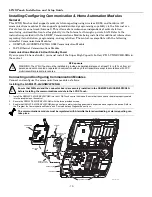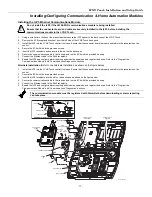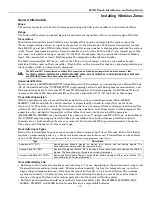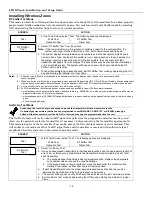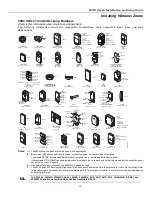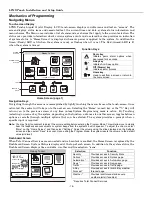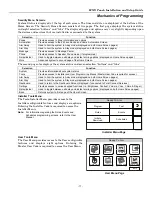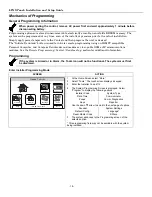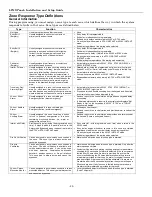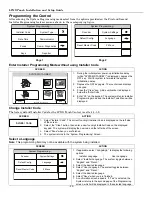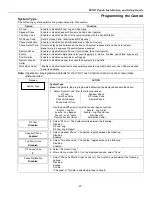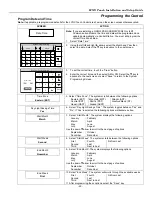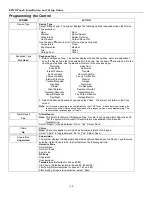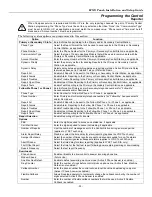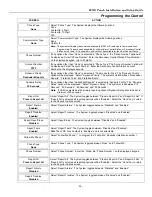LYNX Touch Installation and Setup Guide
- 24 -
Programming the Control
Screen ACTION
Phone Detect Time
2 Minutes
8. If Keypad or Trouble was selected in Step 7, the “Phone Detect Time” option is
displayed. Select “Phone Detect Time”. The system scrolls between the following options:
1 Minute
2 Minutes
3 Minutes
4 Minutes
Remote Phone
Enabled
9. Select “Remote Phone”. The System toggles between the following options:
Disabled
Enabled
Events - Log All
Press To Log All
Use the down
T
arrow to scroll to the next page of options.
10. Select “Events - Log All”. The system displays “Press To Log All”. Selecting this option
programs the system to log all events and “Log All Set” is displayed. Additionally all of the
options listed below are enabled.
Events – Log Alarm
Events – Log Bypass
Events – Log Open/Close
Events – Log Trouble
Non-Security
OR
Proceed to step 11 and select the options individually.
Events – Log Alarm
Enabled
11. Select “Events – Log Alarm”. The System toggles between “Enabled” and “Disabled.
12. Select “Events – Log Bypass”. The System toggles between “Enabled” and “Disabled”.
13. Select “Events – Log Open/Close”. The System toggles between “Enabled” and
“Disabled”.
14. Select “Events – Log Trouble”. The System toggles between “Enabled” and “Disabled”.
Remote Access Serial
Disabled
15. Select “Remote Access Serial”. The System toggles between “Enabled” and “Disabled”.
If the Remote Access Serial” option is enabled, the “Multi Mode Serial” option is
displayed.
Non Security
Disabled
16. Select “Non Security”. The System toggles between “Enabled” and “Disabled”.
Multi Mode Serial
Disabled
17. Select “Multi Mode Serial”. The System toggles between “Enhanced Reports” and
“Disabled”.
18. Select “Save” when complete.