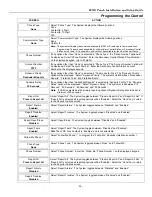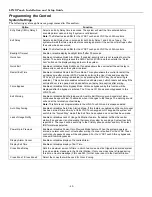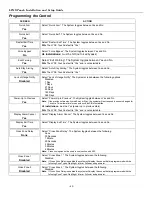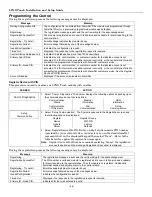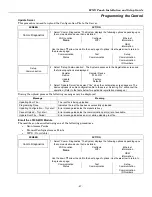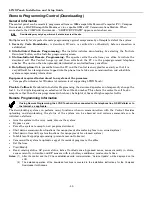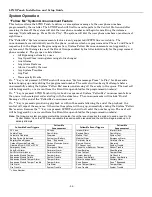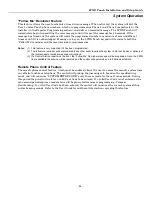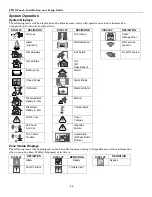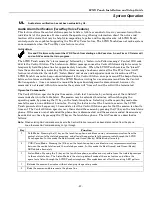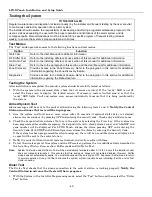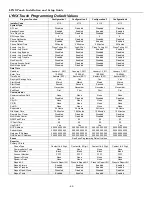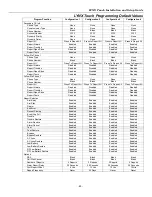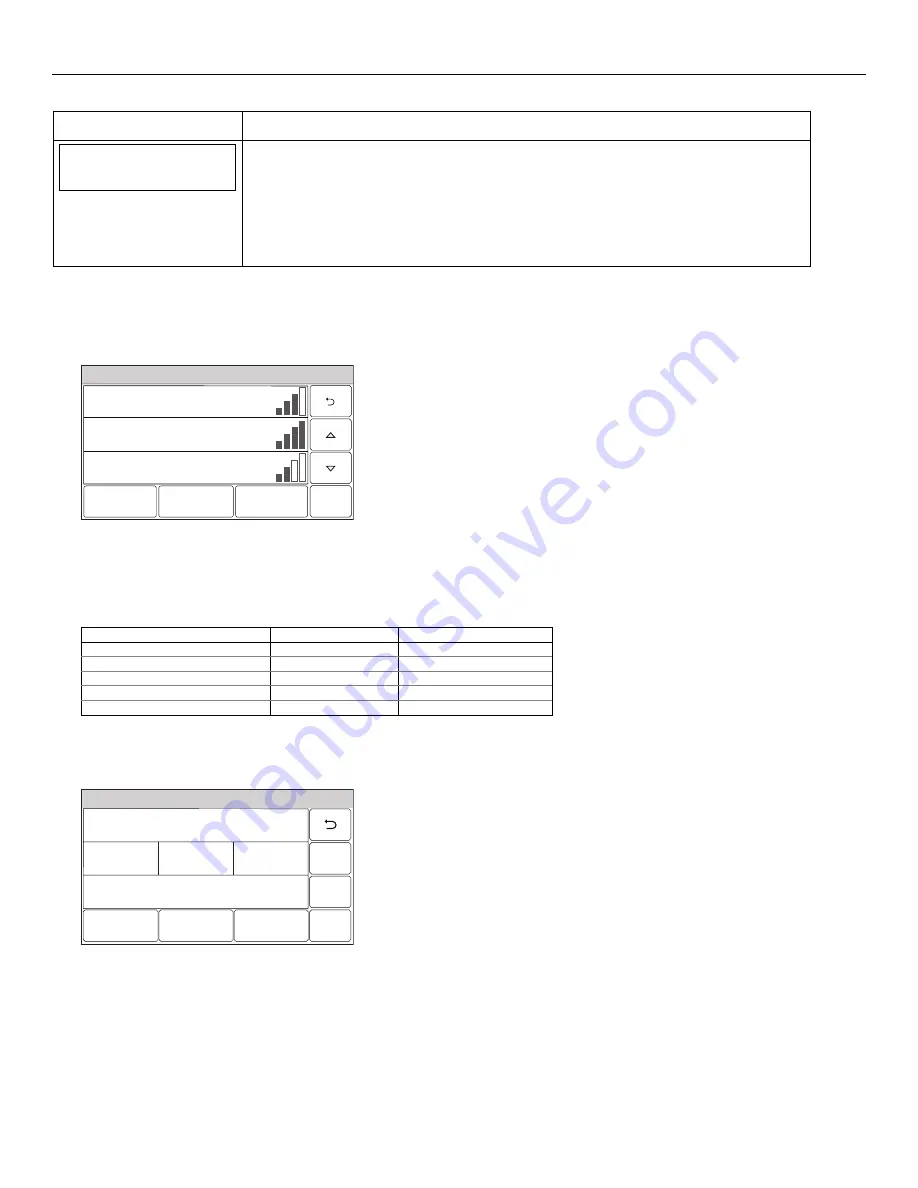
LYNX Touch Installation and Setup Guide
- 48 -
Programming the Control
SCREEN
ACTION
WiFi Location
None
2. Select “WiFi Location”. The System will scroll between “None” and “Speaker Side”. After
selecting “Speaker Side”, the “Configure WiFi” option will be displayed.
3. Select “Configure WiFi”. The following options will be displayed”:
Scan Access Points
Manually Configure AP
WPS*
* If available
Enroll using Scan Access Points
Note: If the preferred access point is not available after scanning, manually select the network via the “Manually Configure
Access Points” procedure.
1. Select “Scan Access Points”. The available networks and signal strength are displayed. Use the down
T
arrow to scroll to the next page of options. Use the
S
arrow to return to the previous page.
System Programming...
5100-100-091-V1
Edit
Scan
SSID = Vtek, RSSI = -69dbm
SSID = JimC, RSSI = -50dbm
SSID = Toms_net, RSSI = -80dbm
2. Select the desired Network and then press the “Edit” button. The network information is displayed. Select the
“Join” button. A confirmation screen will be displayed.
3. Select “OK”, then select “Save” to confirm the selection.
4. Select the “
2
” button two times. The Ethernet information will be displayed. Signal strength will be indicated
by a series of colored bars along with the RSSI level (in dBM).
Bars Meaning
RSSI
range (dBM)
4 White
No connection
-255 (used internally)
1 Yellow, 3 White
Weak
-81 or higher
2 Yellow, 2 White
Fair
-71 to -80
3 Yellow, 1 White
Good
-51 to -70
4 Yellow
Excellent
-50 or less
Manually Configure Access Points
Note: For WEP Security type, the LYNX Touch supports the Key Index 1 in open system authentication mode.
1. Select “Manually Configure AP”, the following screen is displayed.
5100-100-034-V0
System Programming...
Network Type
Infrastructure
DHCP
Yes
Security
Open
Key
* * * *
Join
Static
Save
SSID Name
2. Select “SSID Name” and then enter a name (not to exceed 31 characters) on the displayed keyboard.
3. Select “Security”. The system scrolls between the following options:
Open
WPA1
WPA2
WEP*
When configuring for WEP encryption key on the access point, always use hexa-decimal type as the input method.
4. Select “Network Type”. The system scrolls between “Infrastructure” and “Ad-Hoc”.