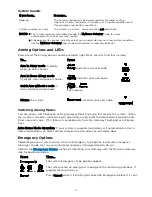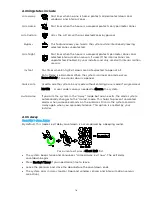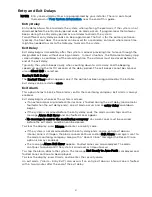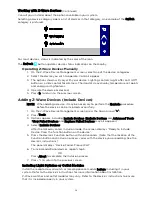14
To Cancel and Clear an Emergency Alarm that has been triggered
User Code
Enter your User Code The Alarm silences and the
system announces the status.
Check for alarm details on MyHome Gateway App or
Total Connect Remote Services.
Enter a User Code again to clear alarms.
Network Configuration from the Gateway
If your network connections or router change, you can connect to the network via the Gateway
or using the MyHome Gateway App. To configure the network via the Gateway touchpad:
WPS Enrollment Method
To connect to a WPS router:
1.
Enter the Master User code then 4 1 on the Gateway touchpad.
2.
Press the WPS button on your router.
3.
When done, the system announces the network connection is complete.
Gateway AP Enrollment Method
Gateway AP Enrollment Method:
1.
Enter Master User code then 3 1 on the Gateway touchpad. (Once in this mode, the MyHome
Gateway App disconnects because it is no longer on the same network.)
2.
On your mobile device, go to the System Wi-Fi Settings and change the Wi-Fi setting to the
Gateway AP.
a.
Select the Gateway SSID and, press CONNECT. (The SSID OPTGW_#### is listed on a
label on the bottom of the Gateway.)
b.
When prompted, enter Gateway’s 8-Digit case sensitive WPA2 Password. (The password
is also on the SSID label.)
3.
Launch the MyHome Gateway App on a device.
4.
Enter your Master user code then 2 1 on the Gateway Touchpad.
5.
The App displays a six-digit “Pairing key” number. Enter that number on the Gateway
Touchpad and the system announces when Enrollment is completed.
6.
When prompted, enter a valid user code on the MyHome Gateway App screen. The App screen
confirms enrollment success and opens the App Home screen.
7.
Navigate to the Network Configuration list of Wi-Fi options screen and press Manual Config
AP. The Wi-Fi enrollment menu appears. (Fields include Network Type, which cannot be
changed.)
8.
Press SSID Name, enter your network’s name, press Done and Save.
9.
Press Security, choose the same security protocol as your router. Options include Open,
WPA/WPA2 and WPA2. (WEP is not supported.)
10.
If a password is required, press Key, then enter the password, press Done and Save.
11.
Press JOIN and a confirmation screen appears.
12.
Press Yes. The system announces connection to the network.
NOTE: Network Configuration can also be managed using the MyHome Gateway App. See
section.
Summary of Contents for Lyric LCP300-L
Page 1: ...Lyric Gateway User Reference Guide Ref LCP300 L LCP300 LC 800 21670 10 16 Rev A ...
Page 10: ...10 ...
Page 62: ...62 ZONES Zone Number Location and Description ...
Page 63: ...63 SMART SCENES Smart Scene Name Description Z WAVE DEVICES Type Name Location ...
Page 64: ...64 Notes ...
Page 65: ...65 Notes ...
Page 66: ...66 Notes ...
Page 67: ...67 Notes ...
Page 69: ...69 ...