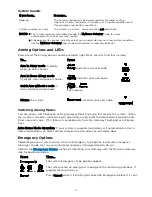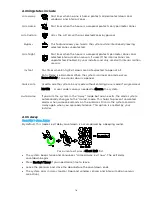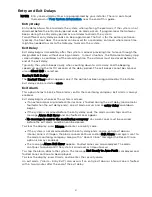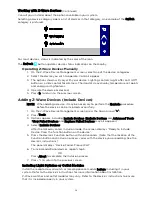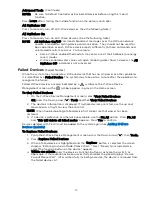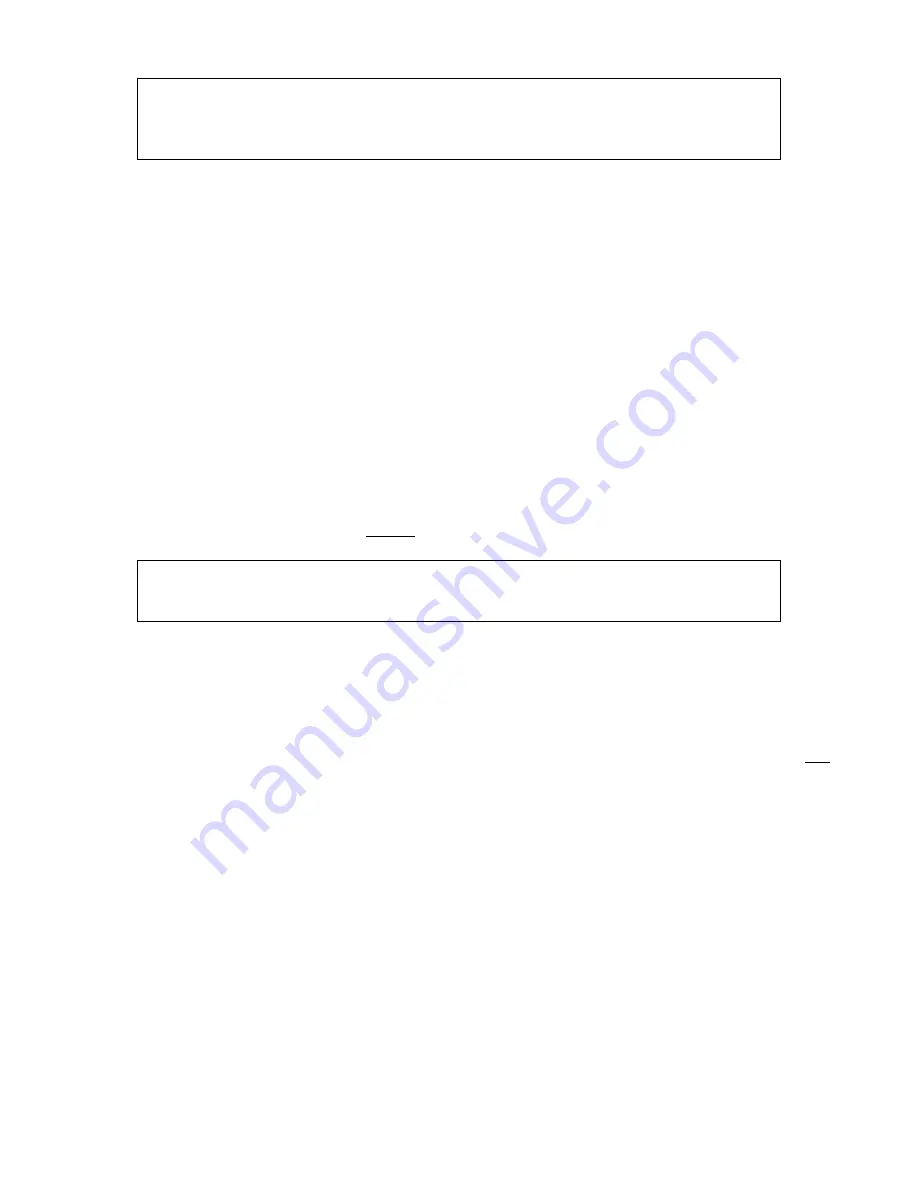
27
Including Door Locks
IMPORTANT
For security, Z-Wave door locks are encrypted; they enroll at low power
transmission range (approximately 6 feet). This requires Including the lock before
its installation in a door.
Assemble the lock, connect necessary cables and install batteries according to the device’s
instructions. Be sure the door lock’s orientation/handedness is correct.
Z-Wave door locks vary. Refer to the device’s instructions to ensure that it is Included
properly. See the
After Inclusion, install the lock within recommended Z-Wave range (see
more information).
NOTES:
•
Program the 4-digit user code into the Gateway. When programming user codes
into the Gateway determine if the user will have access to the Z-Wave lock. If so,
the user code will be transferred to the lock.
•
If using a lock with Smart Scenes, automatic locking/re-locking features should be
disabled.
•
Due to Low Power Inclusion Mode of secure devices, Include the Z-Wave Lock
first, if not using an Inclusion Tool/Remote Control. The lock should be installed
before including other devices.
•
During operation, the system displays “JAMMED” and reverts to “Unlocked” status
if a jammed lock is detected.
Including Thermostats
Install and test the thermostat before Including it in your system. Refer to the device’s
instructions for more information about installation.
IMPORTANT
Honeywell is not responsible for property damages due to improper setting of
thermostat modes.
NOTES:
•
Some thermostats may not update temperature status displayed on the MyHome
Gateway App.
•
When using Z-Wave thermostat control on the Gateway, make sure the
thermostat’s scheduling feature is disabled on the thermostat itself.
•
When the HOLD button on the MyHome Gateway’s thermostat control screen is
highlighted, neither Scheduled nor Triggered Smart Scenes will affect thermostat
operation. Manually running Scheduled or Triggered Smart Scenes, however, will
change thermostat settings.
•
If your system is connected to remote services, the remote 7-day schedules will
also not affect thermostat operation.
•
For threshold monitoring to be configurable on the remote services and/or a Z-
Wave thermostat, the respective zones must first be programmed with an
appropriate response type. Verify with your installer which thermostats are
programmed for threshold monitoring.
NOTE: Threshold monitoring is not available on all thermostats.
•
Program both zones for each thermostat used (as many as 6):
Zone Pairs
Thermostat
Zone Pairs Thermostat
280 & 281
1
286 & 287
4
282 & 283
2
288 & 289
5
284 & 285
3
290 & 291
6
•
When temperature is represented in Celsius, Gateway matches the temperature
increment of the particular thermostat for Heat, Emergency Heat and Cool set
points. Increments can be one degree or half degree, depending on the
thermostat.
Summary of Contents for Lyric LCP300-L
Page 1: ...Lyric Gateway User Reference Guide Ref LCP300 L LCP300 LC 800 21670 10 16 Rev A ...
Page 10: ...10 ...
Page 62: ...62 ZONES Zone Number Location and Description ...
Page 63: ...63 SMART SCENES Smart Scene Name Description Z WAVE DEVICES Type Name Location ...
Page 64: ...64 Notes ...
Page 65: ...65 Notes ...
Page 66: ...66 Notes ...
Page 67: ...67 Notes ...
Page 69: ...69 ...