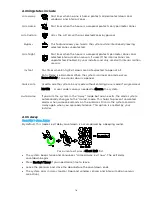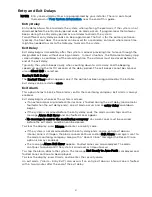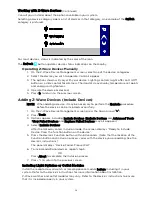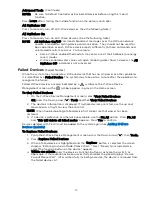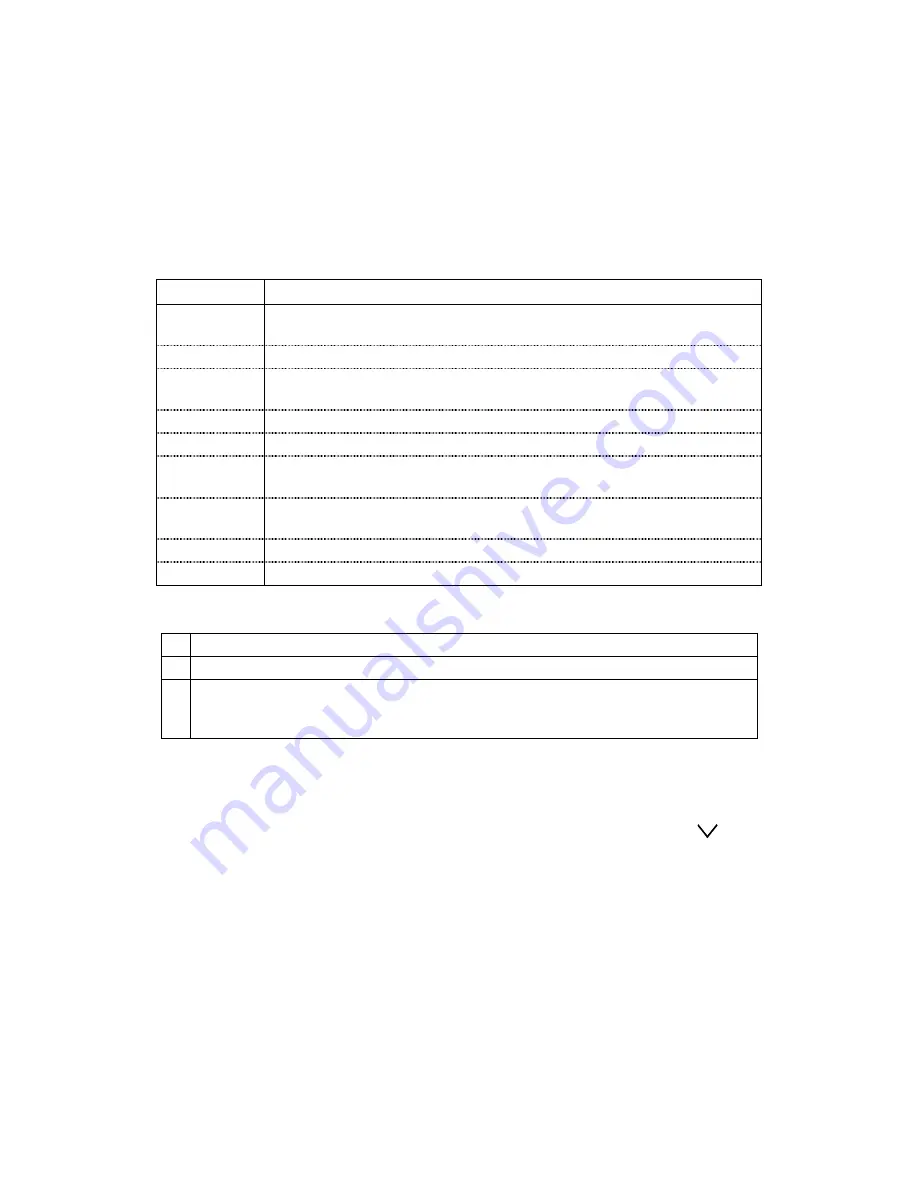
28
Including Thermostats (continued)
•
If Celsius scale is used in the thermostat, the Gateway must also be set to Celsius
scale.
•
For thermostats that support Multilevel Sensor Command Class, press the current
air temperature to show the sensor type and value, even though not supported.
•
If the Energy Saving mode is set, the MyHome Gateway displays Energy Saving
Heat/Cooling Setpoint Temperatures that are programmed at the thermostat.
•
An additional “Energy Saving” function in the thermostat is used to set/unset the
Energy Saving mode.
Gateway Z-Wave Thermostat Functions
Control
Function
Mode
Select between HEAT, COOL and OFF; other options may also be
available, such as AUXILIARY mode, if supported.
Fan
Select between ON, CIRCULATE and AUTO.
HOLD
Allows temporary override of programmed Smart Scenes that
may operate the thermostat.
NORMAL
Allows selected thermostat to run programmed Smart Scenes.
NO SCHED
Prevents Smart Scenes from operating the selected thermostat
Threshold
Monitoring Enable/Disable Threshold Monitoring Feature (if available)
Saving Off-
Saving On
Enables/disables the thermostat’s Energy Saving Schedule
Function.
EDIT
Used to edit the thermostat’s name.
BACK
Used to return to Thermostats screen.
Thermostat Energy Saving Mode
1. On the Z-Wave Device Management screen, select Thermostats.
2. Select the desired thermostat from the displayed list.
3.
On the thermostat control screen, press the “Saving Off” button OR
“Saving On” to activate or deactivate the thermostat’s Energy Saving
Schedule Function when a heating or cooling operation is selected.
Deleting Z-Wave Devices (Exclude Devices)
To delete (Exclude) a Z-Wave device:
1.
On the Z-Wave Device Management screen, press the Down arrow (
).
2.
Press Tools.
3.
Select Exclude Devices.
4.
The panel enters Exclusion mode. Next, the MyHome Gateway screen displays “Ready
to Exclude device. Press the function button on the device.”
5.
Press the device’s Function button.
The device is excluded from the system and its information is displayed.
6.
To delete another device, press Exclude on the right side of the screen.
7.
Press
to return to the previous screen(s).
Summary of Contents for Lyric LCP300-L
Page 1: ...Lyric Gateway User Reference Guide Ref LCP300 L LCP300 LC 800 21670 10 16 Rev A ...
Page 10: ...10 ...
Page 62: ...62 ZONES Zone Number Location and Description ...
Page 63: ...63 SMART SCENES Smart Scene Name Description Z WAVE DEVICES Type Name Location ...
Page 64: ...64 Notes ...
Page 65: ...65 Notes ...
Page 66: ...66 Notes ...
Page 67: ...67 Notes ...
Page 69: ...69 ...