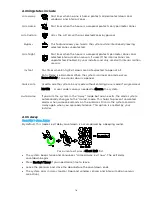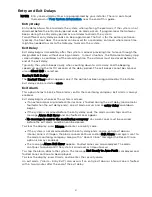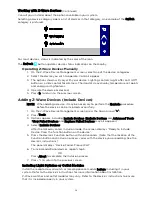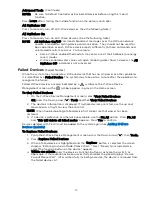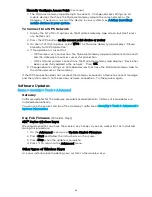29
Editing Z-Wave Device Names
1.
On the Z-Wave Device Management screen, select the category that includes the
device you want to rename.
2.
Select the device in the displayed list.
The device’s controls appear, showing the device’s default name.
3.
Press Edit on the right side of the screen; a keyboard appears on the screen.
4.
Use the keyboard to enter a custom name, up to 14 characters.
5.
Save the device’s new name.
6.
Press
to return to the previous screen(s).
Advanced Tools
1.
From the Z-Wave Device Management screen, press the Down arrow (
) and then
Tools.
2.
Select Advanced Tools.
3.
Enter the Master User code. The Advanced Tools screen appears:
View Enrolled Devices
Press to display Z-Wave device information: System Index/name, Secured or Non-Secured,
device type, device ID, manufacturer, node number.
View Enrolled Controllers
Press to display controller information: Primary or Secondary, Z-Wave Library Rev., Home ID,
device type, device ID, node number, manufacturer, Secured or Non-Secured.
Factory Default Controller
Press to delete all Z-Wave nodes in the Gateway, and reset the Gateway’s Home ID. When
prompted, press Yes to confirm.
Important! Defaulting the Controller does not delete/Exclude individual Z-Wave devices.
Therefore, each device must be Excluded before being added/Included in the Gateway again.
Also, if the controller is used as a secondary controller in the network, use the above
procedure to default the controller only when the primary controller is missing or otherwise
inoperable.
Locking Door
Press to have your system arm automatically when a Z-Wave door lock is locked. Press
repeatedly to select the desired arming option: Home mode, Away mode, Arm without
Auto-Home (Stay) mode or Disabled. Then press Save.
Learn
This function is usually performed on a control panel or Z-Wave remote control being added
to the system as a secondary controller OR on a secondary controller being designated as
Primary.
Summary of Contents for Lyric LCP300-L
Page 1: ...Lyric Gateway User Reference Guide Ref LCP300 L LCP300 LC 800 21670 10 16 Rev A ...
Page 10: ...10 ...
Page 62: ...62 ZONES Zone Number Location and Description ...
Page 63: ...63 SMART SCENES Smart Scene Name Description Z WAVE DEVICES Type Name Location ...
Page 64: ...64 Notes ...
Page 65: ...65 Notes ...
Page 66: ...66 Notes ...
Page 67: ...67 Notes ...
Page 69: ...69 ...