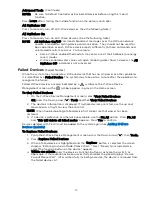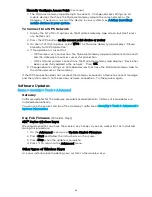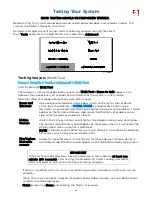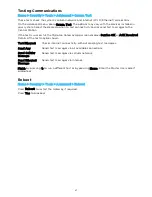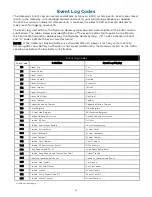44
Manually Configure Access Point (
Continued
)
7.
The MyHome Gateway App attempts to connect. Change network settings on all
mobile devices that have the MyHome Gateway App to the same network as the
Gateway. If necessary re-enroll the device in your system (see
).
To Connect to a WPS Network
1.
Display the list of Wi-Fi options on the MyHome Gateway App screen, but don’t press
any buttons yet.
2.
Press the WPS button on the access point device or router.
3.
On the list of Wi-Fi options, select WPS. The MyHome Gateway App displays “Please
Stand by for WPS Operation”.
4.
If the operation is successful:
-
With wireless only connection, the MyHome Gateway App automatically disconnects
and the Gateway announces successful connection.
-
With LAN and wireless connections, the MyHome Gateway App displays “Device has
been successfully added to the network”. Press OK.
5.
Change network settings on all mobile devices that have the MyHome Gateway App to
the same network as the Gateway.
If the WPS connection does not succeed, the Gateway announces a failure to connect message
and the system reverts to the previous network connection. Try the process again.
Software Updates
Home > Security > Tools > Advanced
Gateway
Software updates for the Gateway are published periodically. Certain critical updates are
installed automatically.
You can see the current version of the Gateway’s software at
Security > Tools > Advanced >
System Information.
Key Fob Firmware
(Wireless Keys)
SiX™ Series wireless keys:
We recommend that you have the wireless key handy so you can work with it as instructed
during this procedure.
1.
On the Advanced menu, press Update Keyfob Firmware.
2.
Press Start and follow the instructions on the screen.
3.
Press Stop when the update is complete.
4.
Press
to return to the Advanced menu.
Other types of Wireless Keys:
Ask your installer about updating your system’s other wireless keys.
Summary of Contents for Lyric LCP300-L
Page 1: ...Lyric Gateway User Reference Guide Ref LCP300 L LCP300 LC 800 21670 10 16 Rev A ...
Page 10: ...10 ...
Page 62: ...62 ZONES Zone Number Location and Description ...
Page 63: ...63 SMART SCENES Smart Scene Name Description Z WAVE DEVICES Type Name Location ...
Page 64: ...64 Notes ...
Page 65: ...65 Notes ...
Page 66: ...66 Notes ...
Page 67: ...67 Notes ...
Page 69: ...69 ...