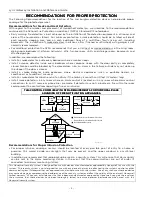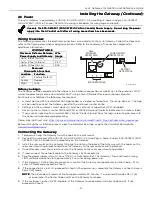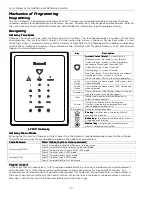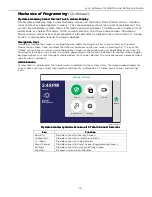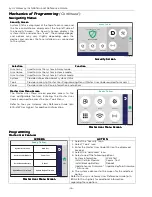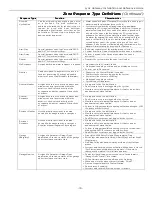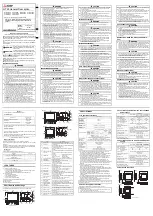Lyric Gateway Installation and Reference Guide
- 10 -
Installing
Installing
Installing
Installing the Gateway
the Gateway
the Gateway
the Gateway (Continued)
Connecting the Gateway
Connecting the Gateway
Connecting the Gateway
Connecting the Gateway (Continued)
10. Press the WPS button on the customer’s router.
11. Within approximately 3 minutes the Gateway confirms its connection to the Wi-Fi network and exits from
WPS mode. Proceed to
“Programming the Lyric Gateway”
.
12. Change the Wi-Fi setting of the set up device, to the Gateway AP. Select the Gateway SSID,
“OPTGW_####” (#### = Last 4 digits of the Gateway MAC ID#)” from the list of options and select
“Connect”. Enter the Gateway’s 8-digit, case sensitive, WPA2 password when prompted and select
Connect. (The Gateway SSID and Password are located on the bottom of the Gateway).
13. Open the AlarmNet 360 App on the set up device and select “Manage Lyric Gateway”.
14. When prompted enter the Installer Code + “Done” + “Submit.
15. The Transfer Firmware, Transfer Panel Configuration, Configure Panel Wi-Fi and Advanced, options appear.
a.
Select Configure Panel WiFi to connect the Gateway to the customer’s router.
Enter the customer’s SSID and WPA2 password when prompted.
b.
Select Transfer Firmware to transfer the latest firmware to the Gateway.
c.
Select Transfer Panel Configuration to transfer the panel configuration set up in AlarmNet 360 to the
Gateway.
d. Select Advanced to access Installer tools. Refer to the
Installation and Reference Guide
for additional
information.
16 Select “Finish” when configuration is complete.
17. Select “Yes” to exit from the App. The Gateway exits from AP Mode and reconnects to the Wi-Fi network.
18. Select “Proceed to Panel Configuration”.
19. Log in to AlarmNet 360.
Communication Modules
Communication Modules
Communication Modules
Communication Modules
The Lyric Gateway supports Central Station reporting using wireless/cellular, ethernet and Wi-Fi
communications devices. They also support upload/download programming capability via the Internet. This
allows site maintenance independent of Central Station monitoring, and modification to sites globally via the
Internet. Refer to the Quick Installation Guide (p/n 800-21668) for information regarding programming and
registration. Additionally, an internal Z-Wave module allows the Lyric Gateway to support Home Automation
functions. (refer to the Gateway User Reference Guide (p/n 800-21670 for additional information.) The Gateway
is compatible with the following AlarmNet Communication Modules:
!
The
The
The
The LYRIC
LYRIC
LYRIC
LYRIC----CDMA
CDMA
CDMA
CDMA Communications Module is only available in the continental United States,
Communications Module is only available in the continental United States,
Communications Module is only available in the continental United States,
Communications Module is only available in the continental United States,
Alaska and Hawaii
Alaska and Hawaii
Alaska and Hawaii
Alaska and Hawaii....
Model
Model
Model
Model
Description
Description
Description
Description
LYRIC-3G/ LYRIC-3GC
GSM Cellular Communications Module
LYRIC-CDMA
CDMA Cellular Communications Module
LYRICLTE Series
LTE (Series) Cellular Communications Modules
Communications Module
Communications Module
Communications Module
Communications Module 24
24
24
24----Hour Standby Power
Hour Standby Power
Hour Standby Power
Hour Standby Power
If 24-hour standby is required, the Super High Capacity battery (p/n 300-03866-AIO) must be installed.
!
RF Exposure
RF Exposure
RF Exposure
RF Exposure
WARNING: The
WARNING: The
WARNING: The
WARNING: The Lyric Gateway
Lyric Gateway
Lyric Gateway
Lyric Gateway must be installed to provide a separation distance of at least 7.8 in
must be installed to provide a separation distance of at least 7.8 in
must be installed to provide a separation distance of at least 7.8 in
must be installed to provide a separation distance of at least 7.8 in
(20 cm) from all persons and not co
(20 cm) from all persons and not co
(20 cm) from all persons and not co
(20 cm) from all persons and not co----located or operated in conjunction with any other transmitter
located or operated in conjunction with any other transmitter
located or operated in conjunction with any other transmitter
located or operated in conjunction with any other transmitter
except in accordance w
except in accordance w
except in accordance w
except in accordance wiiiith FCC
th FCC
th FCC
th FCC and ISED
and ISED
and ISED
and ISED multi
multi
multi
multi----transmitter product procedures.
transmitter product procedures.
transmitter product procedures.
transmitter product procedures.
The Communications Module must be registered with AlarmNet 360
The Communications Module must be registered with AlarmNet 360
The Communications Module must be registered with AlarmNet 360
The Communications Module must be registered with AlarmNet 360
TM
TM
TM
TM
before downloading or
before downloading or
before downloading or
before downloading or
alarm reporting can take place.
alarm reporting can take place.
alarm reporting can take place.
alarm reporting can take place.
Install
Install
Install
Install and Configur
and Configur
and Configur
and Configure
e
e
e C
C
C
Communication
ommunication
ommunication
ommunication Module
Module
Module
Module
Follow the steps and refer to the figure to install the Communications Module.
Installing the
Installing the
Installing the
Installing the Cellular
Cellular
Cellular
Cellular Communications Module
Communications Module
Communications Module
Communications Module
1.
At the AN360 app’s Installer Tools screen, select “Advanced”.
2. Select “Install Cellular Module” and follow the prompts displayed on the Smart Device or follow the steps
below.
3. Remove Gateway upper cover (bezel).
4. Remove the existing Cellular Communications Module (if installed).
Summary of Contents for Lyric LCP300-LC
Page 42: ...Lyric Gateway Installation and Reference Guide 42 Notes Notes Notes Notes ...
Page 43: ...Lyric Gateway Installation and Reference Guide 43 Notes Notes Notes Notes ...
Page 44: ...Lyric Gateway Installation and Reference Guide 44 Notes Notes Notes Notes ...
Page 45: ...Lyric Gateway Installation and Reference Guide 45 Notes Notes Notes Notes ...