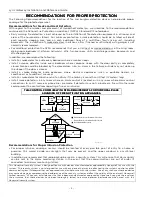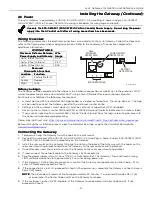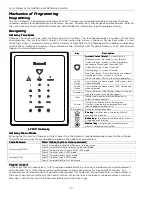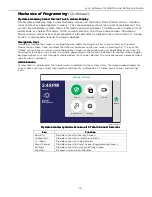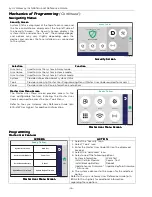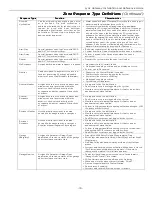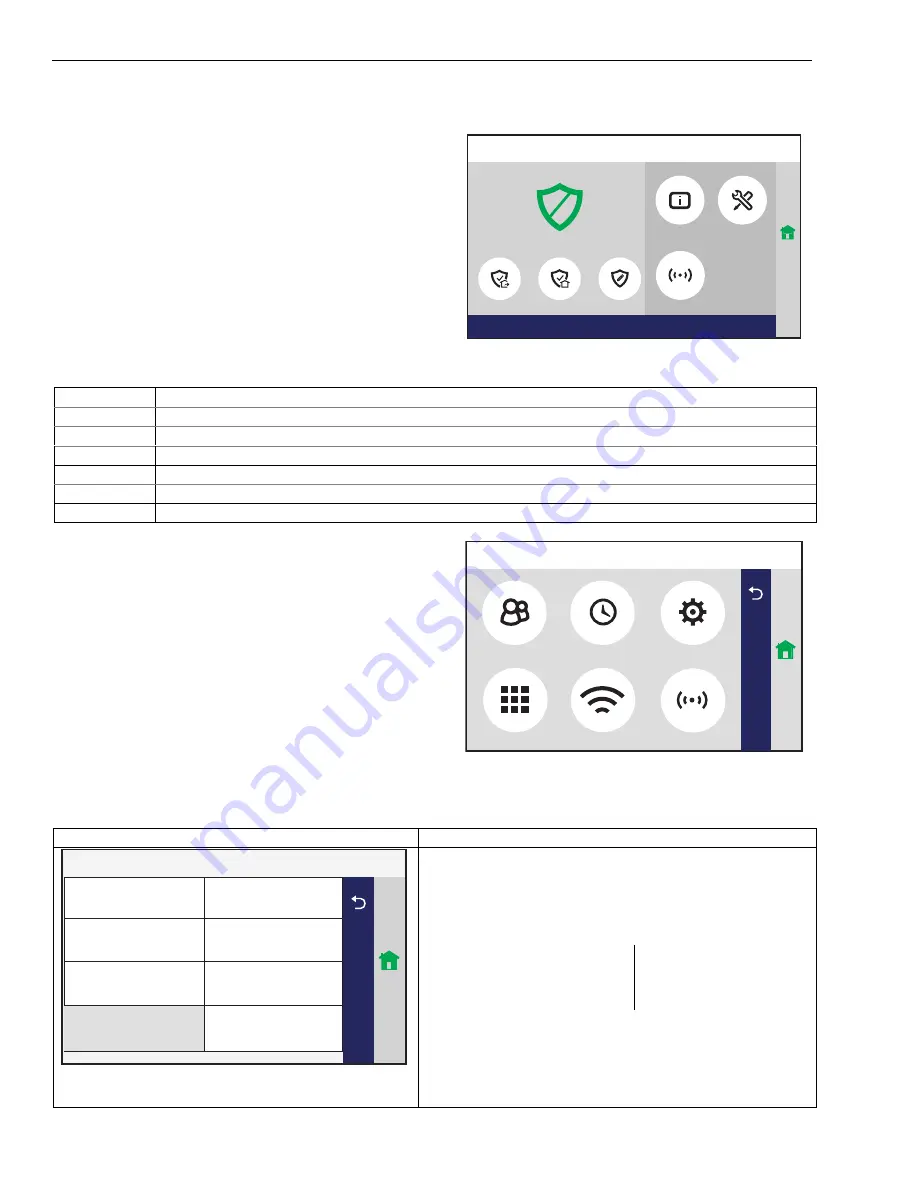
Lyric Gateway Installation and Reference Guide
- 16 -
Mechanics of Programming
Mechanics of Programming
Mechanics of Programming
Mechanics of Programming (Continued)
Navigating Menus
Navigating Menus
Navigating Menus
Navigating Menus
Security
Security
Security
Security Screen
Screen
Screen
Screen
System Status is displayed at the top of each screen and
the time and date are displayed at the top left side of
the Security Screen. The Security Screen displays the
system status and selection “icons”. The displayed pages
and options may vary slightly depending upon the
devices and services that are installed in or connected
to the system.
gw_keypad-015-V0
Powered by
Ready To Arm
Arm Custom
Arm Home
Arm Away
Zones
Tools
System
Ready To Arm
5:25 PM July 18, 2017
Home
Security Screen
Security Screen
Security Screen
Security Screen
Selection
Selection
Selection
Selection
Function
Function
Function
Function
Arm Away
Used to Arm the system in Away mode.
Arm Home
Used to Arm the system in Home mode.
Arm Custom
Used to Arm the system in Custom mode.
System
Provides information about system status.
Tools
Provides access to Master User Programming Menu (Master User Code required for access).
Zones
Provides access to Zone information and options.
Master
Master
Master
Master User
User
User
User Menu
Menu
Menu
Menu Screen
Screen
Screen
Screen
The Master User Menu screen provides access to the
User configurable features. Entering the Master User
Code is required to access the User Tools Menu.
Refer to the Lyric Gateway User Reference Guide (p/n
800-21670 or higher) for additional information.
gw_keypad-016-V1
Advanced
Network Config
Ready To Arm
Home
Paired Devices
Users
Events
Edit Chime
Master
Master
Master
Master User Menu
User Menu
User Menu
User Menu Screen
Screen
Screen
Screen
Programming
Programming
Programming
Programming
Master User Features
Master User Features
Master User Features
Master User Features
SCREEN
SCREEN
SCREEN
SCREEN
ACTION
ACTION
ACTION
ACTION
gw_keypad-017-V1
Ready To Arm
Home
System Information
Walk Test
Install Cellular Module
Comm. Test
Install Backup Battery
Reboot
Update Keyfob Firmware
Update Sensor Firmware
Master User Menu Screen
Master User Menu Screen
Master User Menu Screen
Master User Menu Screen
1.
Select the “Security” icon.
2. Select “Tools” icon.
3. Enter the Master User Code 1234 on the displayed
keypad.
4. Select the “Advanced” icon.
5. Select one of the following options:
System Information
Install Cellular Module
Install Backup Battery
Update Sensor Firmware*
Walk Test
Comm. Test
Reboot
Update Keyfob Firmware
* Future use
6. The system advances to the screen for the selected
option.
Refer to the Lyric Gateway User Reference Guide (p/n
800-21670 or higher) for additional information
regarding these options.
Summary of Contents for Lyric LCP300-LC
Page 42: ...Lyric Gateway Installation and Reference Guide 42 Notes Notes Notes Notes ...
Page 43: ...Lyric Gateway Installation and Reference Guide 43 Notes Notes Notes Notes ...
Page 44: ...Lyric Gateway Installation and Reference Guide 44 Notes Notes Notes Notes ...
Page 45: ...Lyric Gateway Installation and Reference Guide 45 Notes Notes Notes Notes ...