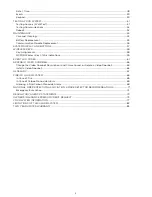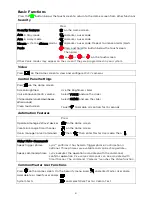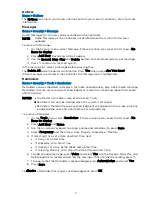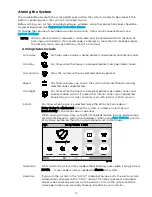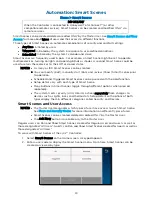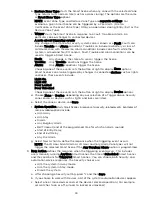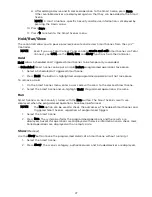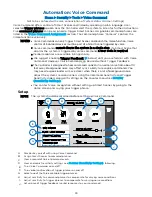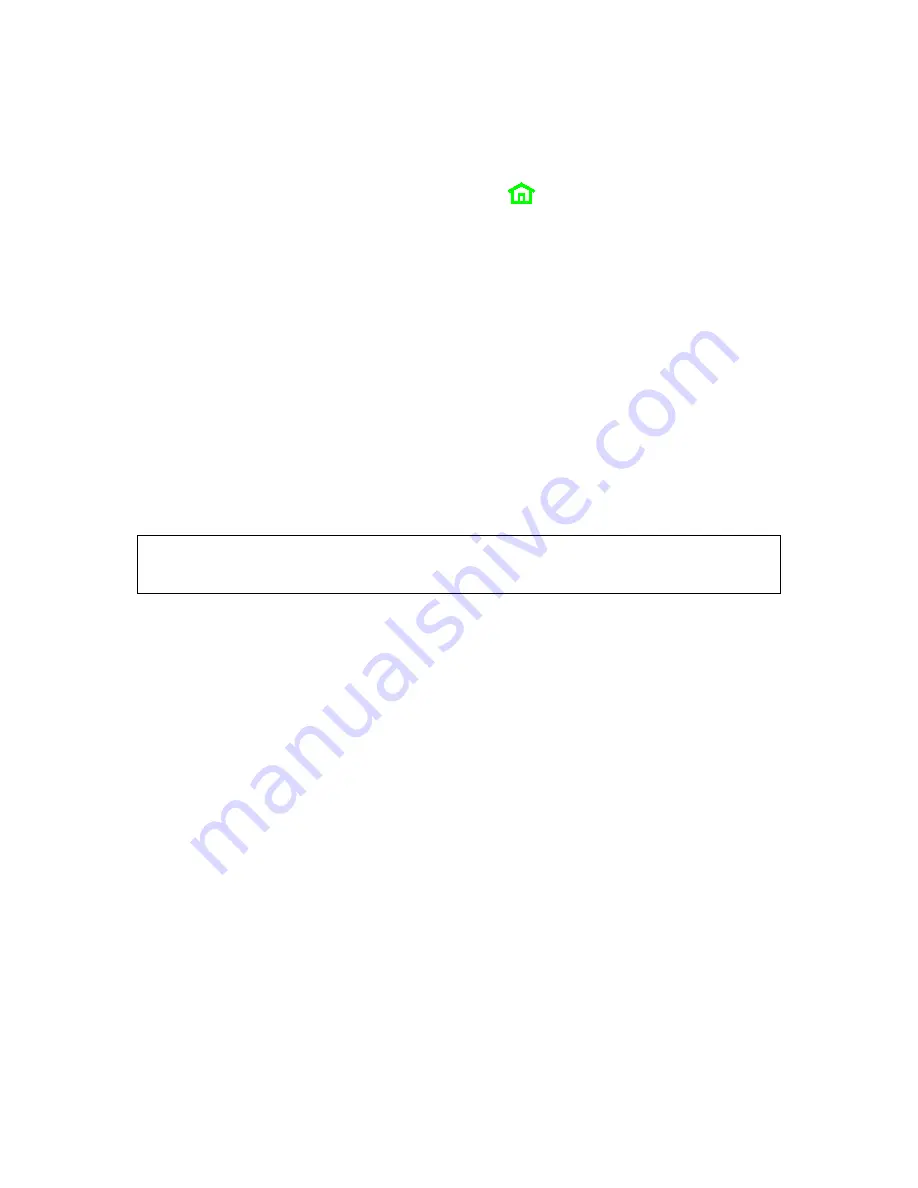
18
Cancelling a Panic Alarm (continued)
If a silent alarm has been activated and the Home screen is displayed:
1.
Select Security on the Home screen. Typically, a Disarm icon appears; a Security status
message such as “Not Ready To Arm” may be displayed.
2.
Press Disarm. A keypad appears on the touchscreen.
3.
Enter a user code.
4.
The normal Security menu returns and the
button on the Controller stops blinking.
Clearing a Panic Alarm
After a panic alarm is cancelled, the Controller continues to display zone information
associated with the alarm (this feature is known as Memory of Alarm).
To cancel and silence the alarm, enter a user code.
To clear memory of alarm on the screen:
1.
Press the Home button beneath the screen.
2.
Re-enter the user code.
Memory of alarm can also be dismissed with these steps:
1.
Cancel and silence the alarm with a user code as above.
2.
Select Zones on the Security menu. The zone number associated with the type of
alarm appears.
3.
Press Clear Alarms at the bottom of the screen.
4.
Enter a user code. The Zones screen displays “No items to display!”
5.
Press
to return to the Security menu or press the Home button.
Chimes/Voice Annunciations
IMPORTANT
The Chime feature is intended for convenience and is not intended for life safety
purposes or pool alarm and does not meet the requirements of UL 2017.
Volume/Mute
Home > Settings
NOTES
•
Chime and voice volume/muting can only be changed when the system is disarmed.
•
Voice annunciations are controlled by enabling or disabling Chimes.
•
Voice annunciations should not be confused with Lyric’s
Lyric™ can give audible notifications when a protected zone opens while the system is
disarmed. With Chimes enabled three beeps (or a selectable tone) sound at the Controller
when a protected zone is opened. If programmed, a voice announcement also sounds.
1.
On the Home screen, select Settings.
2.
Select Chime to enable chime sounds and voice annunciations. To mute all, de-select.
For chime sounds only, de-select Voice.
3.
Adjust volume with the slider.
4.
Press Save.
Setting Chime Sounds
Home > Security > Zones
NOTES:
•
Chime sounds can only be changed when the system is disarmed.
•
Sounds can be changed only for door, window and motion sensors. Sounds
associated with smoke and CO detectors cannot be changed.
Different sounds can be assigned to the sensors in your system.
1.
On the Zones menu, press Select All repeatedly to choose Select Chime. A list of
sensors appears.
2.
Select a sensor. The Controller displays available sounds.
3.
Press repeatedly to choose a sound. (Options include Disabled.)
4.
Press
to save your selection and return to the Security menu.
Summary of Contents for Lyric
Page 1: ...1 User Reference Guide Ref LCP500 L LCP500 LC 800 18078 11 15 Rev F ...
Page 10: ...10 ...
Page 20: ...20 ...
Page 22: ...22 ...
Page 28: ...28 ...
Page 32: ...32 ...
Page 46: ...46 ...
Page 60: ...60 ...
Page 64: ...64 ...
Page 68: ...68 ...
Page 70: ...70 ...
Page 76: ...76 ...
Page 78: ...78 ZONES Zone Number Location and Description ...
Page 79: ...79 SMART SCENES Smart Scene Name Description Z WAVE DEVICES Type Name Location ...
Page 80: ...80 Notes ...
Page 81: ...81 Notes ...