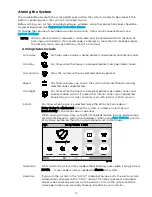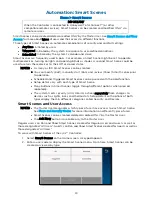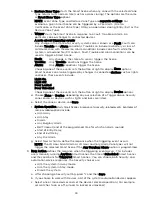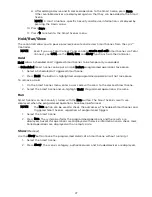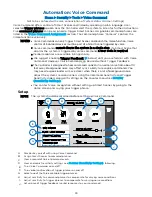26
b.
Restore Zone Type starts the Smart Scene when any zone with the selected Zone
Type returns to its normal state (such as a door closing). The options are the same
as Event Zone Type options.
NOTE: Event Zone Type and Restore Zone Type are separate settings. For
example, a given Smart Scene can be triggered by a Fire Alarm (Fire No
Verification as the Event Zone Type) OR by an open door closing (Entry/Exit as the
Restore Zone Type).
c.
Trigger starts the Smart Scene in response to a Fault, Trouble or Alarm in a
particular zone or changes to connected devices.
A note about triggering events:
Any change in the state of a security system zone is known as a Fault. Faults can
include Trouble and Alarm conditions. Trouble can include low battery or loss of
communication with the device. Alarm conditions include zone faults while the
system is armed and fire/CO sensors. Fault, Trouble and Alarm conditions can be
used to trigger a Smart Scene.
Fault:
Any change in the state of a sensor triggers the Scene.
Trouble: Only Trouble conditions trigger the Scene
Alarm:
Only Alarm conditions trigger the Scene.
Choosing one of these events sets the button at right to display Zone options.
Smart Scenes can also be triggered by changes in connected devices such as lights
and locks. These events include:
Light On
Light Off
Door Locked
Door Unlocked
Choosing one of these events sets the button at right to display Device options.
d.
Choose Zone or Device, depending on your selection of a Trigger above. Security
zone sensors or devices such as lights and locks are listed.
e.
Select the zone or device and Save.
f.
System Operation starts Smart Scenes in response to security-related events. Examples of
some available options include:
•
Arm Away
•
Arm Stay
•
Disarm
•
Any Burglary Alarm
•
Bell Timeout (end of the programmed time for which an alarm sounds)
•
Start of Entry Delay
•
End of Exit Delay
•
Any Fire Alarm
g.
Select New Action to define the response when the triggering event occurs.
NOTE: The 24 Hour Silent Alarm or 24 Hour Auxiliary Alarm Zone types will not
trigger the selected Smart Scene if the Any Burglary Alarm option is programmed.
9.
New Action defines the response when the triggering event occurs. This includes
users manually running Anytime Smart Scenes, the time of Scheduled Smart Scenes
and the conditions for Triggered Smart Scenes. You can choose both Security and
automation device responses. The Security choices are:
•
Arm the system in Away mode.
•
Arm the system in Stay mode.
•
Disarm the system.
a.
After choosing a Security setting, press
and then Save.
b.
If you choose to work with Devices, a list of the system’s automation devices appears.
c.
Select one or more devices and set the device’s desired operation. (For example,
set switches to on or off, or locks to locked or unlocked.)
Summary of Contents for Lyric
Page 1: ...1 User Reference Guide Ref LCP500 L LCP500 LC 800 18078 11 15 Rev F ...
Page 10: ...10 ...
Page 20: ...20 ...
Page 22: ...22 ...
Page 28: ...28 ...
Page 32: ...32 ...
Page 46: ...46 ...
Page 60: ...60 ...
Page 64: ...64 ...
Page 68: ...68 ...
Page 70: ...70 ...
Page 76: ...76 ...
Page 78: ...78 ZONES Zone Number Location and Description ...
Page 79: ...79 SMART SCENES Smart Scene Name Description Z WAVE DEVICES Type Name Location ...
Page 80: ...80 Notes ...
Page 81: ...81 Notes ...